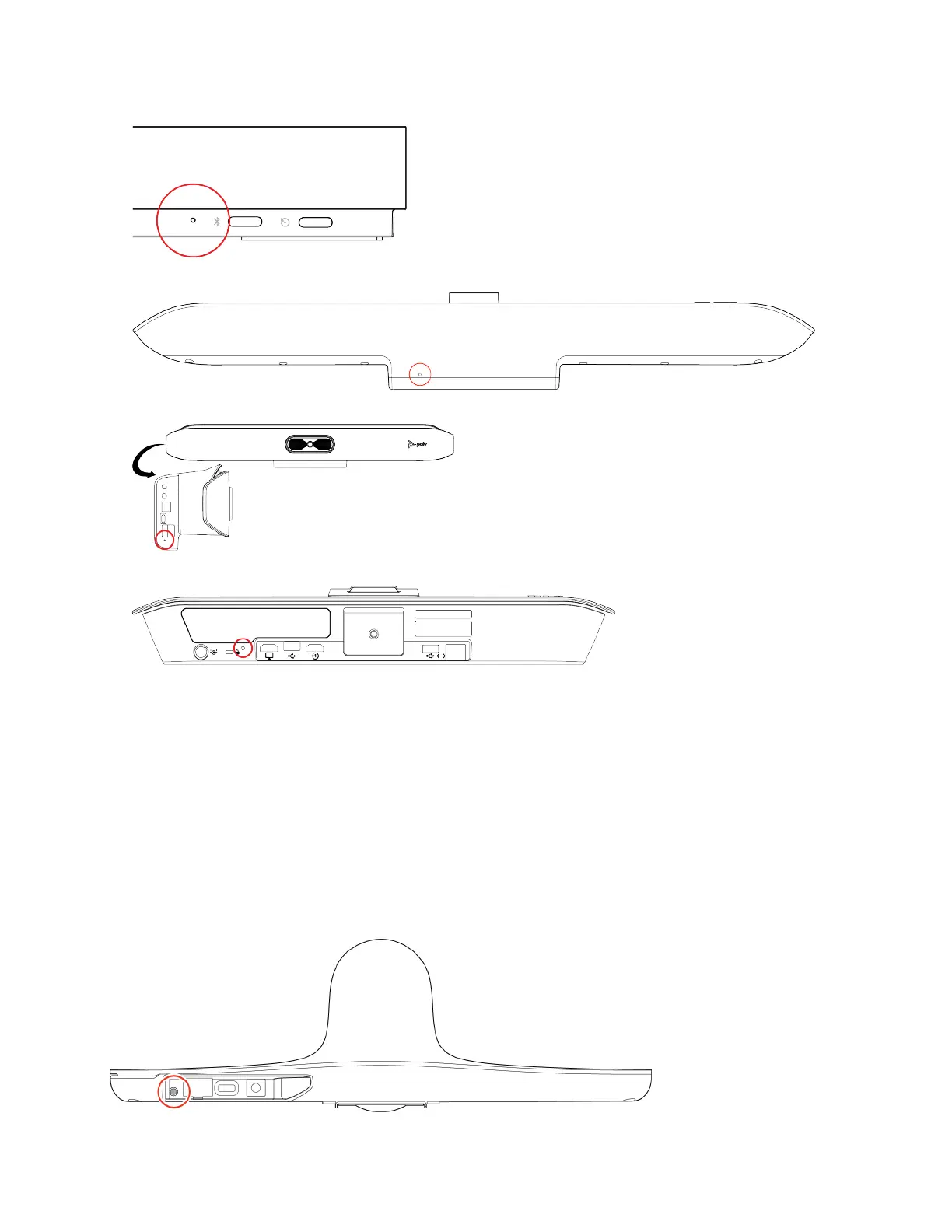• On the bottom of the Studio X70, insert a straightened paper clip through the factory restore pinhole.
• On the side of the Studio X50, insert a straightened paper clip through the factory restore pinhole.
• On the bottom of the Studio X30, insert a straightened paper clip through the factory restore pinhole.
3 While continuing to hold the restore button, reconnect the power supply to turn the system on.
4 When the system LED indicator light turns amber, stop pressing the restore button.
You can only view the restore progress on a display connected to the secondary monitor HDMI output port.
Note: You can’t view the restore progress for a Studio X30 system because it doesn't support a secondary monitor
connection.
Factory Restore the Studio E70 Camera
A factory restore completely resets the camera to default settings and restores it to the factory firmware version.
Task
1 Power off the Studio E70 by disconnecting the power source.
2 On the bottom of the camera, insert a straightened paper clip through the factory restore button pinhole.
3 While continuing to hold the restore button, reconnect the power supply to turn the system on.
4 When the system LED indicator light turns amber, stop pressing the restore button.
117
