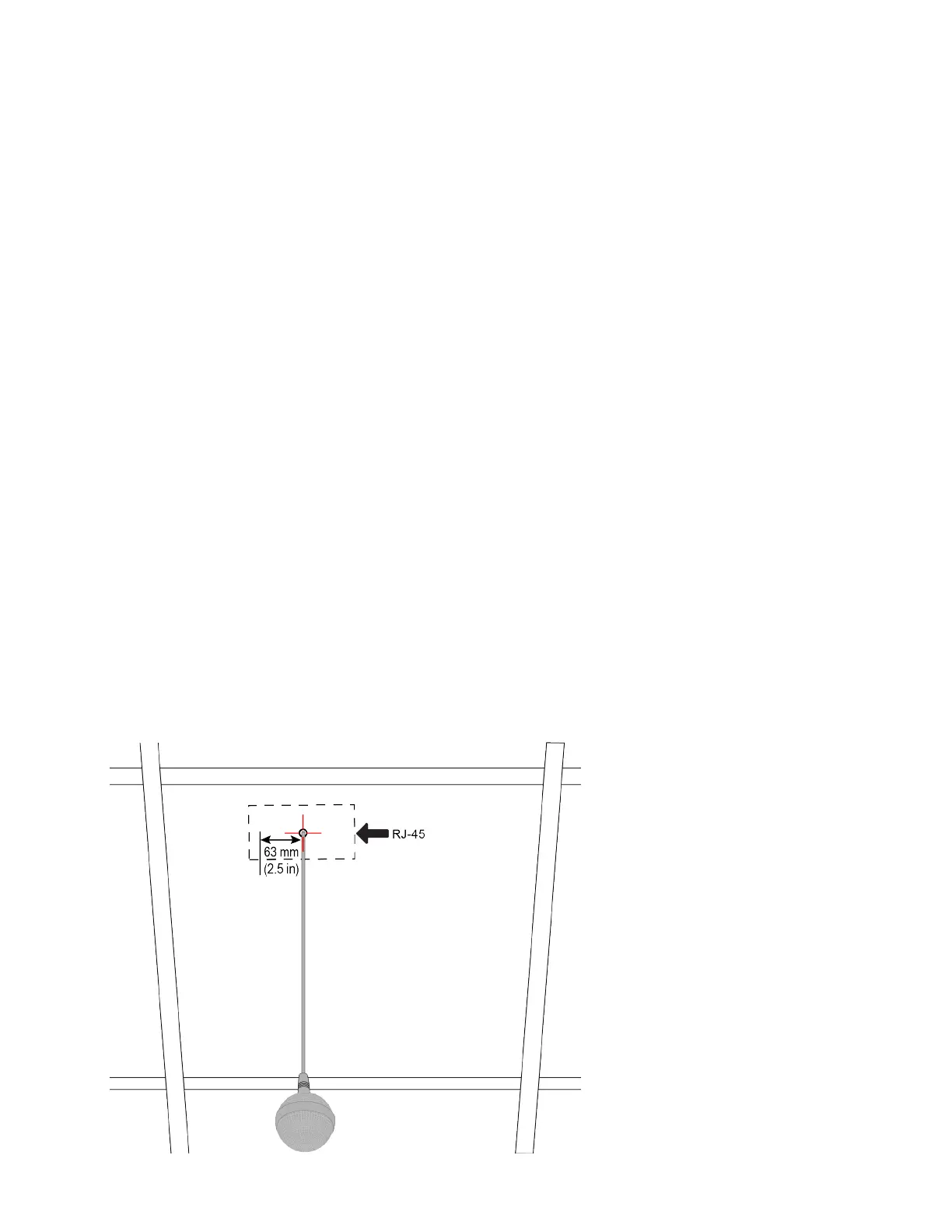The factory restore is complete when the LED indicator glows solid white.
Factory Restore a Table Microphone
You can restore a microphone to its default settings. This process refreshes the device by deleting its configurations except
the current version of software.
Task
1 Ensure that the microphone is powered on.
2 On the back of the table microphone insert a straightened paper clip through the factory restore pinhole.
3 Press and hold the restore button for 5 seconds, then release it when the microphone LED blinks amber.
Note: Don’t power off the microphone during this process. It restarts when complete.
Factory Restore a Ceiling Microphone
You can restore a microphone to its default settings. This process refreshes the device by deleting its configurations except
the current version of software.
Factory restoring the ceiling microphone requires the following tools:
• A small, thin block N45 magnet (for example, 76.2 mm [3 in.] × 12.7 mm [1/2 in.] × 3.18 mm [1/8 in.])
• Yardstick or adjustable floor-to-ceiling pole (so you don’t have to use a ladder)
• Duct tape
Task
1 Tape the magnet to one end of the pole with one of the 3.18 mm (1/8 in.) edges facing up.
Caution: If you have a suspended ceiling, tape the magnet securely to avoid it coming loose and sticking to a ceiling
support grid.
2 Ensure that the microphone is powered on.
3 Locate the factory reset sensor.
Looking at the bottom edge of the microphone connector along a longer side of the electronics enclosure, the sensor is
approximately 63.5 mm (2.5 in.) towards the end opposite to the enclosure’s RJ-45 connector.
118
