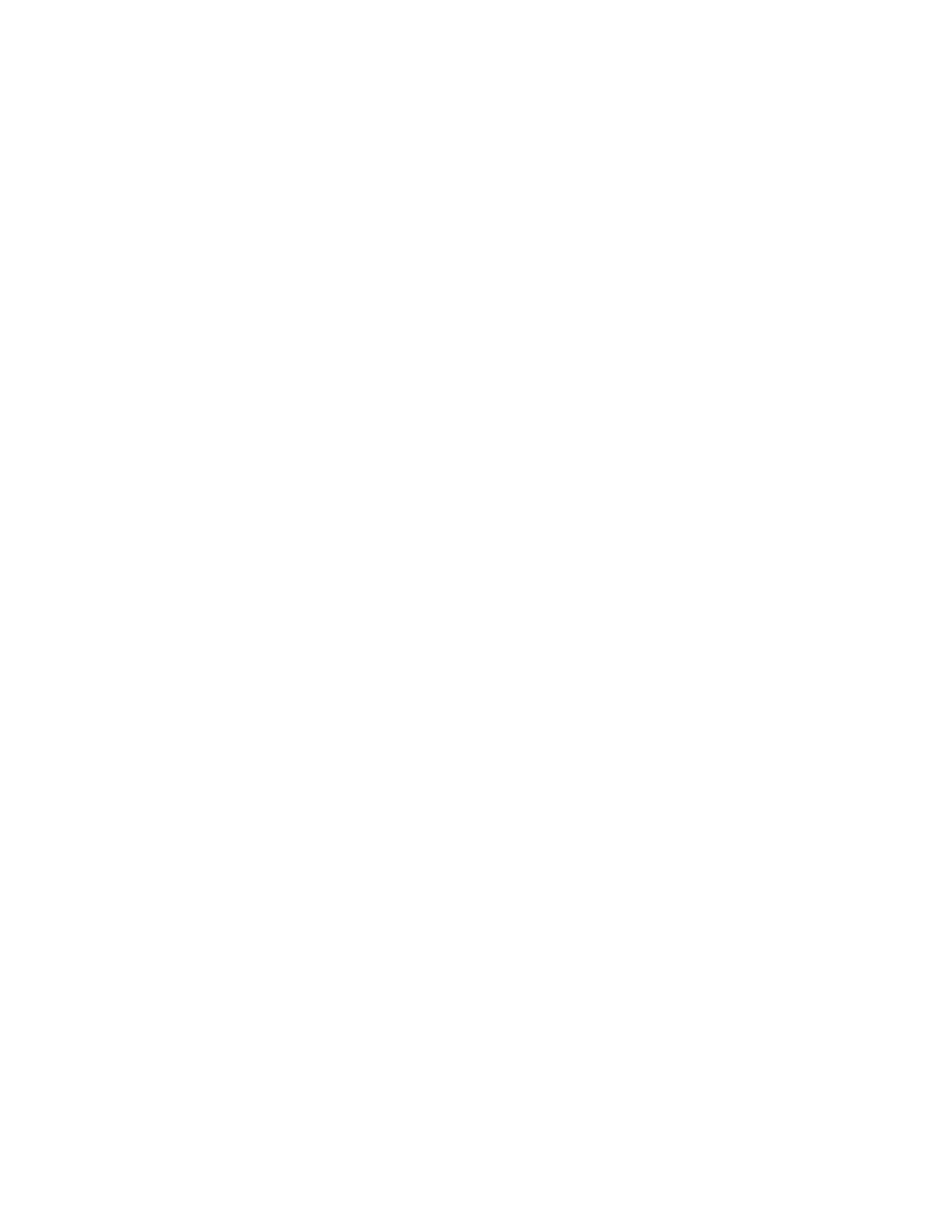• Frame Group: The camera automatically locates and frames all the people in the room.
• Frame Group with Transition: The camera automatically locates and frames people in the room while moving the
camera. For example, if someone enters the room, you might see the camera pan until that person is in view. This
option is available only using an EagleEye Producer camera.
• Frame Speaker: The camera automatically locates and frames the active speaker. When someone else starts
speaking, the camera switches to that person.
Note: When you mute your microphone, the camera tracking mode automatically switches to Frame Group.
• Off: Disables automatic tracking. You must control the camera manually.
3 Set Tracking Enabled to On or Off.
Setting the Tracking Enabled toggle to On or Off also sets the Camera Tracking toggle to On of Off on a paired TC8
controller.
4 Select a Tracking Speed, which determines how quickly the camera frames new speakers and participants.
The room environment can influence the tracking speed.
5 Optional: Turn on the Picture in Picture setting.
This setting is available only with the EagleEye Director II camera. When enabled, a picture-in-picture window displays
showing a wide angle of the room in addition to the main window showing the primary speaker(s).
6 Select Save.
Presenter Mode
Presenter mode frames the main speaker in your meeting room and follows the speaker when the speaker moves.
You can enable presenter mode for meetings where one person is the primary presenter or for distance learning so the
camera always shows the instructor. When using presenter mode, you need to talk for 3 to 5 seconds before the camera
starts tracking your movement.
Presenter mode ends automatically in the following situations:
• The presenter stops talking for a while.
• The presenter walks off camera.
To ensure the best performance of presenter mode, do the following:
• Place the device within 3 m (10 ft) of the speaker.
• Position the device so the camera is level with the speaker’s upper chest instead of eye level. This enables the camera to
capture most of the speaker’s body along with the presentation background.
If you position the camera at the speaker’s eye level, the device may be positioned too high to capture all the content on
the screen. If you position the camera lower than the speaker’s upper chest, the speaker’s head may not appear in the
camera view.
• If other people are in camera view, ensure they’re not speaking and minimize background noises.
• Provide sufficient lighting on the presenter while avoiding excessive backlighting or glare from ceiling lights or
windows.
• The system can track the presenter when they’re facing away from the camera, but tracking works best when the
presenter faces the camera.
• The system can track presenters wearing face coverings or glasses.
• If the camera tracking isn’t functioning as expected, try turning presenter mode tracking off and back on again.
Video Codec Capabilities
Your system supports H.265 High Efficiency Video Coding (HEVC), H.264 Advanced Video Coding (AVC), and H.263 codec
standards.
H.265 High Efficiency Video Coding
From a video call quality standpoint, H.265 gives you up to 4K at 30 fps for people streams and 4K at 15 fps for content
streams.
94
