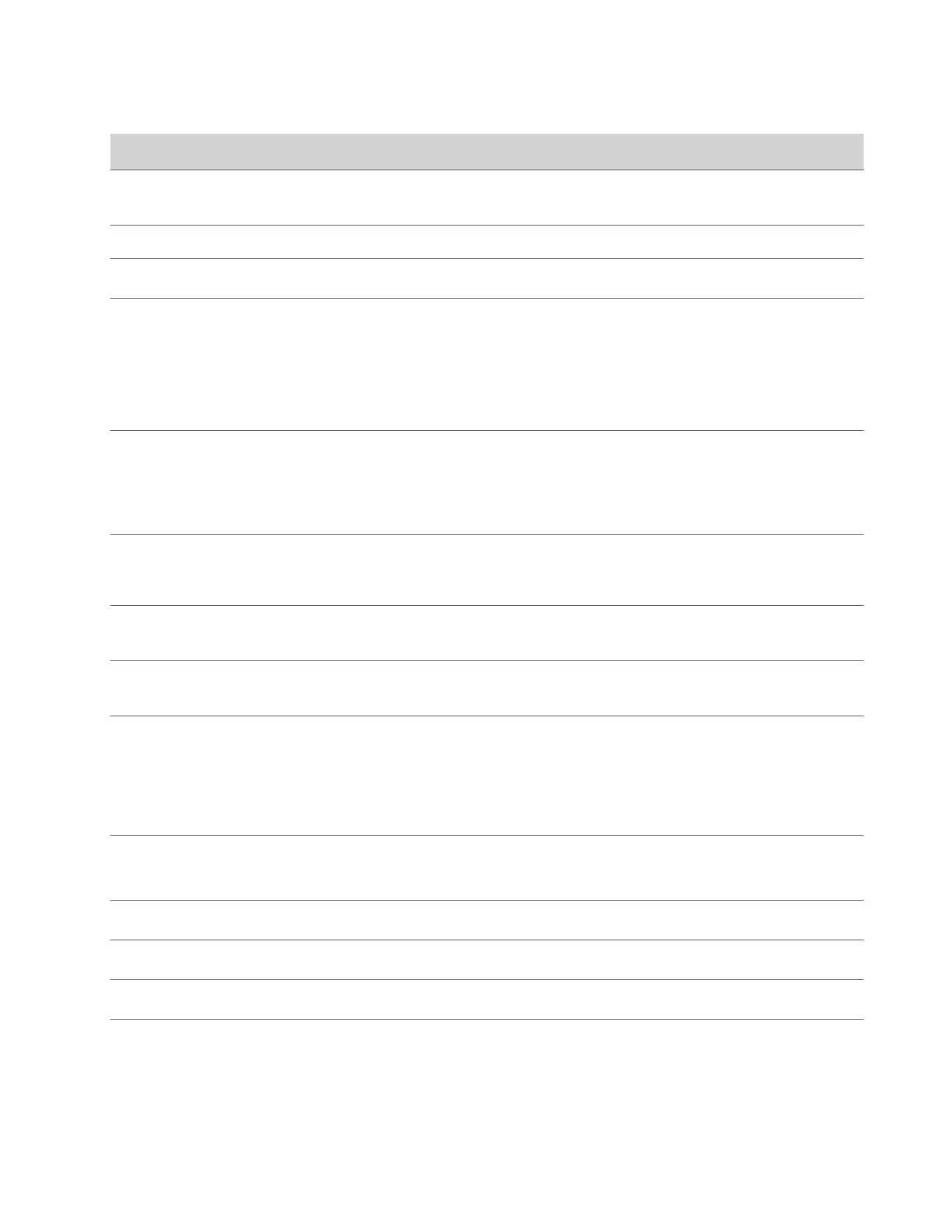Setting Description
Input Format Specifies the source type of the device. This setting is read-only
unless the system doesn’t detect the device.
Name Enter a name for the camera or device.
Model Displays the type of device connected to the system.
Optimized for Specifies optimization preferences for the video input.
• Sharpness: Gives preference to resolution over frames per
second. With this setting, moderate-to-heavy motion at low
call rates can cause some frames to drop.
• Motion: Gives preference to frames per second over
resolution.
Orientation Specifies whether to invert the camera display for a Studio X30
system that’s mounted below a monitor.
note: This setting isn't required for Poly Studio E70 cameras.
The Studio E70 camera automatically detects orientation.
Backlight Compensation Specifies if the camera automatically adjusts for a bright
background. Use backlight compensation when the subject
appears darker than the background.
Skin Enhancement Enables or disables natural skin color enhancements for
participants.
Wide Dynamic Range Enables or disables re-exposure according to the framed area
instead of full view.
Framing Size Specifies the framing view.
• Wide: Establishes a wide view of meeting participants.
• Medium: (Default group framing view) Establishes a
medium view of meeting participants.
• Tight: Establishes a close-up view of meeting participants.
Tracking Speed Determines how quickly the camera finds and switches to the
new speaker. The room environment can influence the tracking
speed.
Sharpness Adjusts the video’s overall clarity.
Brightness Adjusts the video brightness.
Color Saturation Adjusts the color saturation.
Maximum Digital Zoom Factor Specifies the maximum digital zoom factor for the camera.
4 Select Save.
Configure HDMI Input Settings
Configuring HDMI input as people input enables you to take full advantage of the system’s available transmit bandwidth
and provides better picture quality for shared content.
91
