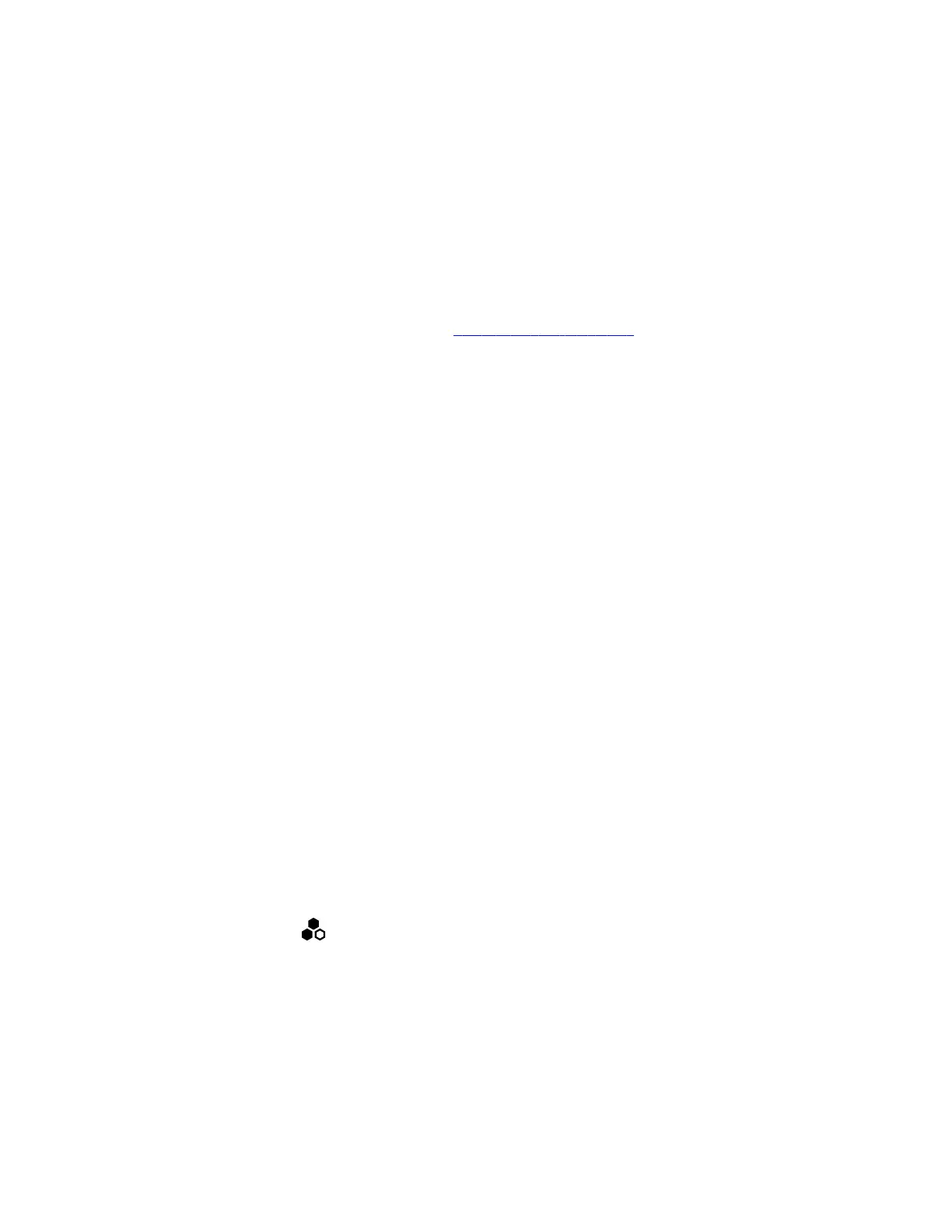Make sure to configure your provisioning server (for example, Poly Clariti Manager) ahead of time so that it recognizes and
works with your endpoint.
Task
1 Power on the system and follow the onscreen instructions.
2 Log in to the system web interface and go to Servers > Provisioning Server to register the system with your
provisioning service.
If you’re registered with ZTO, your system may automatically discover your provisioning service. Contact your reseller
if you have questions.
3 In your provisioning template configuration file, set the following parameters:
See the Poly VideoOS Parameter Reference Guide on the Poly Documentation Library for detailed descriptions about
configuration parameters and their permitted values.
• sec.auth.admin.password
• device.local.country
• device.local.timezone
The provisioning service automatically configures these settings on your system.
Initial system setup is complete. You can start using the system.
Managing Peripheral Devices
You can pair, monitor, and unpair the devices connected to your system in the system web interface.
The system can support up to five Poly TC8 devices simultaneously.
Pairing IP Devices on the Link-Local Network (LLN)
IP devices automatically pair with your system when connected to either of the system’s three link-local network (LLN)
ports.
The Studio X70, Studio X50, and Studio X30 systems don't support LLN connections.
You can pair the following devices to your G7500 system with an LLN connection:
• Poly IP Table Microphone
• Poly IP Ceiling Microphone
• Poly Microphone IP Adapter
While not recommended, you can turn off automatic pairing and manually pair devices using the system web interface.
Automatically Pair an IP Device
By default, IP devices automatically pair when connected to a system LLN port. For example, when you plug in a Polycom
IP Table Microphone to the back of the system, it’s ready to use.
Task
» Connect the device to an LLN port on the back of your system.
If paired successfully, the device displays under Connected Devices with a Connected status. If a device shows a
Disconnected status, this indicates that pairing wasn’t successful.
Disable Automatic Pairing
You can disable automatic pairing with your system’s link-local network (LLN) connections.
If you disable automatic pairing, you must manually pair a device in the system web interface to use the device.
Task
1 In the system web interface, go to General Settings > Device Management.
2 Clear the Enable New Device Auto-Pairing check box.
19
