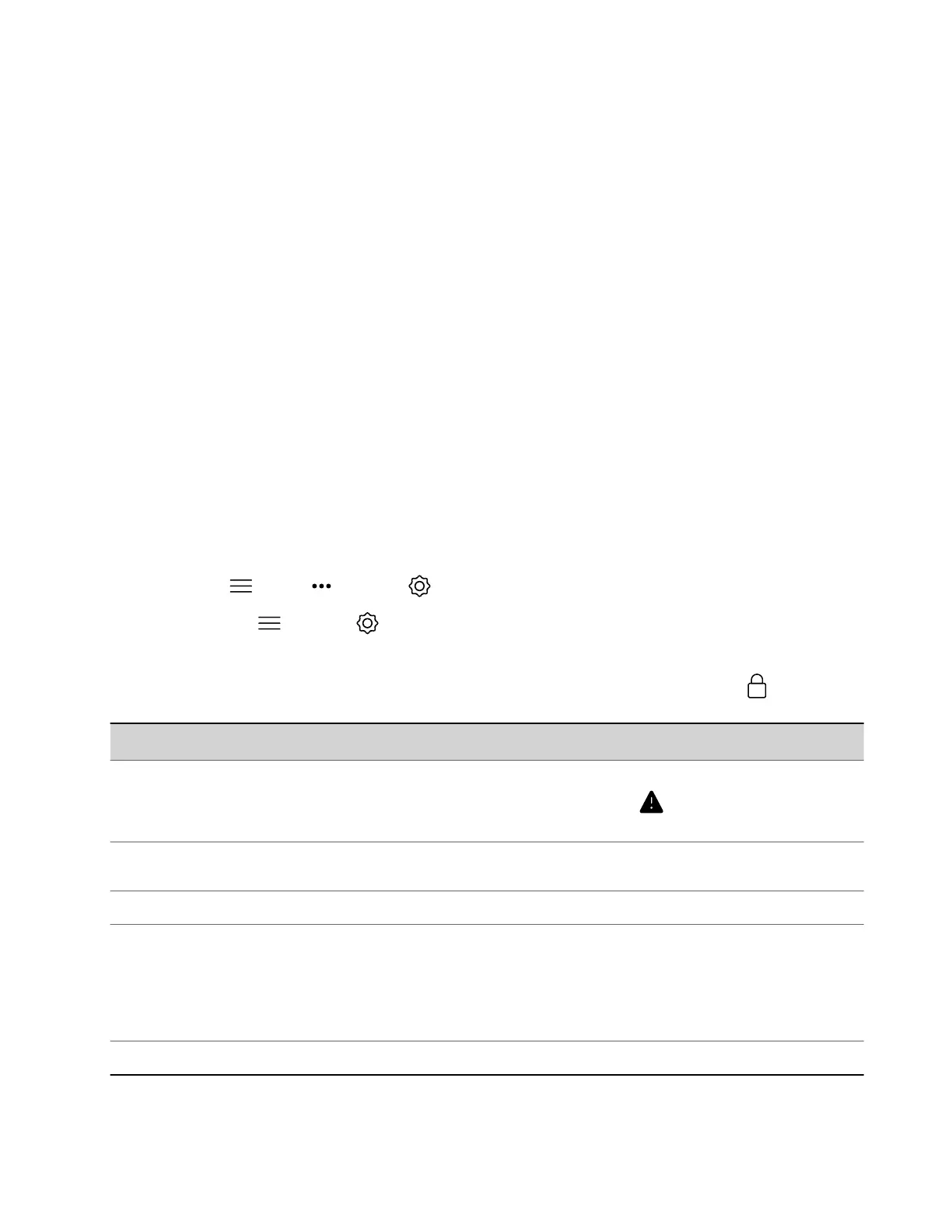A MIB helps your SNMP management console resolve SNMP traps and provide human-readable descriptions of those
traps.
Task
1 In the system web interface, go to Servers > SNMP.
2 Select Download MIB.
Checking System Status
You can verify the status of your G7500 and Studio X series system in the local and system web interfaces. Status
information also include details about connected devices and system services.
The system displays statuses using three colors:
• Green indicates the device or service is working or registered
• Red indicates an alert
• Gray indicates the device or service is unavailable or unregistered
Some statuses are available only after you connect the corresponding device, such as a camera, to the system.
Check Status in the Local Interface
Verify your G7500 and Studio X series system status in the local interface.
Task
1 Do one of the following:
• In a call: Menu > More > Settings > Status.
• Out of a call: Menu > Settings > Status.
2 View a system status page:
You must enter the system’s local administrator credentials to access status pages displaying a Lock .
Setting
Description
Active Alerts Displays the status of any device or service with an error status.
If there’s an alert, an Alert displays next to the system
time.
Call Control Displays status of the Auto-Answer Point-to-Point Video
setting.
LAN Properties Displays network connection status.
Servers
• Displays the gatekeeper and SIP registrar server status.
• Displays the active global directory server or LDAP server
status.
• Displays the provisioning or calendaring service status (if
enabled).
Peripheral Devices Connection status of peripheral devices.
Check Status in the System Web Interface
Verify your G7500 and Studio X series system status in the system web interface.
Task
127
