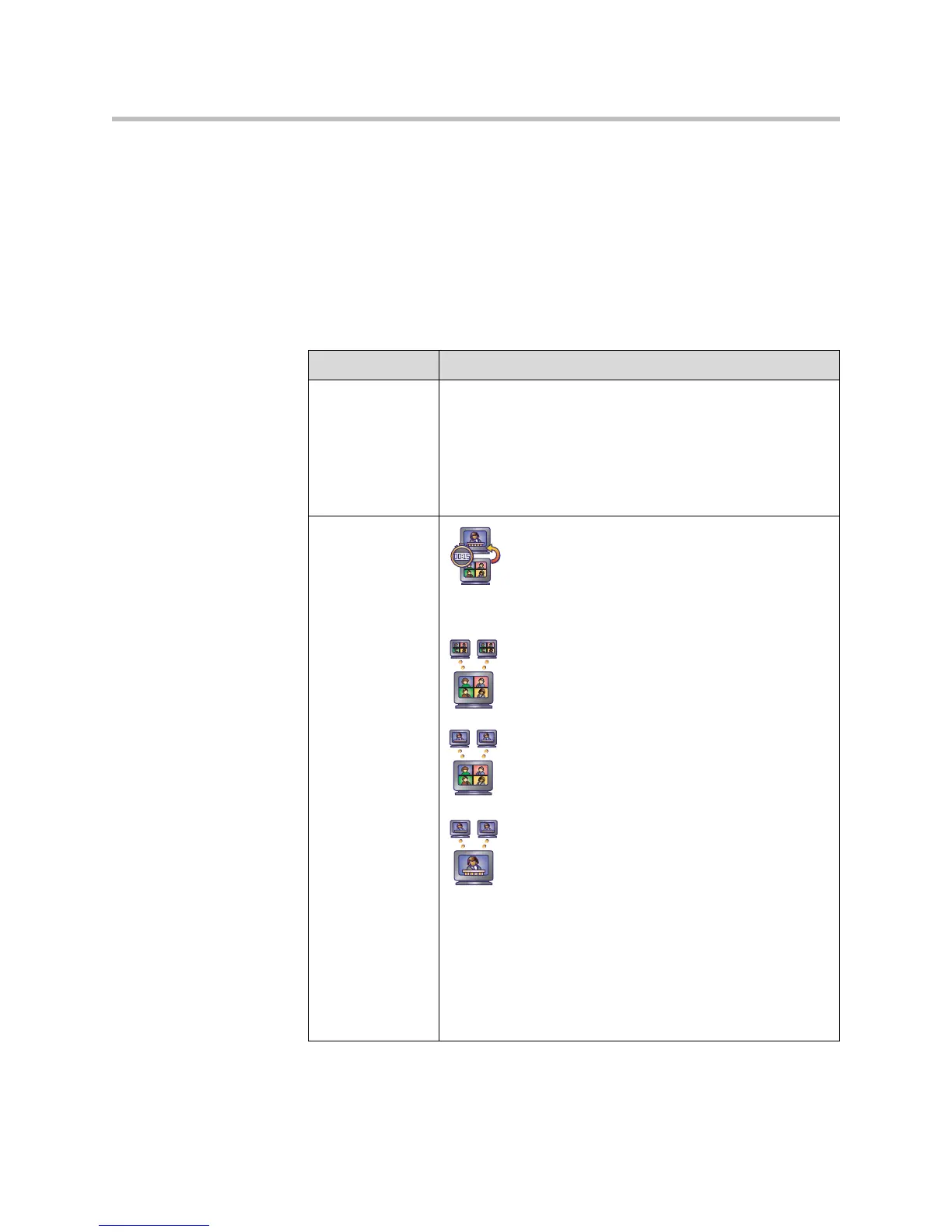Administrator’s Guide for the VSX Series
4 - 36
Configuring Multipoint Settings
You can customize the way video is handled in multipoint calls to best support
the types of calls your organization is making.
To configure multipoint video:
1. Go to System > Admin Settings > Monitors > Multipoint Setup.
2. Configure these settings:
Setting Description
Auto-Answer
Multipoint
VSX 3000
VSX 7000
VSX 7000s
VSX 7000e
VSX 8000
Specifies whether to accept incoming multipoint calls
automatically.
Multipoint Mode
VSX 3000
VSX 7000
VSX 7000s
VSX 7000e
VSX 8000
Auto — The view switches between Full Screen
mode and Discussion mode, depending on the
interaction between the sites.
If multiple sites are talking at the same time,
Discussion mode is used. If one site is talking uninterrupted
for at least 15 seconds, the speaker appears full screen.
Discussion — All sites are displayed at the same
time in separate windows on the display. This mode
is also called continuous presence.
Presentation — The speaker sees all other sites in
discussion mode while the other sites see the
speaker in full screen mode.
Full Screen — The site that is speaking is shown in
full screen to all other sites. This mode is also called
voice-activated switching.
Notes: What you see during a multipoint call can depend on
factors such as the VSX system monitor configuration, the
number of sites in the call, whether content is shared, and
whether dual monitor emulation is used.
The VSX 8000 supports up to six sites in a multipoint call.
During calls with more than four sites, the VSX 8000 displays
the MCU site and the last three sites who were talking in
discussion or presentation mode.
