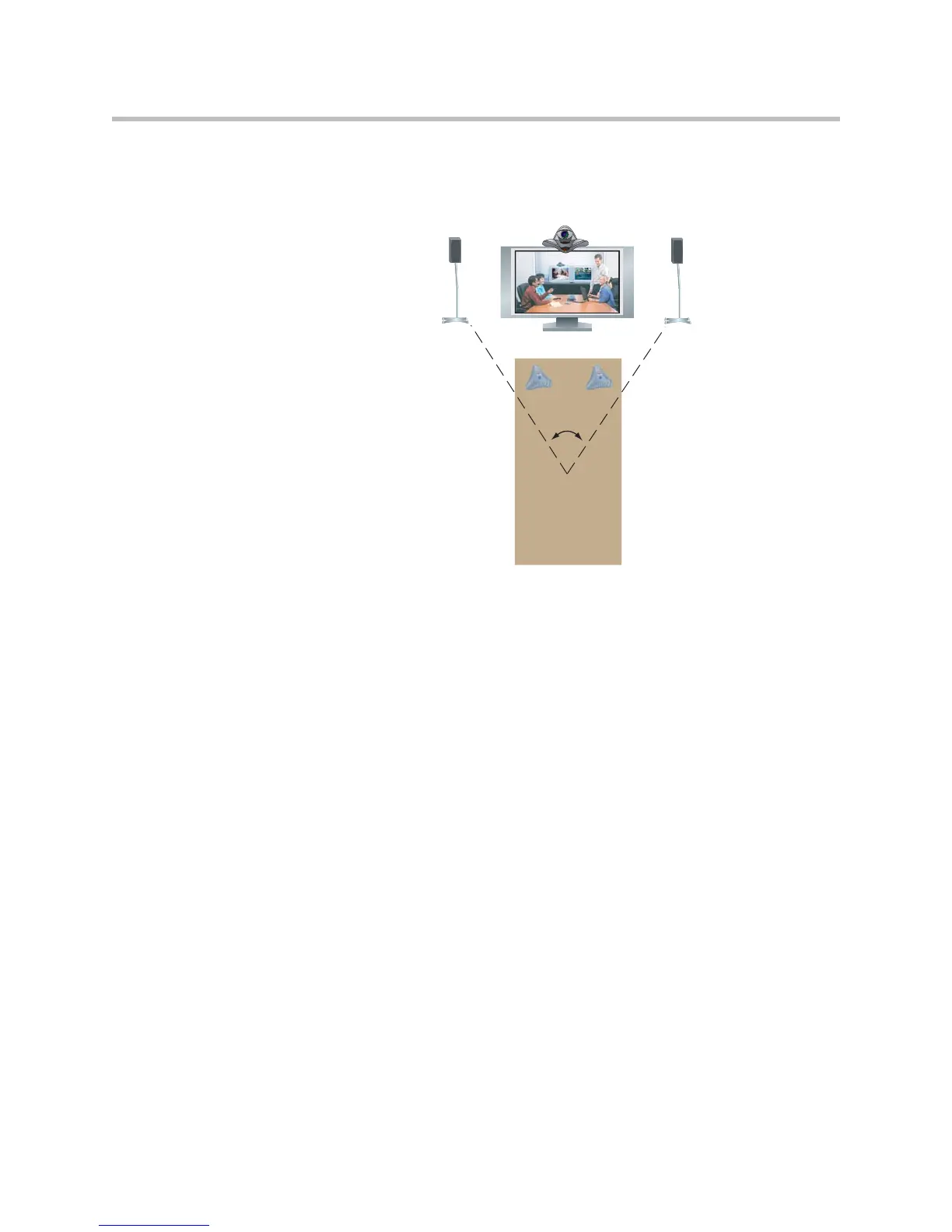Administrator’s Guide for the VSX Series
2 - 26
Place the speaker connected to the audio system’s right channel on the right
side of the system, and the other speaker on the left side. For best results, place
the speakers about 60° apart as seen from the center of the conference table.
If you are using a subwoofer, place it beside a wall or in a corner near the
speakers.
Connecting Content Sharing Equipment
All VSX systems can play VCR tapes or DVDs into calls. All set-top and
component VSX systems also provide ways to show material from your
computer.
Connecting VCR/DVDs
You can connect a VCR/DVD to any VSX system to play VCR tapes or DVDs
into calls. If your system is a VSX 6000, VSX 7000, VSX 7000s, or component
system, you can also connect a VCR/DVD to record your video conferences.
To set up a VCR or DVD to play:
¾ On the VCR/DVD, connect the outputs to the VCR/DVD inputs on the
VSX system. The system’s VCR/DVD inputs are on the top row of
connectors. Refer to your system’s setup sheet for connection details.
The microphone inputs remain active while the VCR/DVD is playing. Call
participants may wish to mute the microphones while playing VCR/DVD
content.
60˚
Left speaker
Connect to left
audio output
(white)
Right speaker
Connect to right
audio output
(red)
