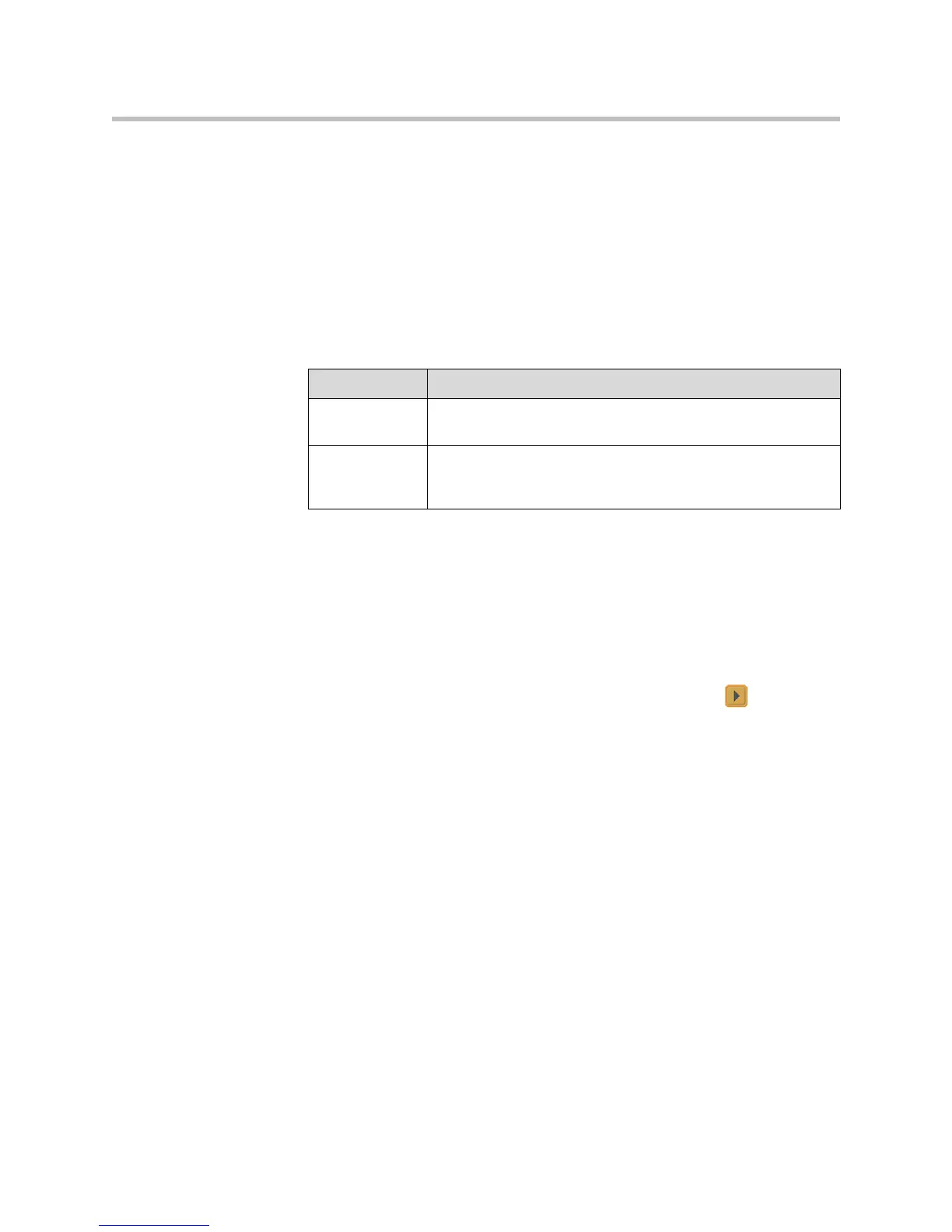Customizing the VSX System
4 - 47
Changing System Appearance
Different system appearance options are available, allowing you to coordinate
the system interface with the meeting room décor.
To change the system appearance:
1. Go to System > Admin Settings > General Settings > System Settings >
Appearance.
2. Configure these settings:
You can allow users to change color schemes by allowing user access to the
User Settings screen.
Customizing Camera Names and Icons
To customize camera names and icons:
1. Go to System > Admin Settings > Cameras, then select to go to
Camera Settings.
2. Enter camera names and select the appropriate icon for each video
source.
Setting Description
Color Scheme Customizes the look of your system with different color
schemes.
Screen Saver
Wait Time
Specifies how long the system remains awake during periods of
inactivity. The default is 3 minutes. Setting this option to Off
prevents the system from going to sleep.
