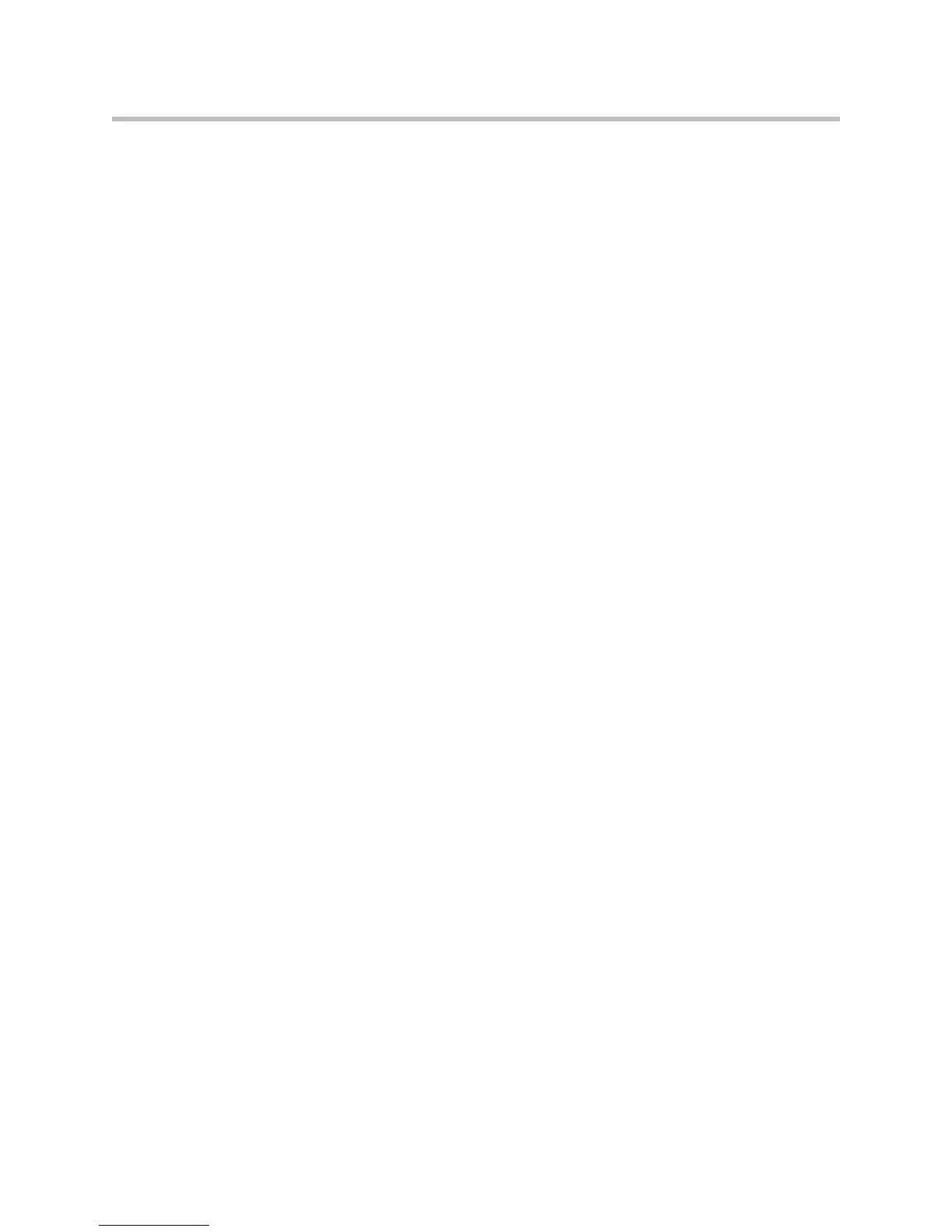Administrator’s Guide for the VSX Series
4 - 46
Adding a Screen Saver Logo
You can customize the VSX system to display your own logo instead of the
Polycom logo.
To upload a screen saver logo:
1. On a PC, open a web browser.
2. In the browser address line, enter the system’s IP address, for example,
http://10.11.12.13
, to go to VSX Web.
3. Enter the user name and administrator’s password, if a password has
been established.
4. Click System Setup > Utilities > Screen Saver, click Next, and follow the
onscreen instructions for uploading a logo file.
Adding a Screen Saver News Feed
You can customize the VSX system to display a news feed when the system is
in sleep mode.
To configure a screen saver news feed:
1. On a PC, open a web browser.
2. In the browser address line, enter the system’s IP address, for example,
http://10.11.12.13
, to go to VSX Web.
3. Enter the user name and administrator’s password, if a password has
been established.
4. Click System Setup > Utilities > Screen Saver, and click News Feed.
5. Select a stream content, click Submit, and close the stream content
window.
6. Click Update.
