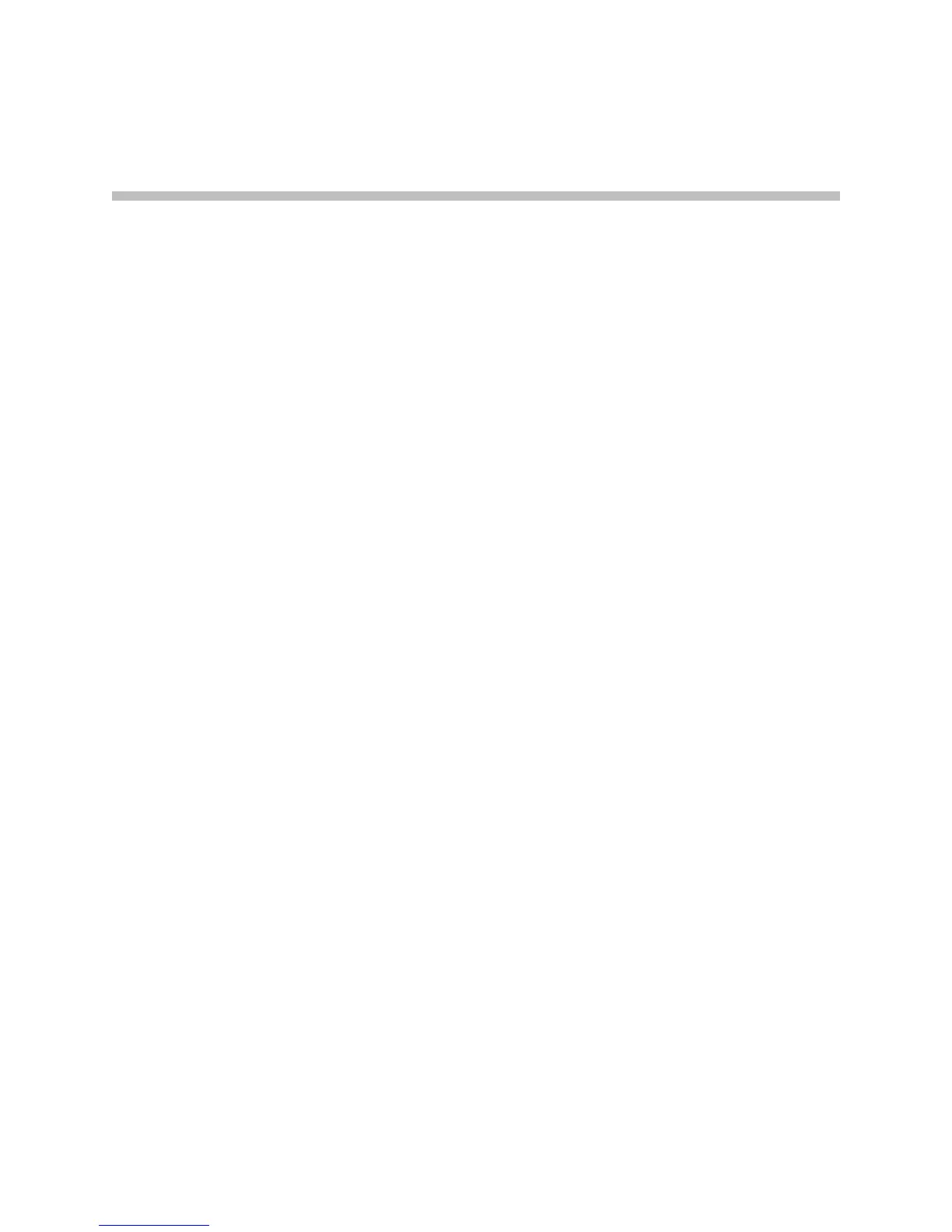7 - 1
7
Diagnostics and General
Troubleshooting
This chapter covers the diagnostic screens of the VSX system. It is organized
by category to help you troubleshoot any issue.
Diagnostic tools are available via the system itself and VSX Web. To connect to
VSX Web, enter your system’s IP address in a web browser and browse to the
required diagnostic tool.
Sending a Message
If you are experiencing difficulties with connectivity or audio, you may want
to send a message to the system that you are managing.
Only the near site can see the message; it is not broadcast to all the sites in the
call.
To send a message via the VSX Web:
1. On a computer, open a web browser.
2. In the browser address line, enter the system’s IP address, for example,
http://10.11.12.13
, to go to VSX Web.
3. Click System Setup.
4. Enter
admin
as the user name, and the admin password, if a password
has been established.
5. Go to Diagnostics > Send a Message.
6. In the Send a Message page, enter a message (up to 100 characters in
length), then click Send Message.
The message is displayed for 15 seconds on the screen of the system that
you are managing.
