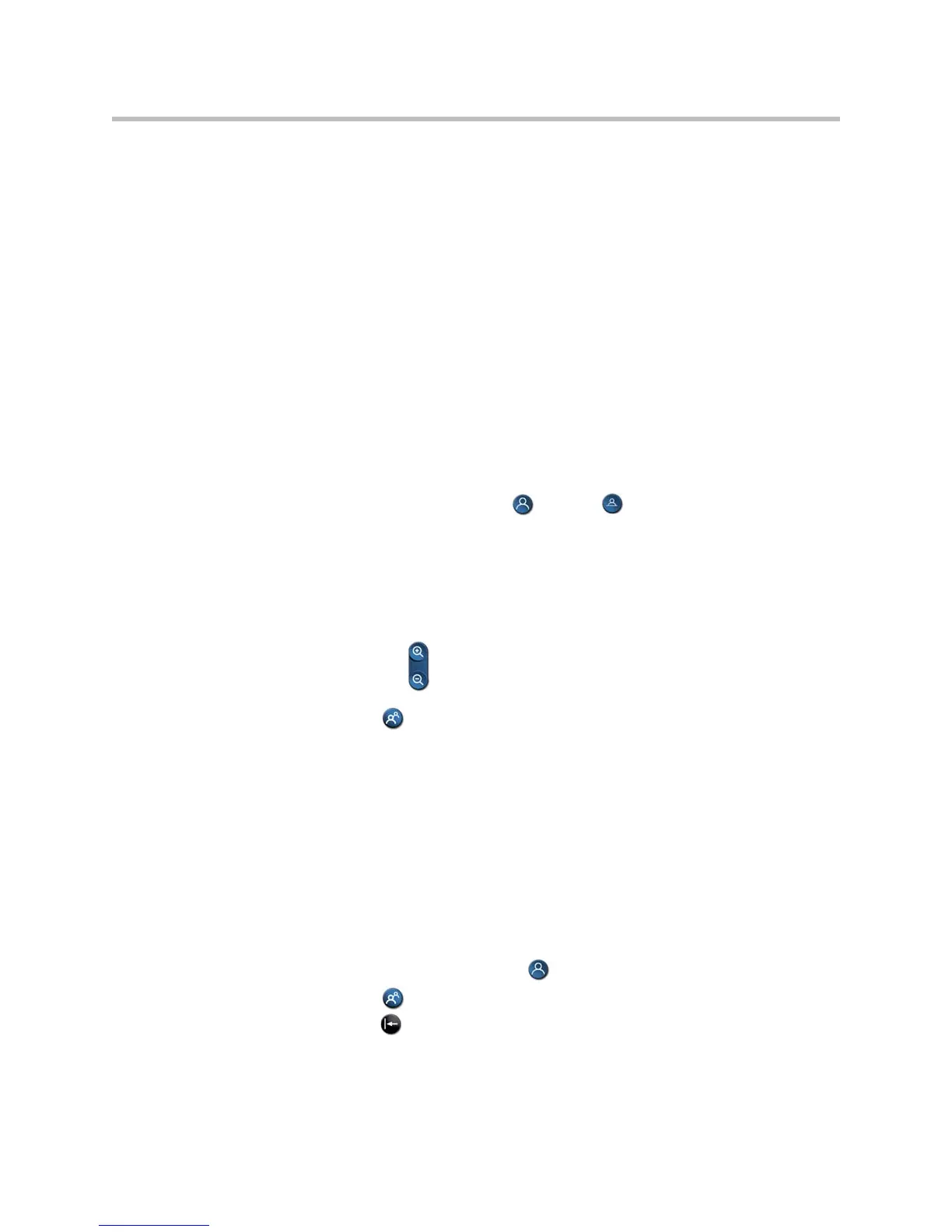Customizing the VSX System
4 - 5
Configuring Camera Presets
Camera presets are stored camera positions that you can create ahead of time
or during a call.
Presets allow users to:
• Automatically point a camera at pre-defined locations in a room.
• Select a video source such as a VCR or DVD player, a document camera,
or an auxiliary camera.
If your system’s main camera supports electronic pan, tilt, and zoom
movement, you can create up to 100 preset camera positions for the near site.
Each preset stores the camera number, its zoom level, and the direction it
points (if appropriate). Near-site presets are available for VSX set-top and
component systems. They remain in effect until you delete or change them.
To store a preset:
1. If you are in a call, press Near or Far on the remote control to
choose a near-site or far-site camera or other video source.
2. If you selected a camera that supports electronic pan, tilt, and zoom, you
can adjust the camera’s position:
— Press the arrow buttons on the remote control to move the camera up,
down, to the left, or to the right.
— Press Zoom to zoom the camera out or in.
3. Press Preset on the remote control.
4. Press and hold a number to store the preset position.
To store a double-digit preset (10-99), hold the second number down.
Any existing preset stored at the number you enter is replaced.
If Automatic Camera Tracking to Presets will be used during calls, set
preset 0 to a wide shot of the room. When Automatic Camera Tracking to
Presets is enabled and no one speaks for 30 seconds, the camera
automatically moves to preset 0.
To delete all presets:
1. If a call is connected, press Near to choose a near-site video source.
2. Press Preset on the remote control.
3. Press Delete to delete all presets.
