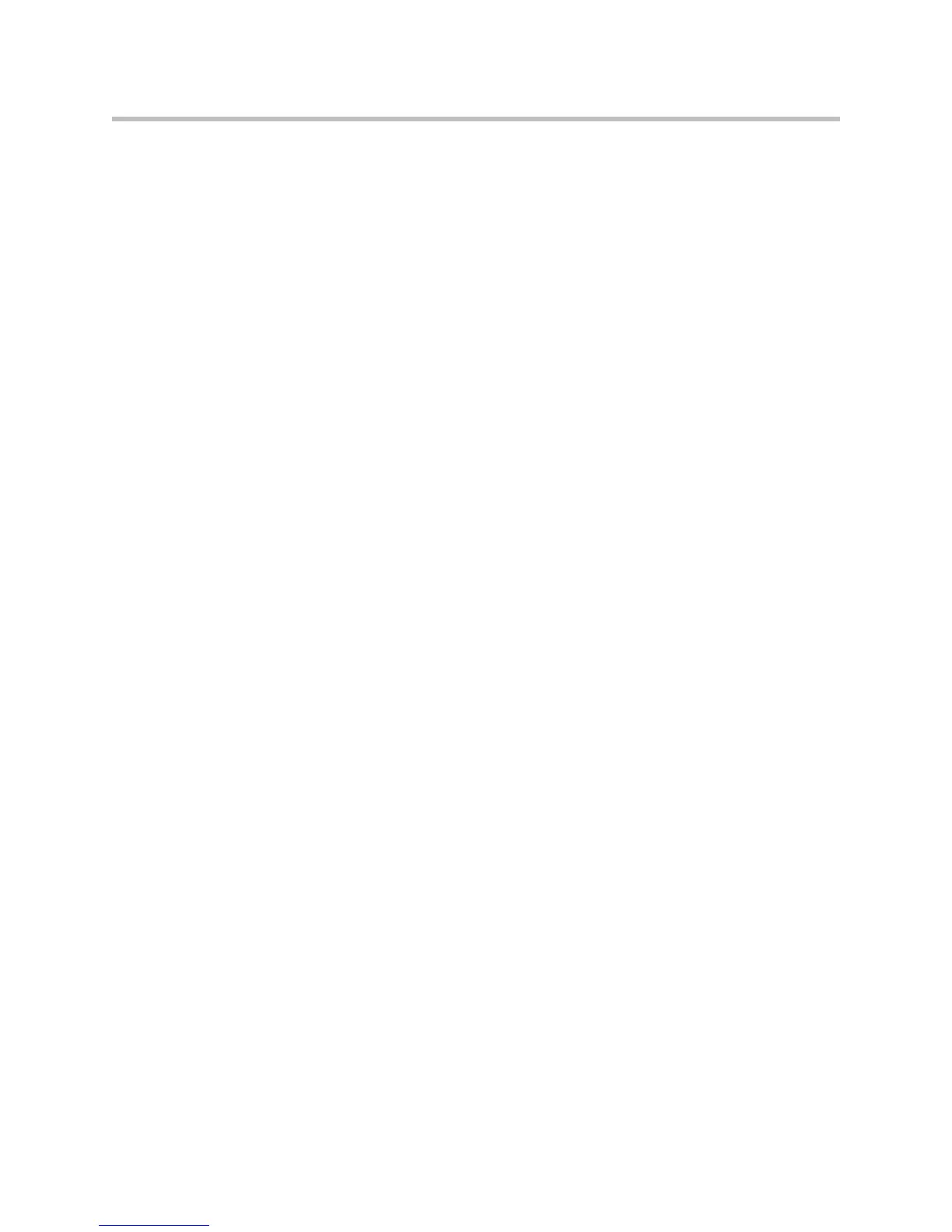Customizing the VSX System
4 - 45
To enter marquee text using VSX Web:
1. On a PC, open a web browser.
2. In the browser address line, enter the system’s IP address, for example,
http://10.11.12.13
, to go to VSX Web.
3. Enter the user name and administrator’s password, if a password has
been established.
4. Click System Setup > Admin Settings > General Settings > Home
Screen Settings and enter.
— Dialing Display— Set to Display marquee.
— Enter Marquee Text — Type the text to display on the home screen.
5. Click Update.
Adding Screen Saver Text
You can customize the VSX system to display text when the system is in sleep
mode. For instance, you can display on-screen instructions to assist users with
what steps they should take next.
To enter screen saver text:
1. On a PC, open a web browser.
2. In the browser address line, enter the system’s IP address, for example,
http://10.11.12.13
, to go to VSX Web.
3. Enter the user name and administrator’s password, if a password has
been established.
4. Click System Setup > Utilities > Screen Saver and enter:
— Screen Saver Text — Appears as scrolling text when the system is in
sleep mode. You can use this scrolling text to provide instructions or
next steps for users of the system.
— Logo Screen Text — Appears underneath the logo before the system
goes into sleep mode.
5. Click Update.
