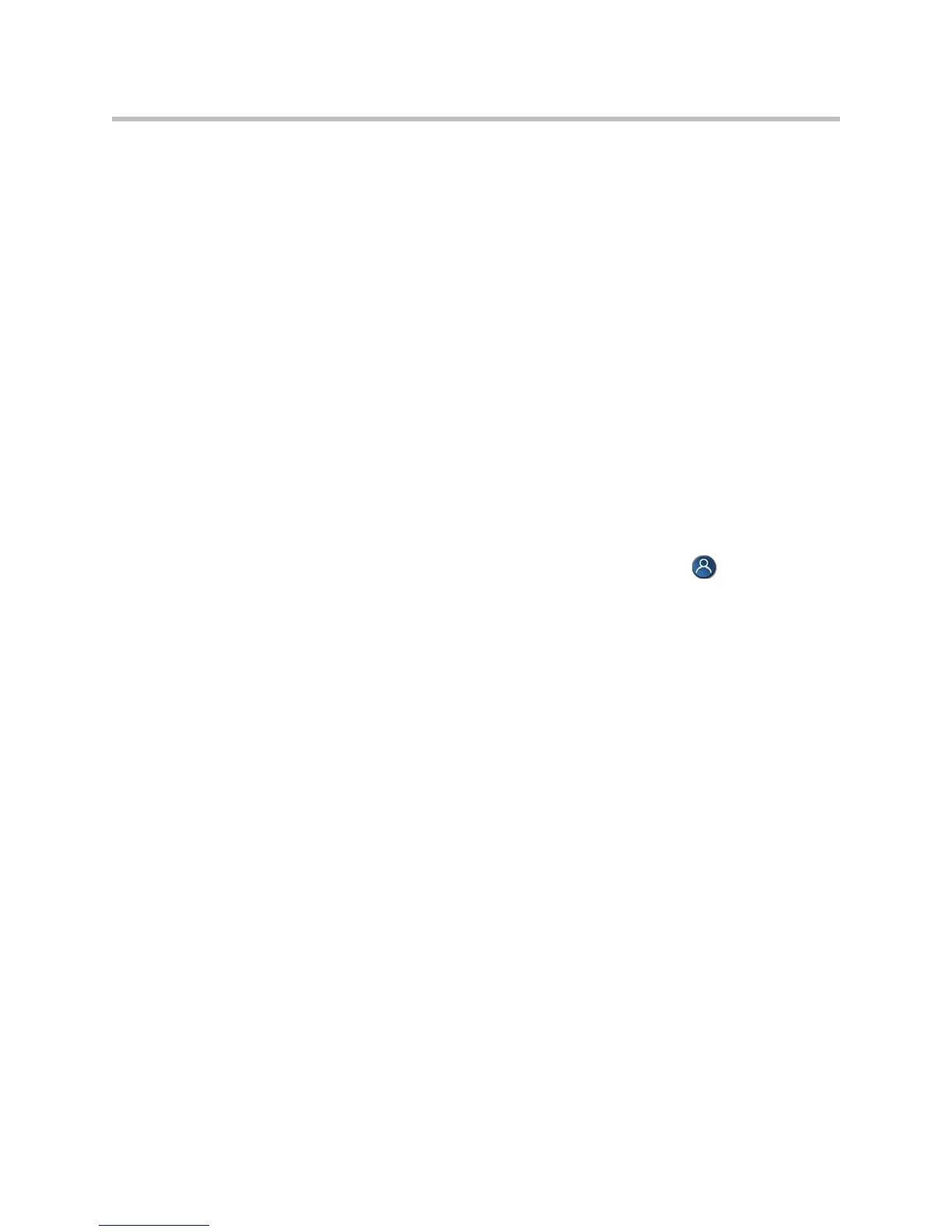Administrator’s Guide for the VSX Series
4 - 10
Adjusting the Monitor’s Color Balance
In most cases, the monitor you connect to your system provides natural color
without any adjustment. Depending on your environment as well as the
model of monitor, however, the video may exhibit one of these problems:
• Picture is too dark
• Colors appear faded
• Picture has too much of one color — for example, the picture may appear
greenish
If you notice any of these, the monitor needs to be adjusted.
To adjust the monitor for natural color:
1. Go to System > Diagnostics > Video.
2. Select the color bars icon to display the color bar test screen.
3. Adjust the color using the monitor’s controls for color, contrast, and
brightness. Your monitor may also have controls for tint and
temperature.
4. When the colors look right on the test screen, press Near on the
remote control to stop the color bars test and show video of the room.
5. If the color appears natural, you do not need to make further
adjustments.
If the color still needs adjustment, use the monitor’s controls to make small
adjustments until the picture appears natural.
Configuring Content Display
You can present content during calls on a TV monitor or VGA display when
you use:
• People+Content IP installed on a computer connected with any VSX
system
• A Visual Concert VSX data collaboration unit with any VSX set-top system
• An ImageShare II device with a VSX component system
For information about ordering the Visual Concert VSX unit, ImageShare II
device, or People+Content IP option, please contact your Polycom distributor.
