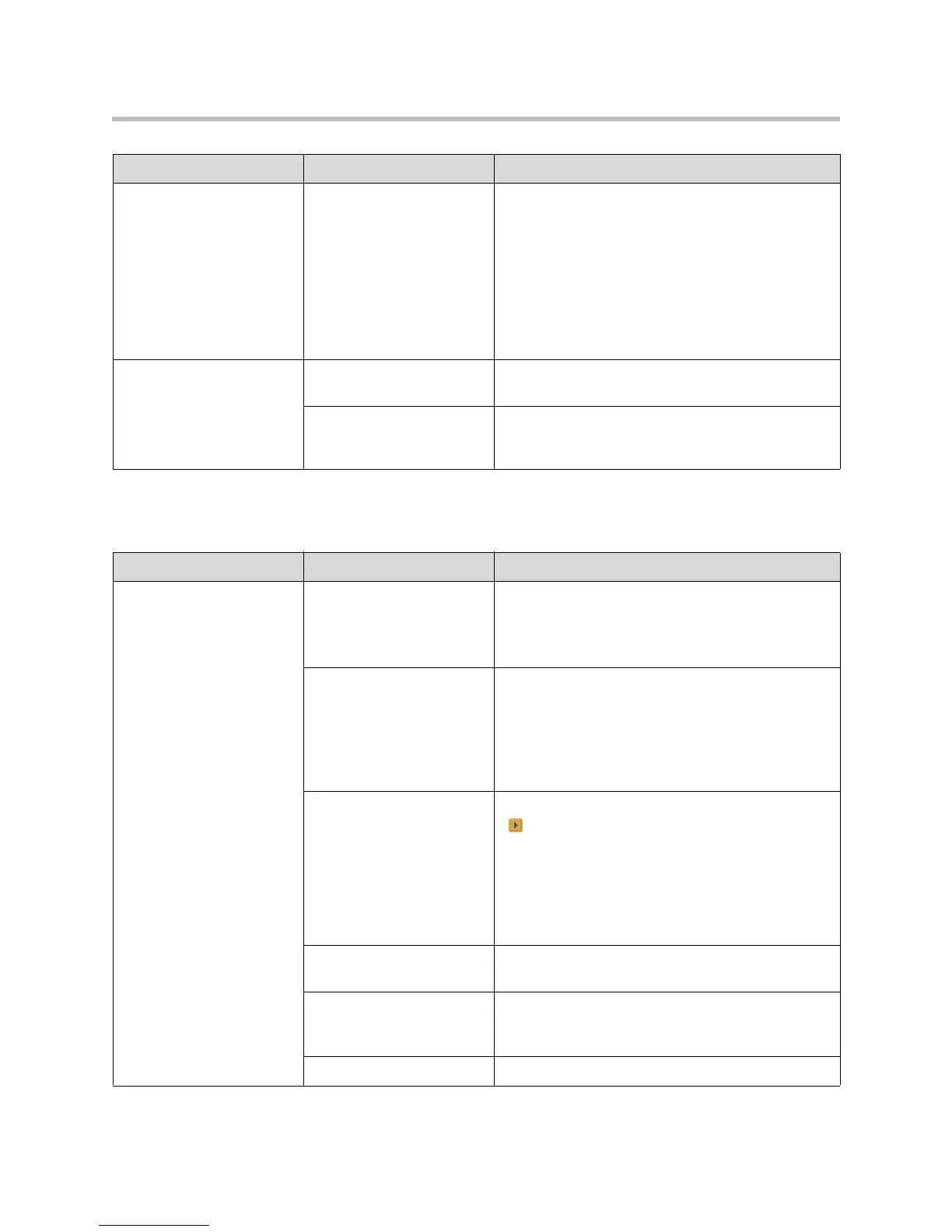Administrator’s Guide for the VSX Series
7 - 22
Audio
The camera does not track
to the person who is
speaking.
Automatic camera tracking
is available only on a
VSX 7000e or VSX 8000
system with a Polycom
PowerCam Plus camera.
(Continued)
The room setup interferes
with voice tracking. Large
windows, uncarpeted
floors, and the way the unit
is mounted on a wall or
alcove can interfere with
voice tracking.
Consider room treatments that provide acoustic
damping, such as carpeting and curtains.
One site cannot control the
other site’s camera.
Far-site camera control is
not enabled.
Ask the participants at the far site to aim the camera.
One of the systems does
not have the far-site
camera control capability.
Ask the participants at the far site to aim the camera.
Symptom Problem Corrective action
No audio at your site The far site is muted. Look for the far site Mute icon. Ask the far site to
unmute the microphone.
Note: The far site’s microphone may be muted even
if you do not see a far site Mute icon.
The volume may be turned
all the way down on the
monitor or external audio
system.
Turn up the volume on the appropriate device.
Use the remote control to turn up the volume.
Check the monitor’s or external audio system’s
volume setting. Then check the system’s audio
output using the Speaker Test under Diagnostics >
Audio. You should hear a 400 Hz tone.
VSX 6000, VSX 7000,
VSX 7000s: The midrange
speaker and subwoofer
may be turned off.
This happens if stereo is
enabled and is possible
even if you have not set up
the system to use stereo.
Go to System > Admin > Audio Settings and select
twice.
Make sure that Midrange Speaker and Subwoofer
Speaker are both On.
The far site’s microphones
are not placed correctly.
Ensure that each person who speaks is facing a
microphone and is close enough to it.
The far site’s microphone is
not connected or does not
have power.
Ask the far site to check the cable to the microphone.
Too many line errors. Try the call again later.
Symptom Problem Corrective action
