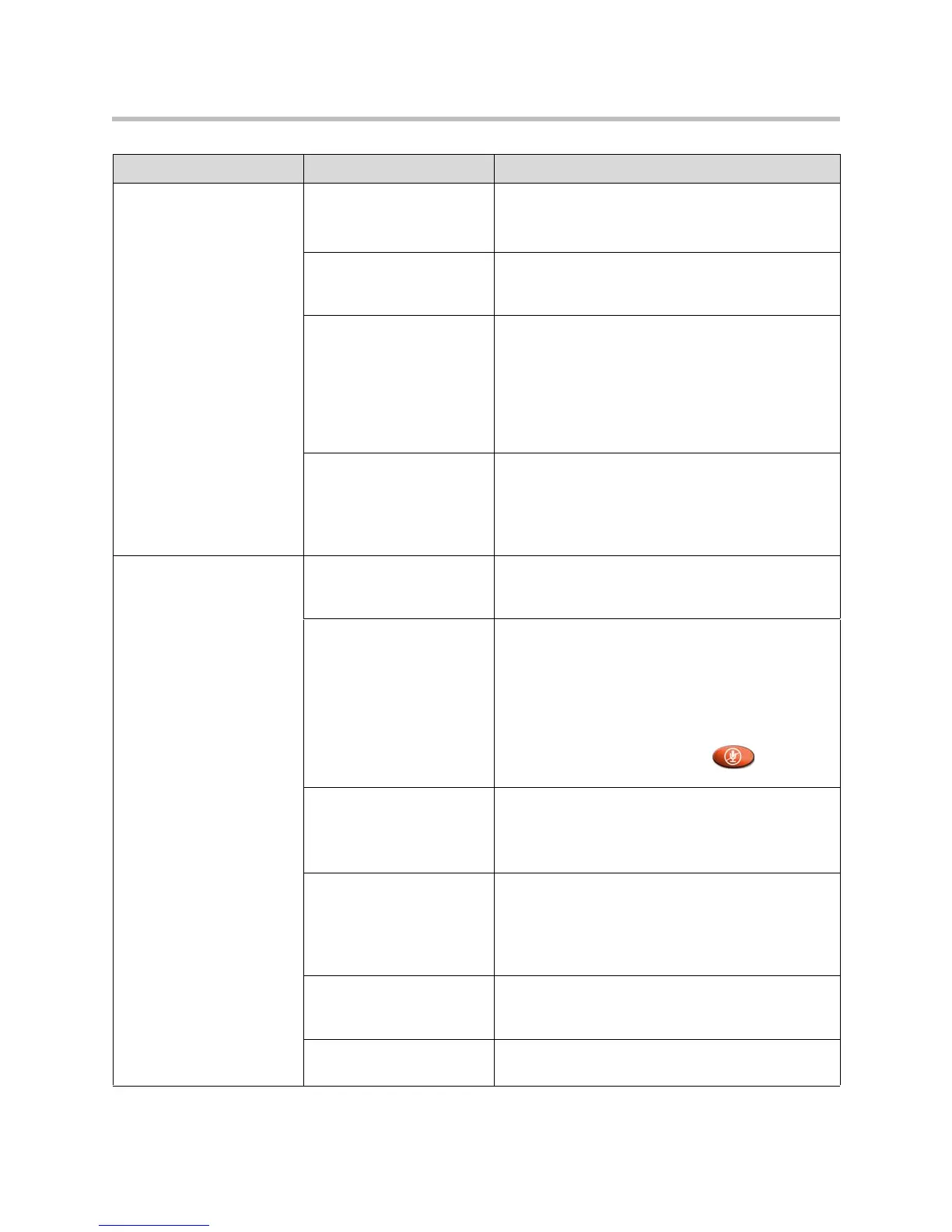Diagnostics and General Troubleshooting
7 - 23
No audio at your site.
(Continued)
ISDN voice algorithm is
incorrect.
Go to System > Admin > Network > ISDN.
Change the ISDN Voice Algorithm selection (aLaw
or uLaw).
A single monitor VGA
configuration does not have
an external audio system.
Check the system’s audio connections to the
external audio system.
The monitor’s audio inputs
are not connected properly.
Check audio output using the Speaker Test screen
under Diagnostics > Audio. You should hear a 400
Hz tone.
Ask someone at the far site to speak into the
microphone, and check the Far Site Audio meter on
the Audio Meter screen under Diagnostics > Audio
to determine whether your system is receiving audio.
The system’s audio outputs
are not connected properly.
Check the system’s audio connections to the
monitor, or to the external audio system if one is
connected.
Verify that the system is connected to the correct
audio connectors on the monitor.
The people at the far site
cannot hear you.
The people at your site are
too far from the
microphone.
Move closer to the microphone.
Your system’s microphone
is muted.
Check your system for one or more of these mute
indications:
• Near site mute icon on the screen
• VSX 3000: System indicator is red
• VSX systems using Polycom microphones:
Microphone mute light is on
To unmute the system, press the Mute
button on the remote control.
No power to near site
microphone.
Check that the conference link cable is properly
seated.
Replace the conference link cable if the people at the
far site still cannot hear you.
Your system’s microphone
is not connected, or is
connected incorrectly.
Check to be sure the microphone is installed
correctly.
Check the Polycom Mic or Line Input meter on the
Audio Meter screen under Diagnostics > Audio to
determine whether your system is sending audio.
Your system’s microphone
is connected using the
wrong cable.
Refer to Connecting Polycom Microphones to
Set-Top or Component Systems on page
2-18 for
details on supported hardware configurations.
Your system’s microphone
does not work.
Contact your Polycom reseller.
Symptom Problem Corrective action
