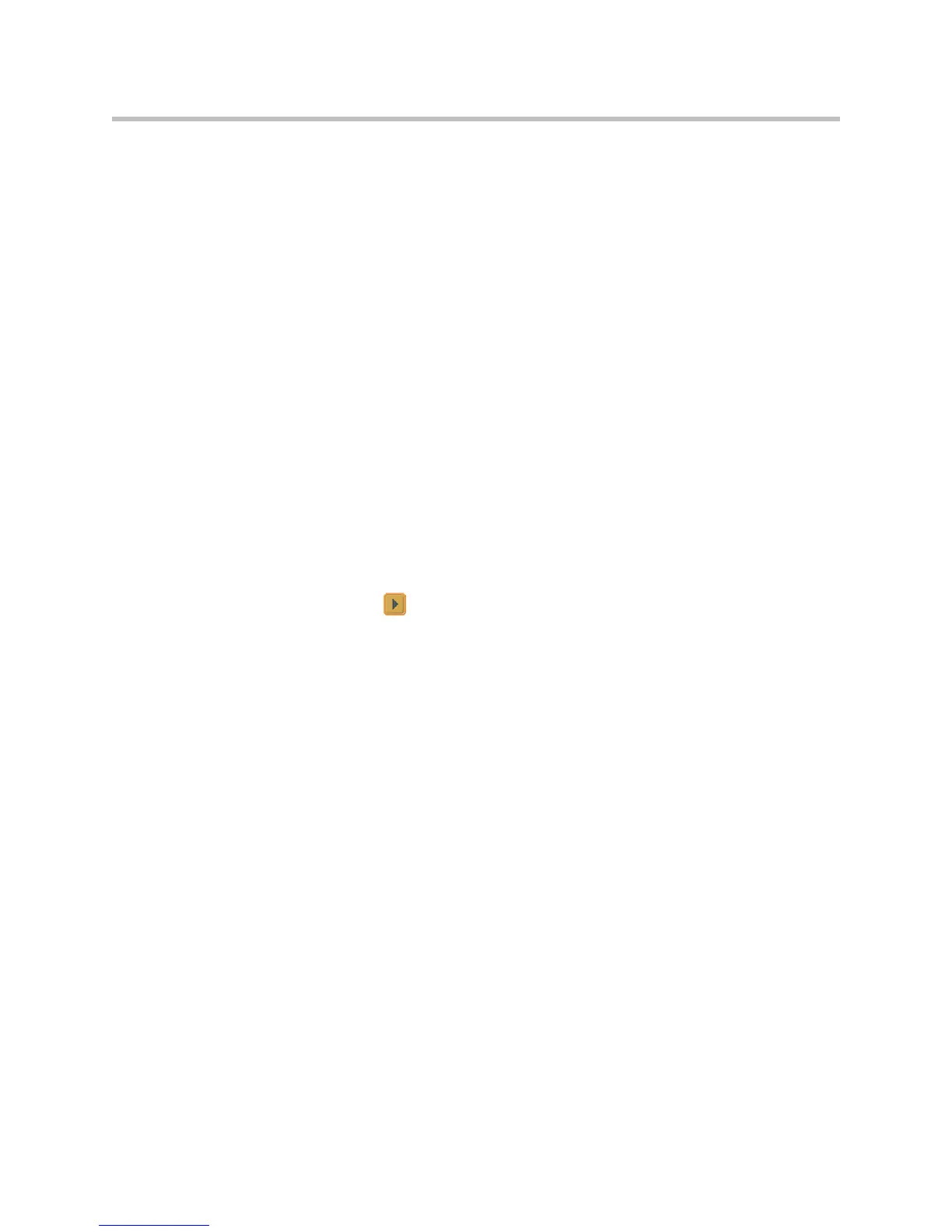Administrator’s Guide for the VSX Series
5 - 2
To access the system using VSX Web:
1. On a computer, open a web browser.
2. In the browser address line, enter the system’s IP address, for example,
http://10.11.12.13
, to go to VSX Web.
3. Enter
admin
as the user name, and the admin password, if a password
has been established.
You can use VSX Web to configure all of the system settings except the remote
management settings. For security reasons, these settings must be configured
on the local system by an administrator.
Monitoring a Room or Call with VSX Web
The monitoring feature within VSX Web allows administrators of VSX
systems to view a call or the room where the system is installed. For security
reasons, this feature can only be enabled on the local system by an
administrator.
To enable room and call monitoring:
1. Go to System > Admin Settings > General Settings > Security.
2. Select and enable Allow Video Display on Web to allow the room
or call to be viewed remotely.
To view a room or call:
1. On a computer, open a web browser.
2. In the browser address line, enter the system’s IP address, for example,
http://10.11.12.13
, to go to VSX Web.
3. Go to System Setup > Utilities > Web Director.
4. Perform any of the following tasks:
— Place or end a call
— View near and far sites
— Change camera sources
— Adjust camera position
— Zoom cameras
— Adjust system volume settings
— Mute and unmute the microphones
You can view near and far sites without opening Web Director by clicking on
System Setup then clicking on the monitor icon in the top right corner of the
browser window.
