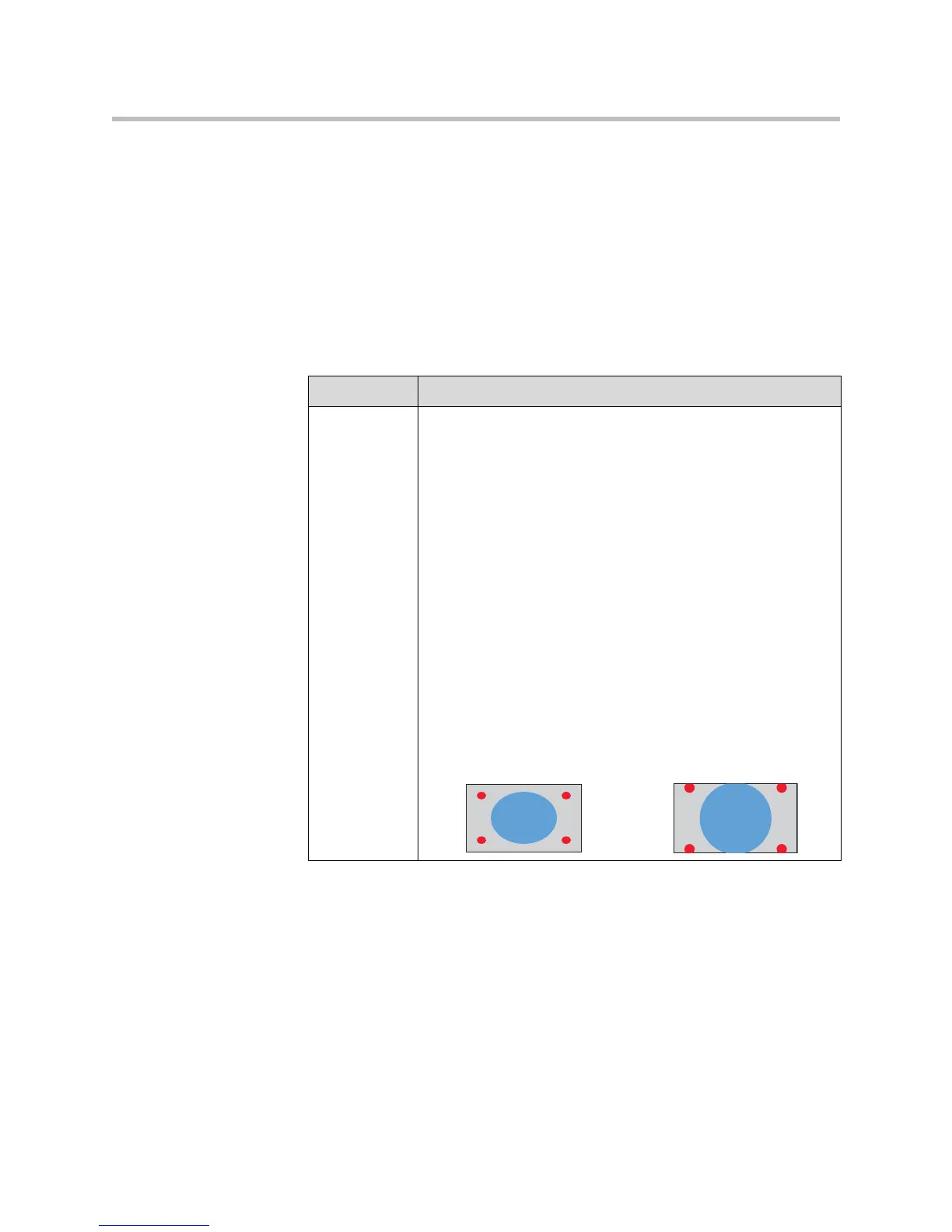Administrator’s Guide for the VSX Series
4 - 6
Configuring Monitors
The VSX system allows you to customize displays to suit your room and
equipment configuration, including choosing the monitor for presenting
content.
To configure monitors:
1. Go to System > Admin Settings > Monitors > Monitors.
2. Configure these settings:
Setting Description
Monitor 1
VSX 5000
VSX 6000
VSX 7000
VSX 7000s
VSX 7000e
VSX 8000
Specifies the monitor’s aspect ratio:
•4:3 — Select if you are using a regular TV monitor.
•16:9 — Select if you are using a wide-screen monitor.
Specifies the monitor’s format:
•S-Video — Select if the main monitor is connected to a
VSX 8000 system using an S-Video cable.
• Composite — Select if the main monitor is connected to a
VSX 8000 system using a composite video cable and S-Video
to RCA adapter.
•VGA — Select if you are using a VGA monitor as the primary
display device for a VSX 5000, VSX 7000s, VSX 7000e, or
VSX 8000. The supported resolutions are SVGA (800 x 600)
and XGA (1024 x 768) at 60 Hz. If this option is selected,
Monitor 2 is disabled.
Note: If you select 16:9, you will also need to set up the monitor
for full-screen display. In the monitor’s setup menu, choose the
setting that stretches the picture uniformly without clipping the
edges, which is usually called Full, Wide screen, or 16x9.
Use this setting: Not this setting:
