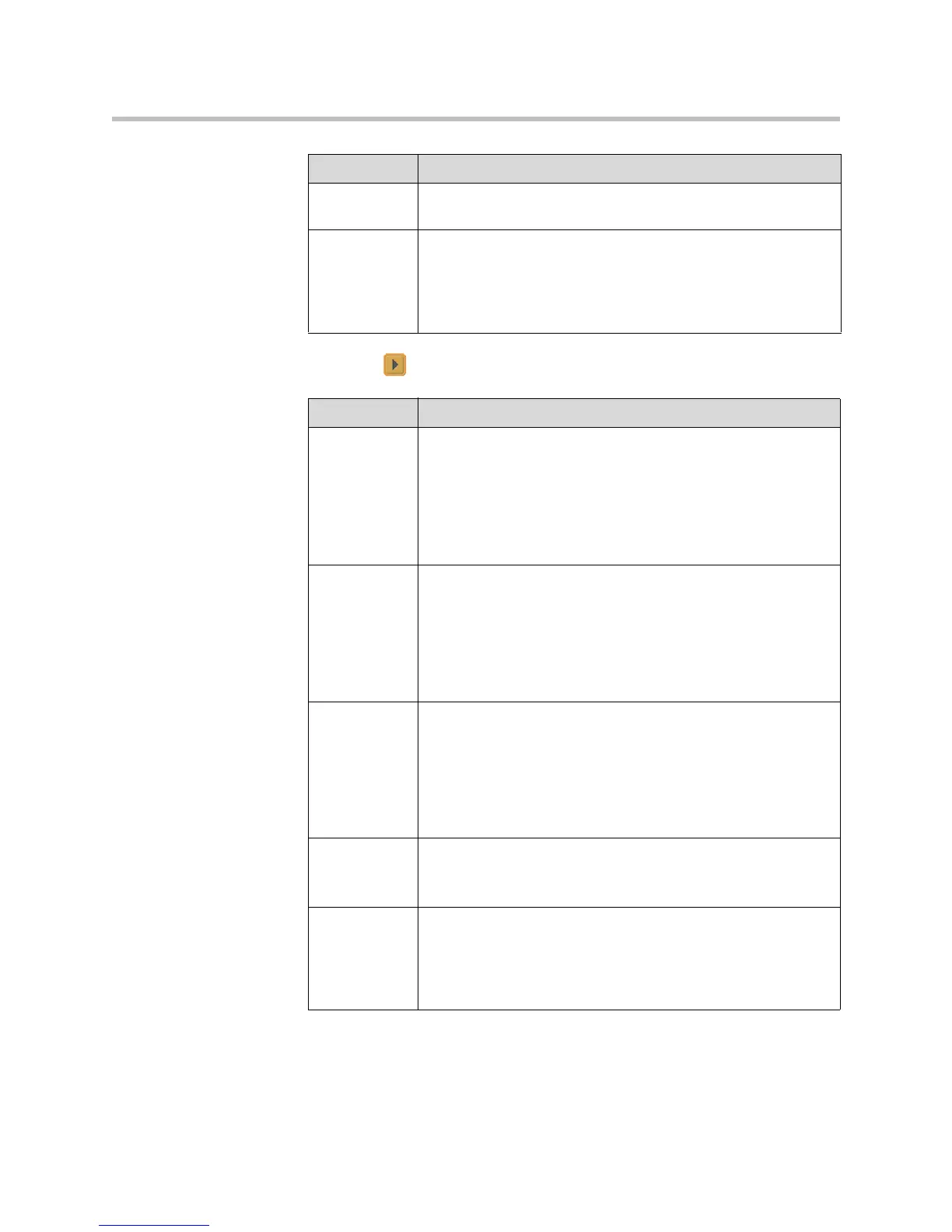Administrator’s Guide for the VSX Series
4 - 8
3. Select and configure these settings:
Snapshot
Timeout
Lets you choose whether to have slides and snapshots time out,
after a period of four minutes.
Dual Monitor
Emulation
Specifies whether the system can show multiple views on a single
display. If content is being viewed, different views can be
displayed by pressing the PIP button on the remote control.
For more information, refer to Using Dual Monitor Emulation on
page 4-9.
Setting Description
Setting Description
Monitor 1
VSX 5000
VSX 6000
VSX 7000
VSX 7000s
VSX 7000e
VSX 8000
Select the video source(s) to display on Monitor 1.
Monitor 2
VSX 5000
VSX 6000
VSX 7000
VSX 7000s
VSX 7000e
VSX 8000
Select the video source(s) to display on Monitor 2.
Visual
Concert VGA
Out
VSX 5000
VSX 6000
VSX 7000
VSX 7000s
Specifies whether to show content on the Visual Concert VSX
display.
VGA Out
VSX 7000e
VSX 8000
Specifies whether to show content on the display connected to
the system’s VGA output.
VCR Record
Source
VSX 7000s
VSX 7000e
VSX 8000
Specifies the video source to be recorded to videotape or DVD.
If Far is enabled, the recorded video will switch to the current far
site speaker. If both Near and Far are enabled, the recorded
video will switch between near and far sites depending on the
current speaker.
