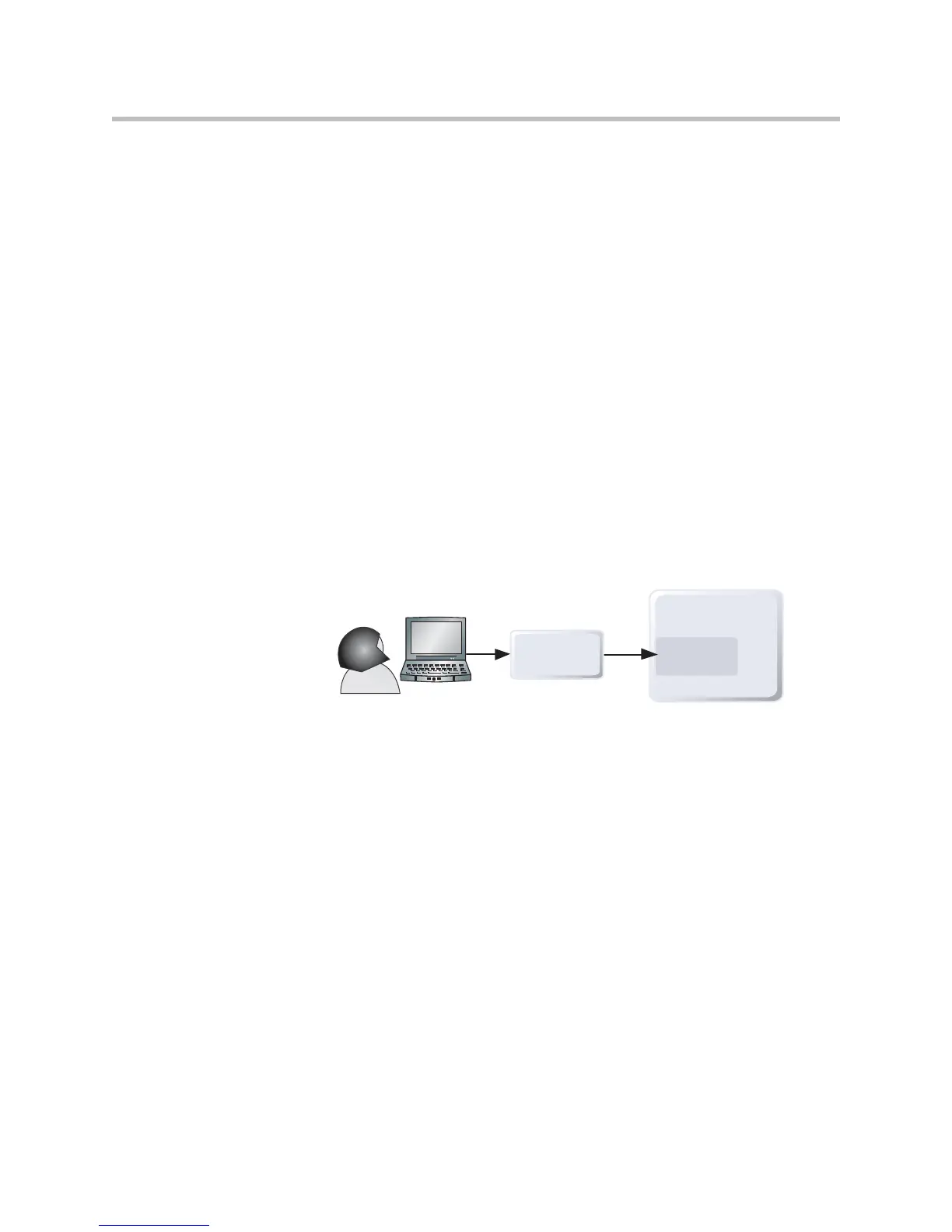Customizing the VSX System
4 - 55
To supply closed captions for a conference using VSX Web:
1. On a PC, open a web browser.
2. In the browser address line, enter the IP address of the system, for
example,
http://10.11.12.13
, to go to the system’s web interface.
3. Go to System Setup > Utilities > Closed Caption.
4. Log in using this information:
User Name: Your name.
Password: Meeting password defined for your video conferencing
system.
5. In the Closed Caption screen, type the caption text into the text field. Text
wraps to the next line after 59 characters.
6. Press Enter to send the text to the sites in the conference.
Via a Telnet Session
Closed captioners can provide captions from inside the conference room, or
from a remote location, by entering captions via a Telnet session, as shown in
the following diagram.
To supply closed captions for a conference via a Telnet session:
1. On a PC, open a command line interface.
2. Start a Telnet session using the VSX system IP address and port 24 — for
example,
telnet 10.11.12.13 24
.
3. Enter the command
cc
to start captioning.
4. Press Enter to send the text.
5. To stop sending closed captions, enter Ctrl-z.
VSX System
LAN
Telnet session
port
LAN
