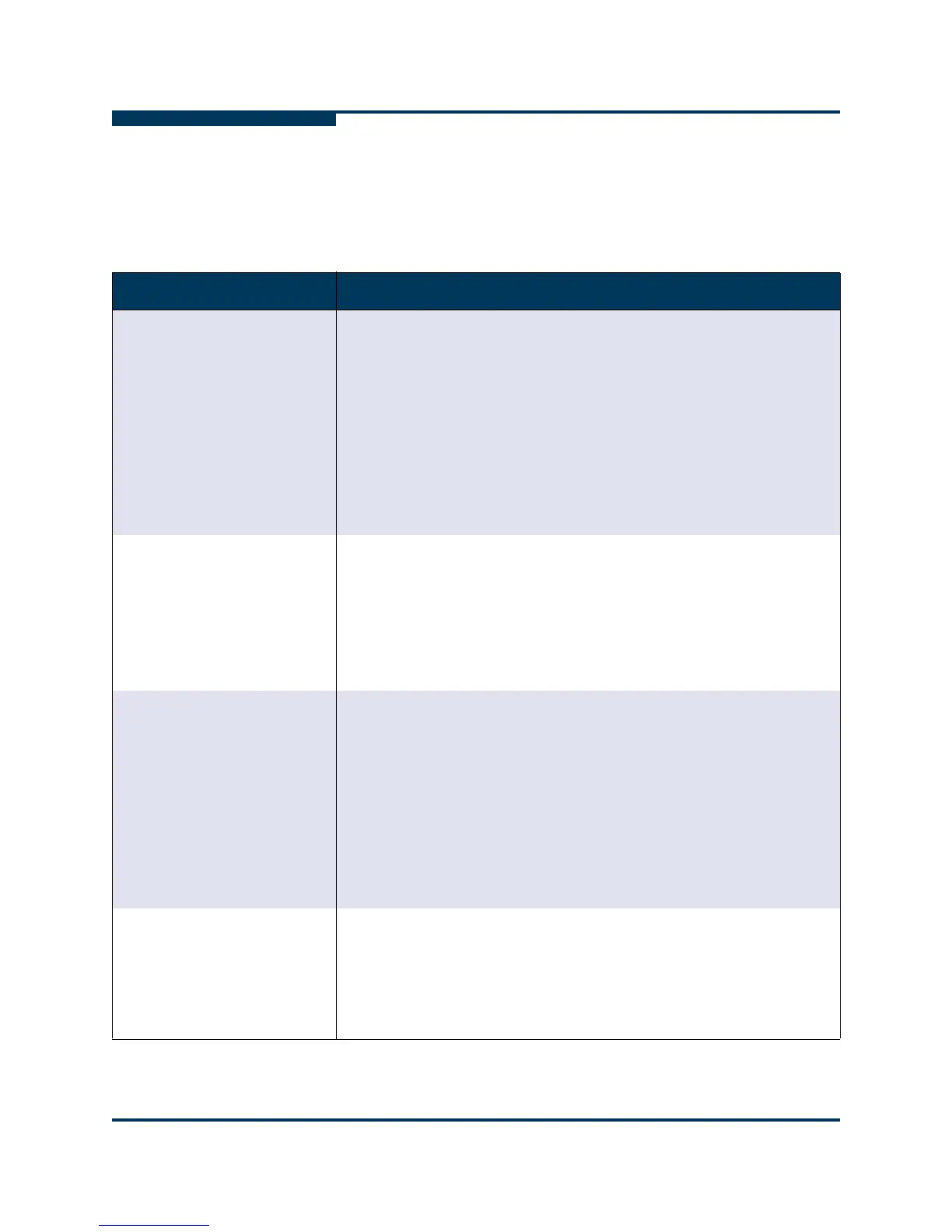Troubleshooting
Troubleshooting Problems and Solutions
7-4 SN0054651-00 G
S
Installation Issues
Table 7-1 lists problems that can occur when installing SANsurfer FC HBA
Manager, and provides possible causes and solutions.
Table 7-1. Troubleshooting: Installation Issues
Problem Cause and Solution
When installing the SANsurfer
application in a secured Linux
(SeLinux) environment, the
install program exits when
loading a JRE shared library
and displays the following
error:
cannot restore seg-
ment prot after reloc
Permission denied
Cause: The security extension SeLinux most likely caused this prob-
lem. SeLinux is active in newer Linux distributions with 2.6. kernels.
SeLinux changes some system default behavior, including the shared
library loading.
Solution: Disable SeLinux. To do this:
1. Add the following line to the /etc/sysconfig/selinux file:
SELINUX=permissive
2. Restart the host.
3. Install the SANsurfer application using CLI commands as described
for your Linux platform. For details, see “Linux” on page 4-18.
On a Linux machine, entering
the bin file name as a com-
mand to install the application
fails to install the FC HBA
Manager.
When installing the Linux bin file from a command line, use the silent
install command as described in this manual for your Linux platform
installation. For example, to perform an agent-only silent installation:
standalone_sansurferx.x.xbxx_linux_install_ppc.bin
-i silent -DSILENT_INSTALL_SET="QMSJ_LA_PPC"
where x.x.xbxx identifies the package version
For details, see “Linux” on page 4-18.
Installation does not run. Cause: You are not using the correct installation program or the down-
loaded installation file is corrupted.
Solution:
If running from CD-ROM, verify that the installation is run from the
start page. If JavaScript™ is turned on in the browser, the CD-ROM
automatically detects the operating system and presents the appro-
priate installation program.
If the installation program was downloaded, it may be corrupted.
Download the program again, this time to a different directory; per-
form the installation.
Installation does not complete
or terminates before comple-
tion.
Cause: There is insufficient disk space or not enough available mem-
ory.
Solution: The installation detects when there is insufficient disk space.
When sufficient disk space is available, continue the installation. For
disk space and physical RAM requirements, see “Hardware Require-
ments” on page 3-1 or the readme.txt file.