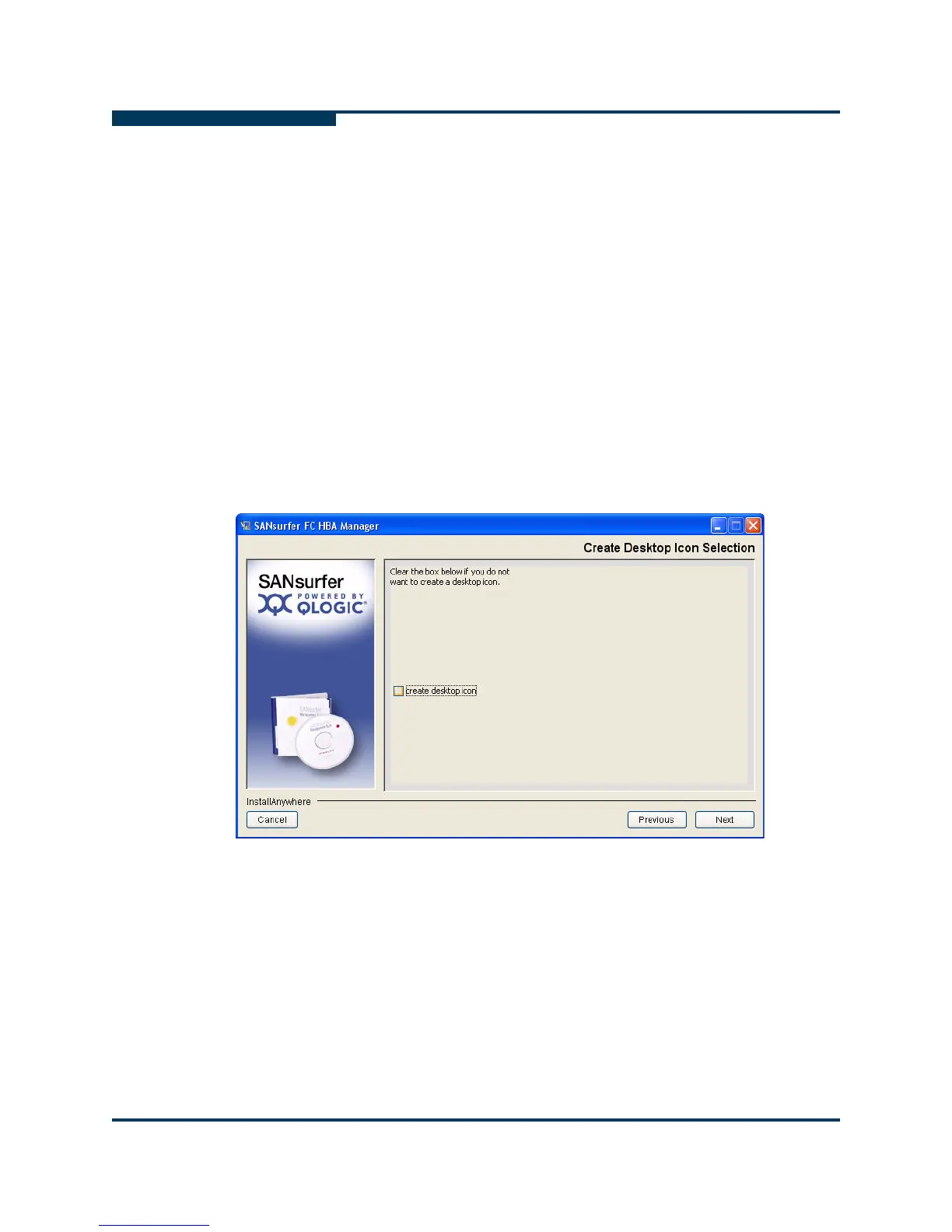Installing SANsurfer FC HBA Manager
Initial Installation
4-12 SN0054651-00 G
S
Shortcuts consist of the following:
The SANsurfer icon on the desktop (if you select it in Step 9).
QLogic Management Suite (SANsurfer and SANsurfer Uninstaller),
which is accessible when you click the Start button and point to
Programs.
8. To specify the shortcut profile, choose one of the following, and then click
Next:
If you want the SANsurfer shortcuts available to all users, click All
Users Profile.
If you want the SANsurfer shortcuts available only to the current user,
click Current Users Profile (default).
If you are installing the SANsurfer FC HBA Manager user interface on a
Windows system (except Windows Vista or Windows 2008 Server), the
Create Desktop Icon Selection dialog box opens (Figure 4-9).
Figure 4-9 Install SANsurfer: Create Desktop Icon Selection (Windows Only)
9. (Windows only) If you want the installer to place the SANsurfer icon on the
desktop, select the create desktop icon check box (default), and then click
Next.
NOTE:
If you select the create desktop icon check box, the SANsurfer icon
opens for the current user profile or all user profiles, depending on your
previous selection in Step 8.