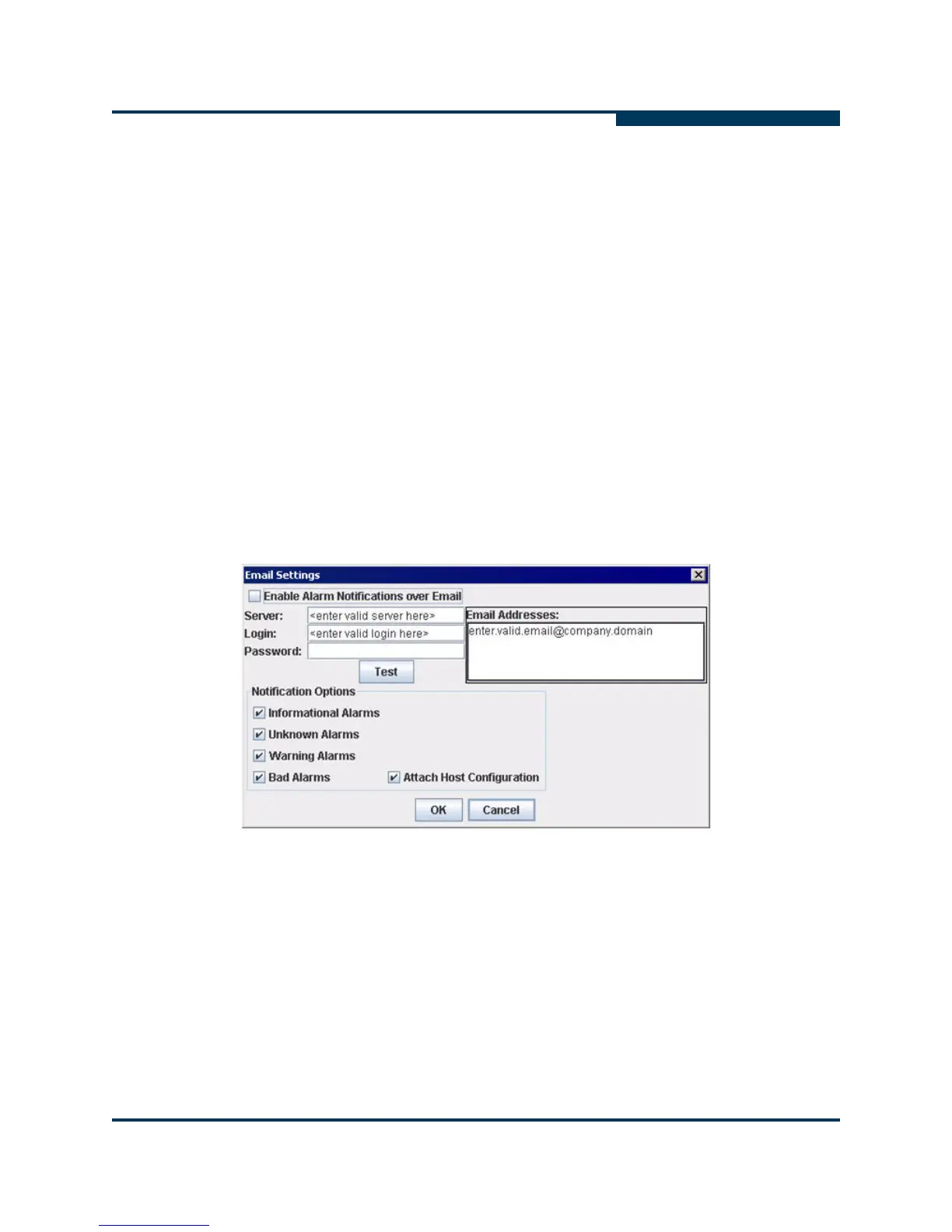Getting Started
Setting Up Automatic Notification by E-mail
SN0054651-00 G 5-23
A
Setting Up Automatic Notification by E-mail
You can automatically send event notifications—along with a copy of the current
host configuration—by e-mail to a distribution list, thus enabling the information to
be opened and analyzed from other locations. Adapter event notification through
e-mail is available only with servers running the SMTP agent.
To set up automatic notification by e-mail:
1. Choose one of the following options:
On the SANsurfer FC HBA Manager main window, open the Settings
menu and then click Email.
Press CTRL+SHIFT+M.
The Email Settings dialog box opens (Figure 5-10).
Figure 5-10 Email Settings Dialog Box
2. Select the Enable Alarm Notifications over Email check box.
3. In the Server box, type the host name or an IP address of the SMTP server
accessible on the local network.
4. In the Login box, type the login information.
5. In the Password box, type the password.
6. In the Email Addresses list, type one or more e-mail addresses to be
notified. Enter one e-mail address for each line.
NOTE:
For information about viewing notifications received by e-mail, see “Viewing
an Adapter Event Notification Received by E-mail” in the help system.