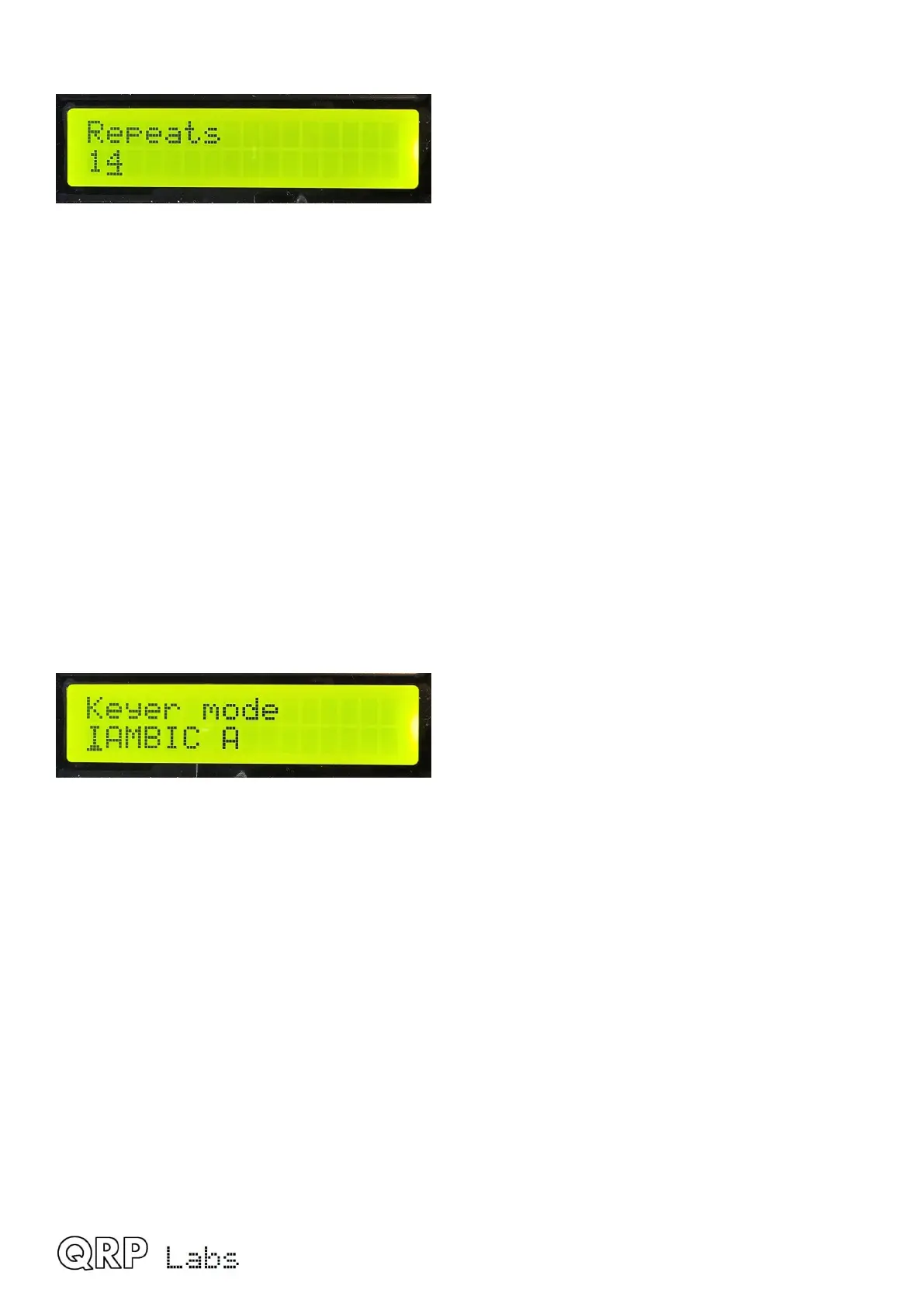For example, here is the message repeat interval setting, containing a small number (1 or 2 digits):
The underline cursor below the 4 indicates that editing is active; turning the TUNE knob will
change the parameter value.
When you are finished editing, press the “Exit” button to conclude editing. This saves the
parameter in the microcontroller’s EEPROM memory.
A flashing inverted cursor is also available, you can choose that in the “Cursor Style” parameter in
the “Other” menu (see later section).
The procedure for editing list, string and number parameters is described below; the above simple
example is a short number that is simply adjusted using the TUNE knob; for longer numbers such
as frequency, the procedure is different (see following sections).
5.4 Editing a LIST parameter
Editing a list parameter is very simple, it is just a matter of turning the rotary encoder. The display
scrolls through the list items. For example, this is the “Keyer mode” parameter in the “CW Keyer”
menu:
Note that the editing indicator cursor appears under the leftmost character. Turn the TUNE knob to
scroll through the list of possible values.
When you are happy with your selection, press either “Select” or “Exit”, to save the change.
5.5 Editing a BOOLEAN parameter
Editing a BOOLEAN parameter (such as YES/NO, ENABLED/DISABLED, ON/OFF) is exactly the
same as editing a LIST parameter, except that now the list of items is always restricted to just the
two values (representing True/False).
5.6 Editing a NUMBER parameter
When editing a number parameter, the cursor underline appears under the currently edited digit.
The cursor starts at the far left (most significant digit). The TUNE knob adjusts the selected digit.
The operation is very similar to tuning a VFO in ordinary operation.
QMX operang manual; rmware 1_00_012 17
