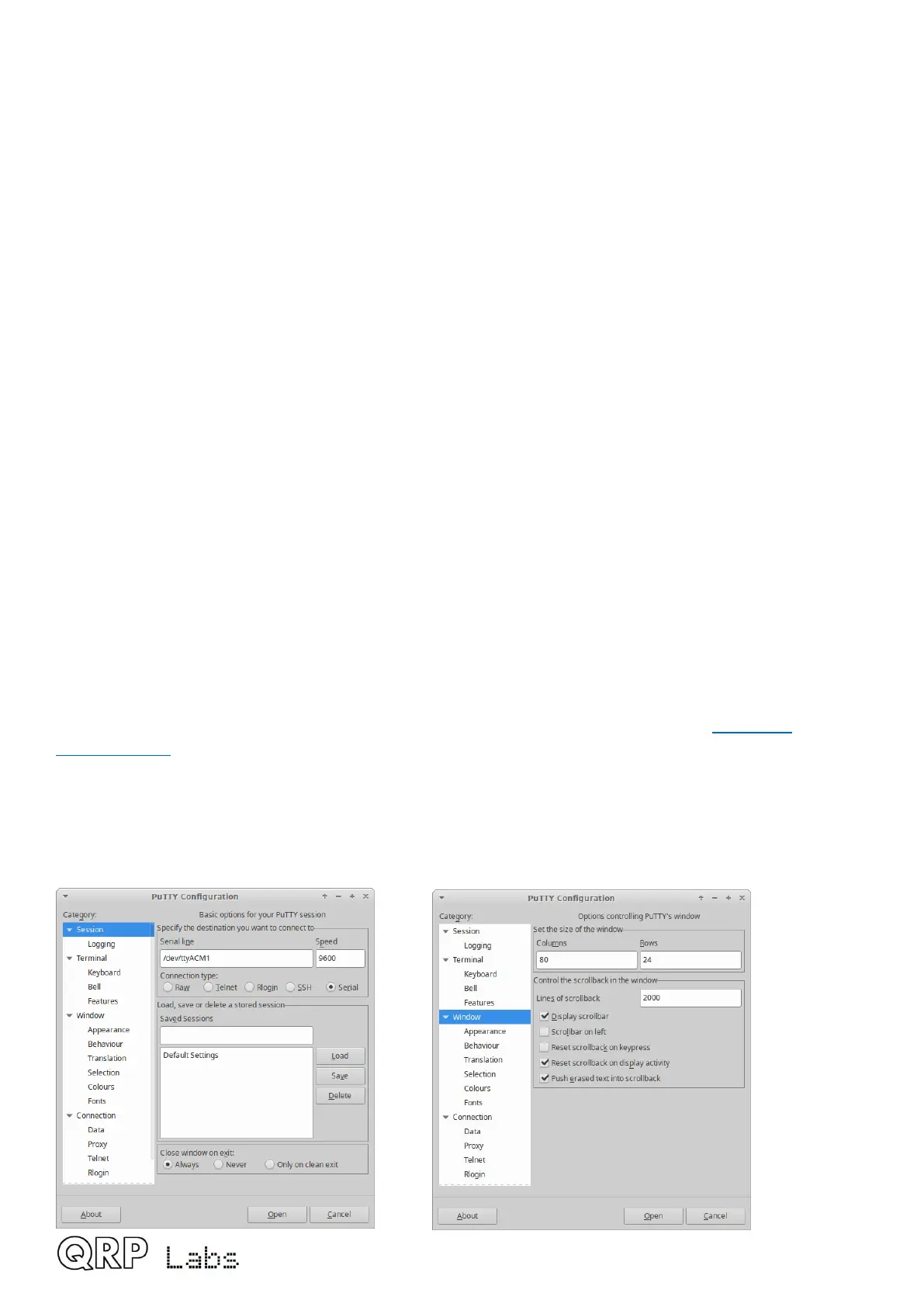8. Terminal Applications
QMX provides a suite of powerful terminal applications which may be accessed via a Terminal
emulator running on your PC. These applications provide configuration screens, operating utilities
and various self-test tools. It is very educational and interesting to experiment with these tools.
Most QMX users need never feel they MUST use the terminal applications, it is not
necessary for ordinary operation of QMX with WSJT-X etc, or as a CW transceiver. However,
it is an easier way to add stored messages or frequency presets. The terminal applications are for
the interested user, or if you need to set up a particular configuration.
The terminal applications display everything as ASCII text in a 80 x 24 character window. It’s not
as polished as a dedicated graphical user interface software application for QMX would be.
However, it has the advantage of requiring no special software or drivers, and all the variations
that would have to be supported for different PC Operating Systems such as Mac, Windows and
Linux, software installation procedures etc. Instead, all the applications are hosted and coded in
the QMX itself. The terminal emulator is only used to display the results. This keeps things simple
and low maintenance. After all, the terminal applications are useful bonus features rather than
core QMX functionality.
8.1 PC terminal emulator
I use Linux (XUbuntu 18.04) and I’m using the PuTTY terminal emulator. There are numerous
other terminal applications which will work fine. You may have your own favourite. They are all
capable of correct operation with QMX in its terminal mode.
I start PuTTY using command line “sudo putty” then connect to QMX on /dev/ttyACM1 or
/dev/serial/by-id/usb-QRP_Labs_QMX_Transceiver-if00. Again as before (refer to the Operating
Instructions for connecting to QMX using CAT on WSJT-X) it is necessary to know which serial
port is being used by QMX. There is also a guide to identifying the serial port at http://qrp-
labs.com/qlg2 (scroll down the page); or you could use WSJT-X.
Make sure WSJT-X is NOT running, when you connect to the QMX serial port using the
terminal emulator. Only one PC application at a time can connect to Virtual COM Serial
ports.
Set the size of the terminal window to 80 columns and 24 rows.
QMX operang manual; rmware 1_00_012 60
