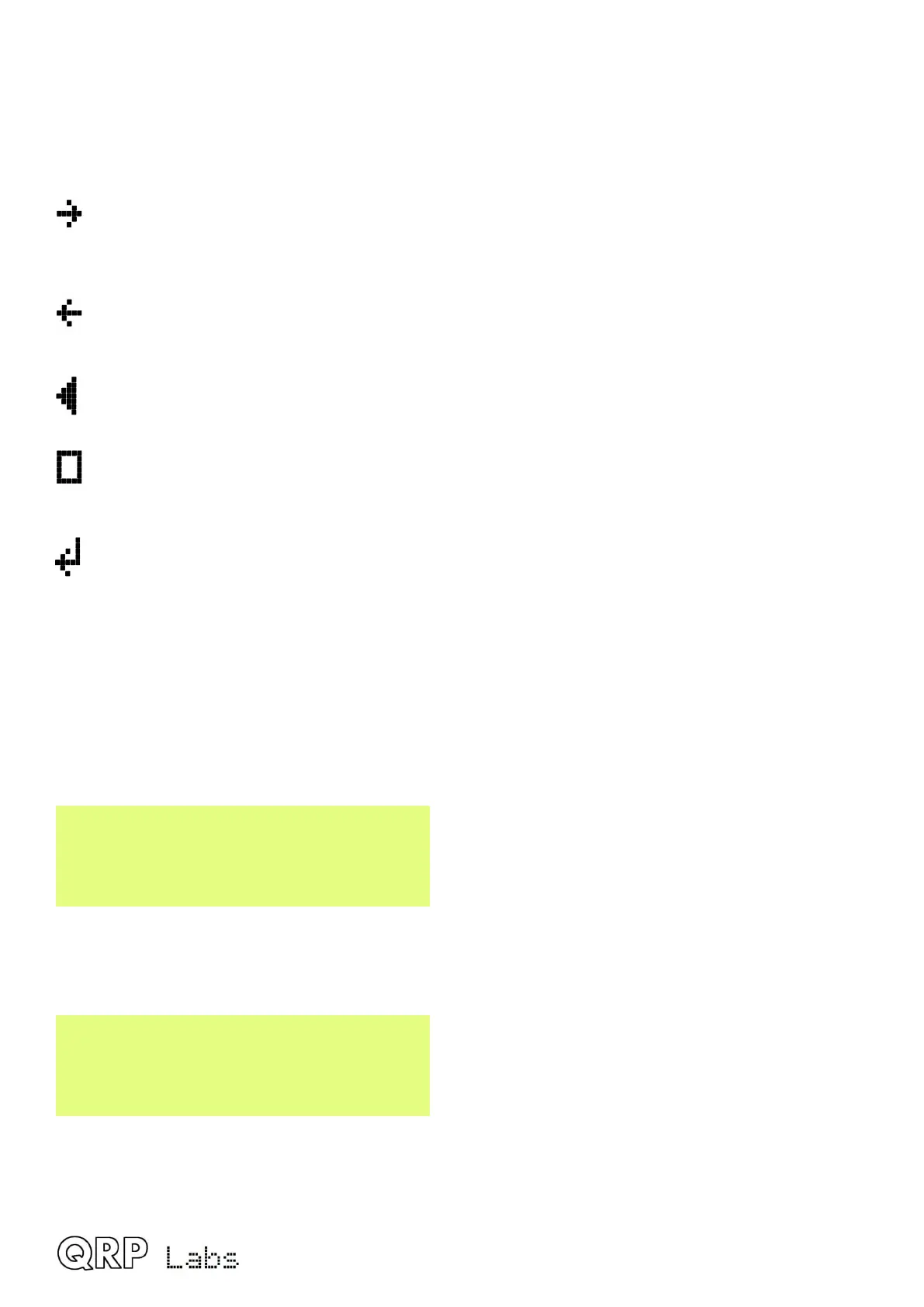The text parameter supports all of the characters which the Message keyer can encode, which is
the same as the CW decoder can decode. Specifically, A to Z, 0 to 9, Space, then punctuation
characters / = ? . , Note = is the break character, CW -...- (dah dit dit dit dah).
The following characters/symbols have special functions.
Insert: Use this symbol to insert a character in the text. Find this character using the rotary
encoder, then press the “Select” button to activate it. All the characters to the right of the
cursor position are shifted right one position, including the character which was originally in
the current position.
Backspace (delete): If you select this character as the current character using the rotary
encoder, then when you press the “Select” button, the current character is deleted and the
cursor moves back left one position.
Delete all: If selected as the current character, pressing the “Select” button has the effect of
deleting the entire message, starting again at the left of the screen. There is no “undo”, so
use with caution!
Enter Right (finished): The behaviour of this symbol is the same as Enter, except that it
preserves all the text, including the text to the right of the cursor. It simply saves the whole
line.
Enter (finished): If selected as the current character using the rotary encoder, pressing the
“Select” button is used to finish editing the setting. The setting is saved, and you leave
editing mode. Note that the text that is saved is only the text to the left of the Enter symbol. If
you select this symbol and press the “Select” button when you are not at the furthest right
position of the message, then everything right of your position is deleted.
You can also move the cursor backwards and forwards within the text being edited, by turning the
VOL knob. This moves the cursor position within the text parameter.
5.8 Audio menu
Volume step
0.5dB
Each click of the main volume control knob increases or decreases the receiver volume by this
step. Available values are 0.25dB, 0.5dB, 1dB, 2dB and 4dB.
Sidetone volume
59
Sets the sidetone volume. When editing the menu on the QMX itself, you are able to close the key
contacts (dit or dah) normally but no RF transmission will occur. You can use this feature to check
how the sidetone sounds and select a comfortable volume.
QMX operang manual; rmware 1_00_012 19
