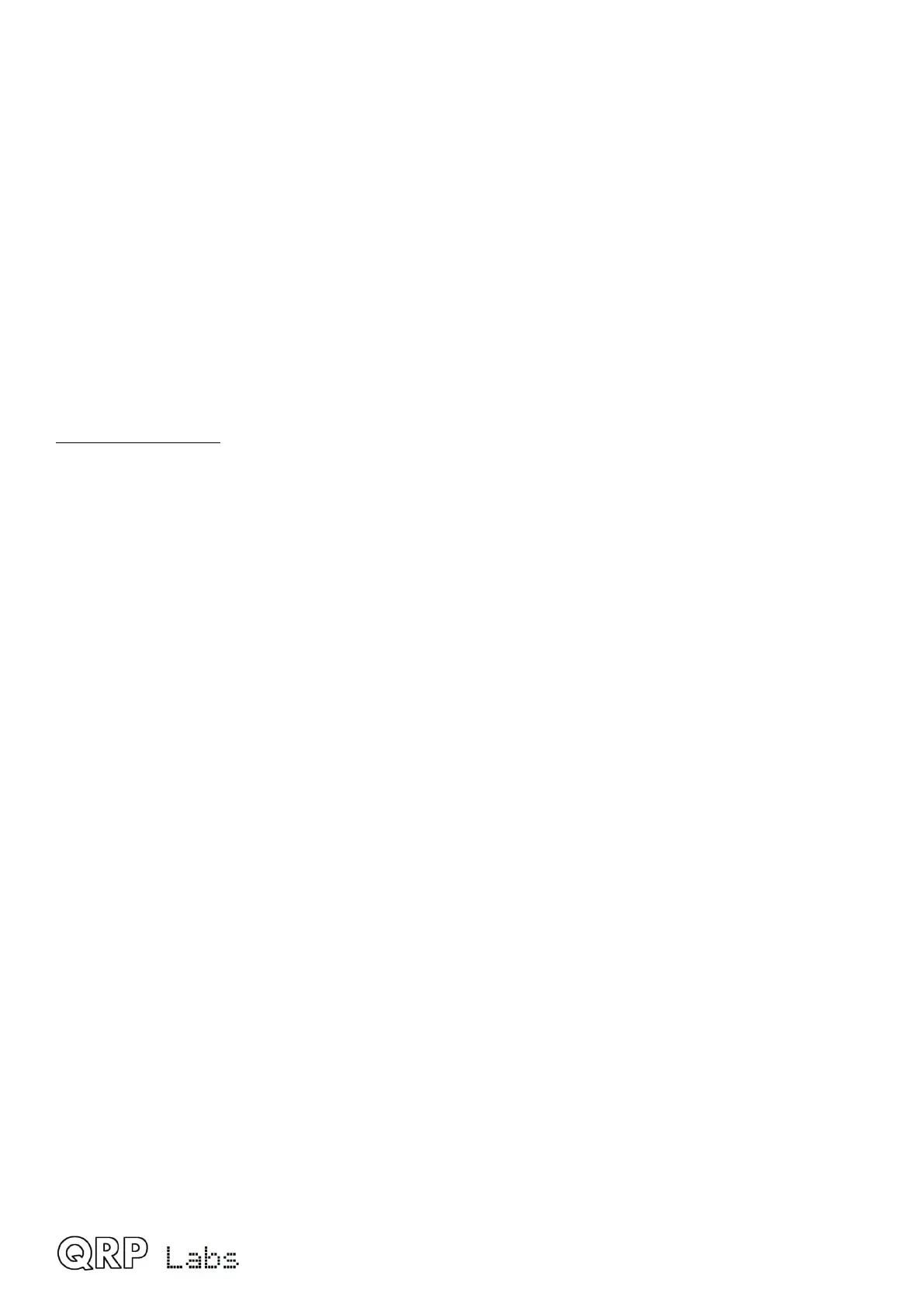8.7.1 System config
The system config menu is the same menu of parameters that is accessible within the
Configuration menu. Please refer to the System Config part of section 4 of this manual.
8.7.2 Input Analysis
The Input analysis application is one of the most interesting screens in the QMX Terminal
application suite. It shows a “waterfall” which scrolls upward, with the measured audio frequency
shown as a yellow block in each row, with its horizontal position determined by its frequency. The
scroll rate, and the screen width, are adjustable. The application can be used for checking the
accuracy of the frequency analysis (for example when changing configuration parameters
“Minimum cycles” and “Minimum samples” at various incoming audio frequencies).
Keyboard controls
During operation, the following keyboard buttons may be pressed to control the operation of the
waterfall:
CTRL-Q: Quit the input analysis application
Right arrow: Increase the screen width (higher number of Hz per horizontal division)
Left arrow: Decrease the screen width (lower number of Hz per horizontal division)
Up arrow: Scroll faster (shorter time interval per vertical division)
Down arrow: Scroll slower (longer time interval per vertical division)
Space bar: Pause or un-pause the display; when paused the top right corner text shows
“PAUSED” in inverted yellow text
. (dot): Change the colour of the background gridlines. The default colour is blue. Each
time the dot is pressed, the colour changes; it cycles through: Blue, Magenta,
Cyan, White, Red, Green, Yellow and then blue again.
QMX operang manual; rmware 1_00_012 77
