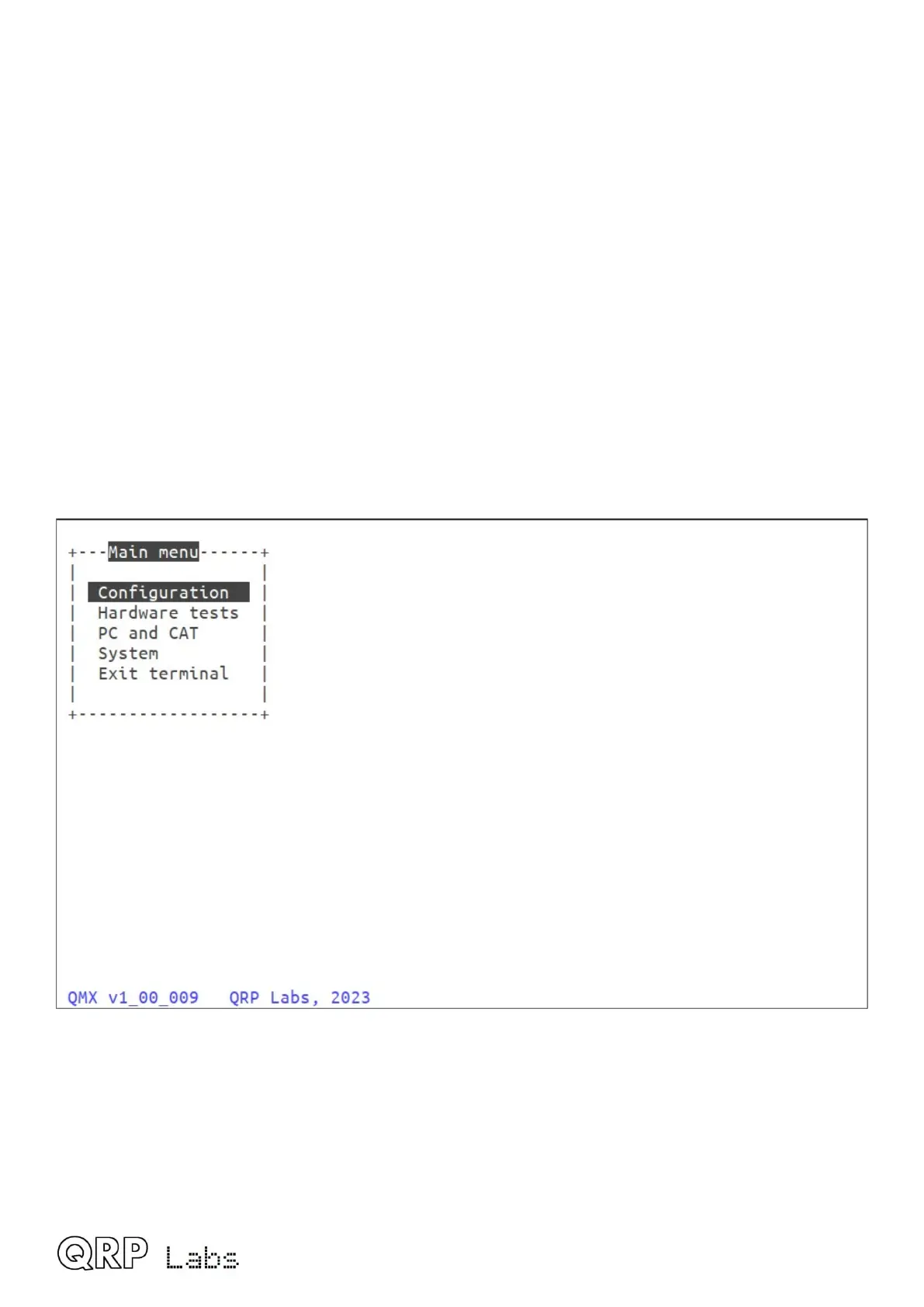8.2 Entering terminal applications mode
Normally the QMX serial port is connected internally to the QMX’s CAT command interpreter. CAT
commands include text and numbers, each CAT command is terminated by a semicolon. CAT
commands never include a carriage return (enter).
Note that when the terminal is connected, you can actually type on your keyboard to send CAT
commands. For example, try typing FA; (just those three characters – no Enter at the end). The
text FA00007074000; will appear on the terminal. FA is the command to read or set VFO A, and
the result is 7.074 kHz, the default QMX startup frequency. HOWEVER, this is not a very
convenient or easy way to try out CAT commands, there is a CAT command testing application
which is much easier to use.
To switch to terminal applications mode, simply press the Enter key on your keyboard. Now the
terminal applications mode will appear in your terminal emulator window, as shown below. The
screen shows the QMX firmware version (on the bottom line), and a main menu. You may use the
cursor keys to move the highlighted application up and down in the list, and press Enter to select
an application. Any nested menu or application can be quit by pressing Ctrl-Q which returns the
terminal to the main menu screen.
Operation of each of the applications will be described in detail in subsequent sections.
8.3 Exiting terminal applications mode
When exiting terminal applications mode, do not simply close the terminal emulator window. Doing
so will leave the QMX in terminal applications mode and it will not accept CAT commands. To
switch it back to CAT command mode, use the cursor keys to scroll down to the “Exit terminal”
option at the bottom of the main menu, and press Enter. The screen is now cleared, and QMX is
back in CAT command mode. Only then should you close the terminal emulator window.
QMX operang manual; rmware 1_00_012 61
