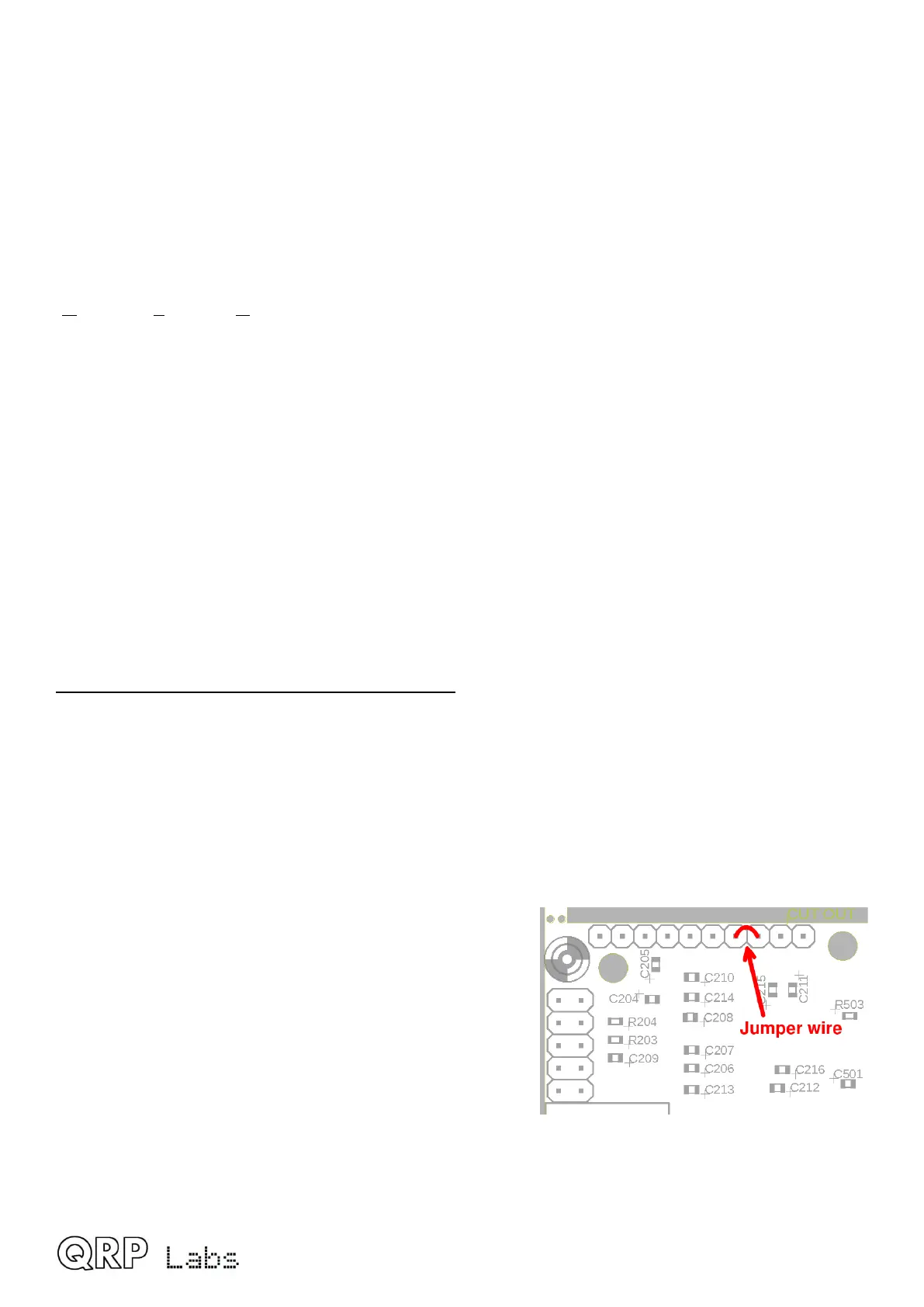This QMX manual is not the place to include tutorials on various digi mode operation or particular
application software such as WSJT-X, such guides are readily available and written very much
more thoroughly than I could hope to achieve!
7. Firmware Update procedure
On occasion QRP Labs may make available updated firmware for QMX, in order to deliver bug
fixes or functionality enhancements.
QMX contains a new firmware update procedure for STM32-series microcontrollers, called QFU
(QRP Labs Firmware Update) which provides the following features:
• Easy – anyone can do the firmware update
• No additional hardware required: only a standard USB A-B cable (or micro-USB cable if
you have installed a micro-USB connector)
• No additional software required: just the standard file manager application that is already
available on any PC
• No drivers: no special drivers need to be installed, the existing drivers on any modern PC
operating system are used
• Works on any PC Operating System: and in the same way: Windows, Linux, Mac
• Secure: firmware files are published on the QRP Labs website and are encrypted using
256-bit AES encryption technology
Entering bootloader (firmware update) mode:
QMX provides three possible ways to enter firmware update mode:
1) Via a long press on the left of the two center buttons (“Select” button, labeled on the enclosure
as Keyer/RIT/Menu) to enter the menu system, use the TUNE knob to move through the
menu to select the “Update firmware” option (refer to earlier section on QMX menu). QMX will
enter bootloader mode, the QFU (firmware update) mode.
2) Select the “Update firmware” menu option in the QMX Terminal (see subsequent section of
this manual). QMX will then enter firmware update mode.
3) If you really get desperate – and this should NEVER
be necessary – the third way is to add a jumper wire
between two of the pads along the top edge of the
main PCB near the top left corner under the LCD, as
shown. When these two pads are connected, at power
up the system will be forced to enter bootloader
(firmware update) mode.
In the firmware update mode, the LCD backlight is OFF,
nothing is displayed on the LCD, and none of the buttons
or controls or connections are operational, other than the USB cable to show the device on the PC
as a USB Flash Drive.
QMX operang manual; rmware 1_00_012 56
