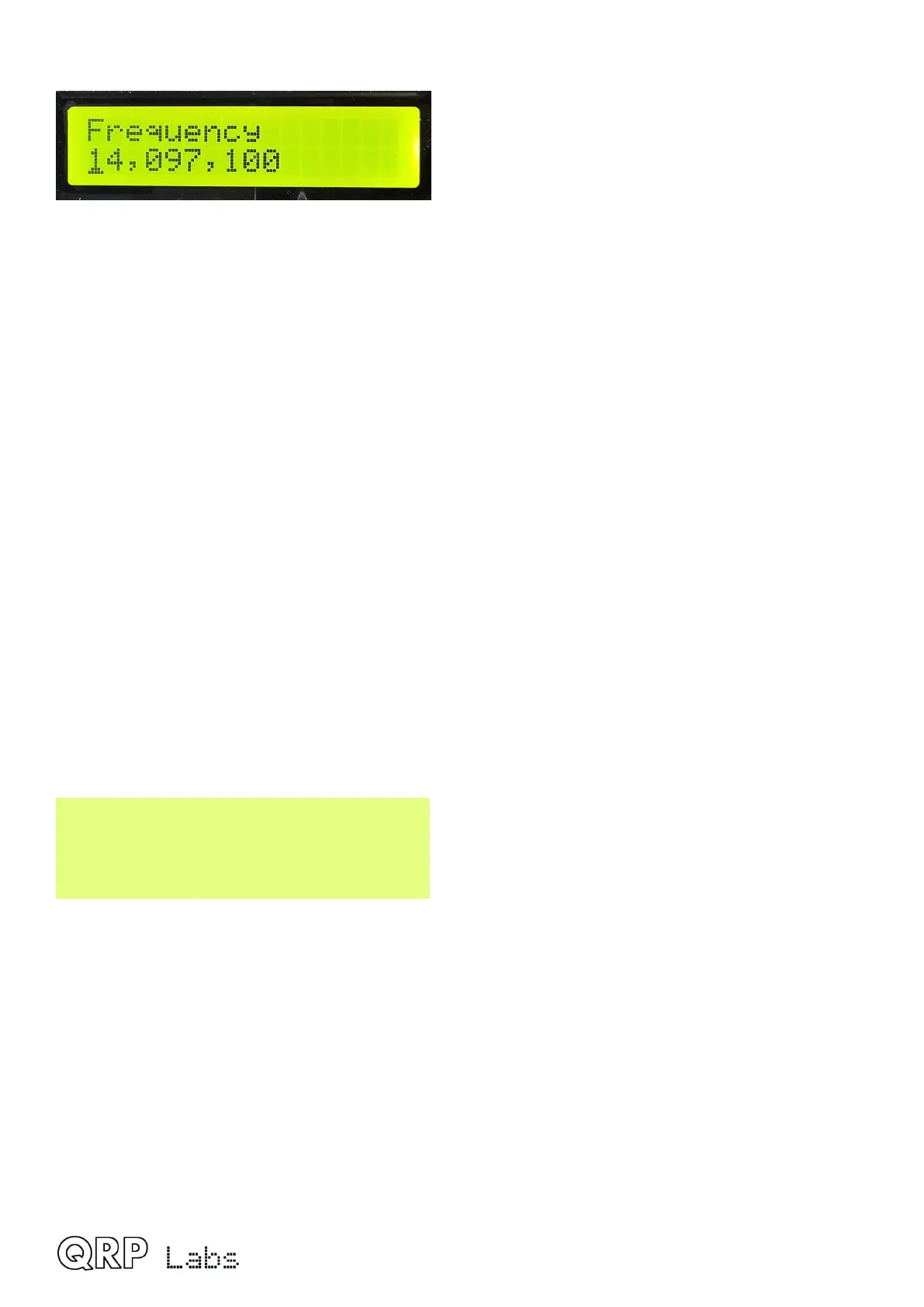This example shows editing the beacon frequency, in the beacon menu:
To alter the “tuning rate”, you can either
a) Press the “Select” button to move the cursor to the next digit to the right OR
b) Turning the VOL knob allows you to move the cursor left or right.
Editing of the number is concluded, and the number is stored to EEPROM, when either:
a) You press the “Exit” button OR
b) You press the “Select” button so many times that the cursor falls off the right hand side
Yet another way to input numbers, which is a REALLY convenient way, is to use the Morse key
and CW decoder! During editing of numeric parameters, the CW decoder is activated but only
decodes number characters 0-9. The CW decoder expects well-timed CW, with correct spacing
between words and characters. The CW decoder expects you to key in the numbers at near to the
configured Keyer speed. If you start keying in straight mode at a much different speed, the CW
decoder will adapt to your keying but this may take several characters to “sense” your keying
speed, so some characters can be missed. This is not a problem in Iambic keyer (paddle) modes.
When you have keyed in the whole number, the number is automatically saved to EEPROM,
which leaves editing mode. Once you are used to editing numeric parameters by keying in CW, it
becomes the easiest and fastest way to edit menu parameters.
5.7 Editing a TEXT parameter
An example of a text parameter you may wish to edit is the stored messages. For example, stored
message 2 is edited in the Messages menu:
Message 2
CQ CQ CQ DE G0UP
By far the easiest way to edit TEXT parameters is simply to use the CW decoder! As before, it
expects well-timed CW, with correct spacing between words and characters when using stright
key, and the CW decoder expects you to key in the characters at near to the configured Keyer
speed. If you start keying with a straight key at a much different speed, the CW decoder will adapt
to your keying but this may take several characters to “sense” your keying speed, so some
characters can be missed. The problem does not occur with Iambic (paddle) keying modes.
Editing of the parameter is concluded either when you press the “Exit” button, or when no more
characters are available for editing; for example, if you filled up the chosen Message memory.
It is also possible to edit a text parameter entirely with the buttons and rotary encoder, though this
is usually a slower way to edit text parameters. Owners of the QRP Labs Ultimate3S (or earlier)
QRSS/WSPR transmitter kits will already be familiar with this style of editing text.
QMX operang manual; rmware 1_00_012 18
