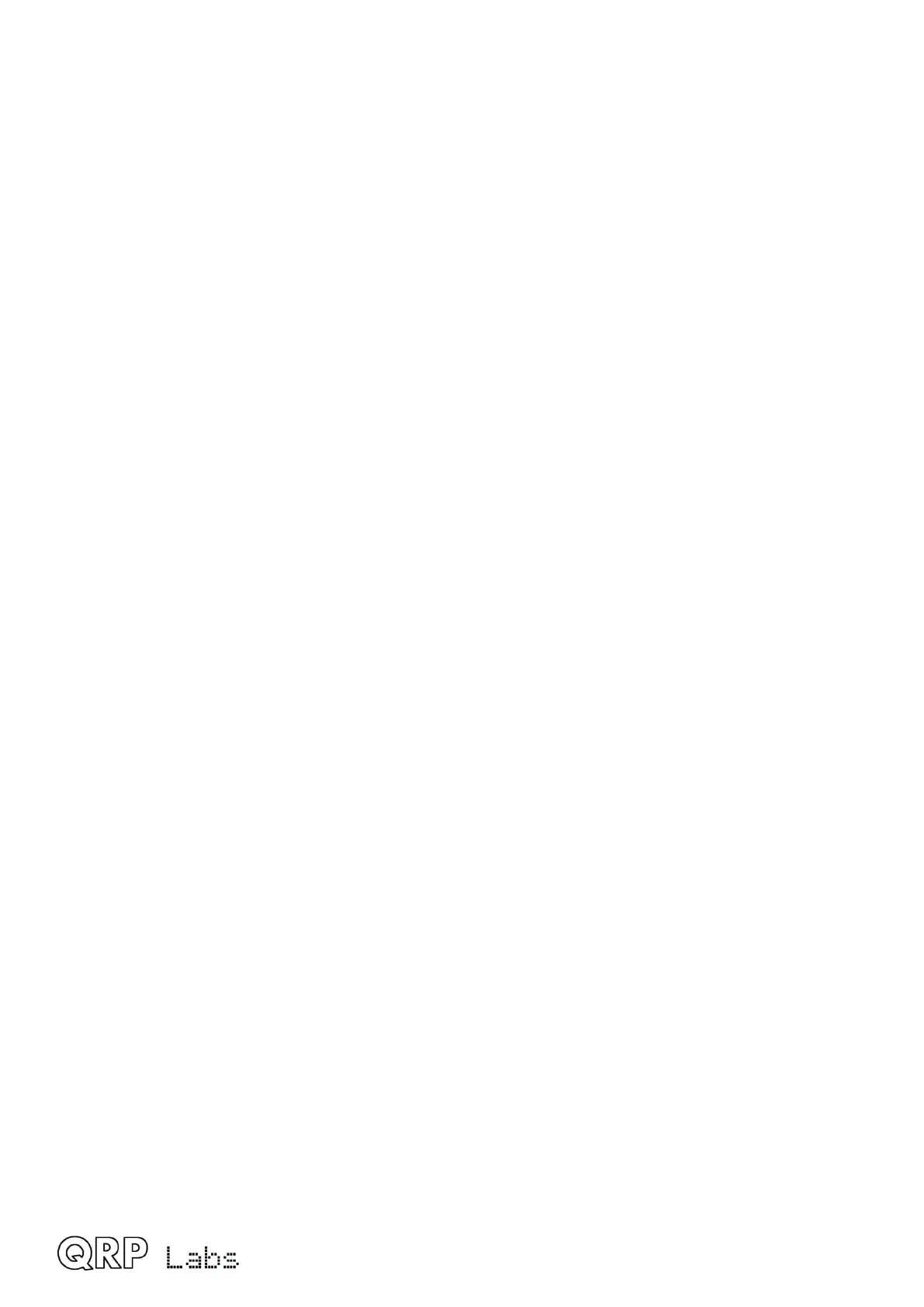There is a + at the top right of the satellite list panel if you can use the up arrow to scroll up, and a
+ at the bottom right if you can use the down arrow to scroll down. The example shown here is a
QLG2 with its standard active outdoor patch antenna and this is why you see very high SNRs, lots
of satellites and both GPS and Beidou. The right-hand panel shows a sky map with all the
satellites plotted on it.
The colour encoding indicates SNR of the satellites used in the fix calculation; Green for 30+ dB,
yellow for 20+ dB and blue for < 20dB. White means it is being tracked but isn't used in the GPS
module's fix calculation for whatever reason best known only to itself. Additionally on the map
you'll see a series of blue dots at 0, 90, 180 and 270-degree axis which are also labelled in blue,
and two concentric circles for the horizon and 45-degree elevations, 90-degrees being the center
point.
+ indicates a GPS satellite
x indicates a BDS (Beidou) satellite
o would be for GLONASS satellites
* would be for Galileo satellites
The satellite ID is written to the right of the satellite point for all satellites to the west, and on the
left for satellites to the east.
There's a "PPS" text written in the top right corner of the screen which inverts when the PPS signal
is active (high).
You can also press R to toggle a "raw" mode which opens a 4th panel, showing ten rows of
scrolling raw NMEA data; the map plot panel then resizes into a smaller map in the top right
corner. The maps are necessarily an approximation of positions because this is an 80 x 24
terminal, not a graphic display. Please see below for an example screenshot.
The "GPS Viewer" application is also available in the "Hardrware tests" sub-menu on the
LCD/buttons/rotary encoders of the QMX itself, and contains three screens which you can scroll
through by turning the right encoder. They show a general information summary screen, a
Latitude/Longitude screen, and a screen showing Grid subsquare and Altitude. In the LCD version
of the GPS viewer there's a "heartbeat" icon which pulsates in time with the 1pps, when on the
general information screen. Please refer to section 4 of this manual.
QMX operang manual; rmware 1_00_012 75
