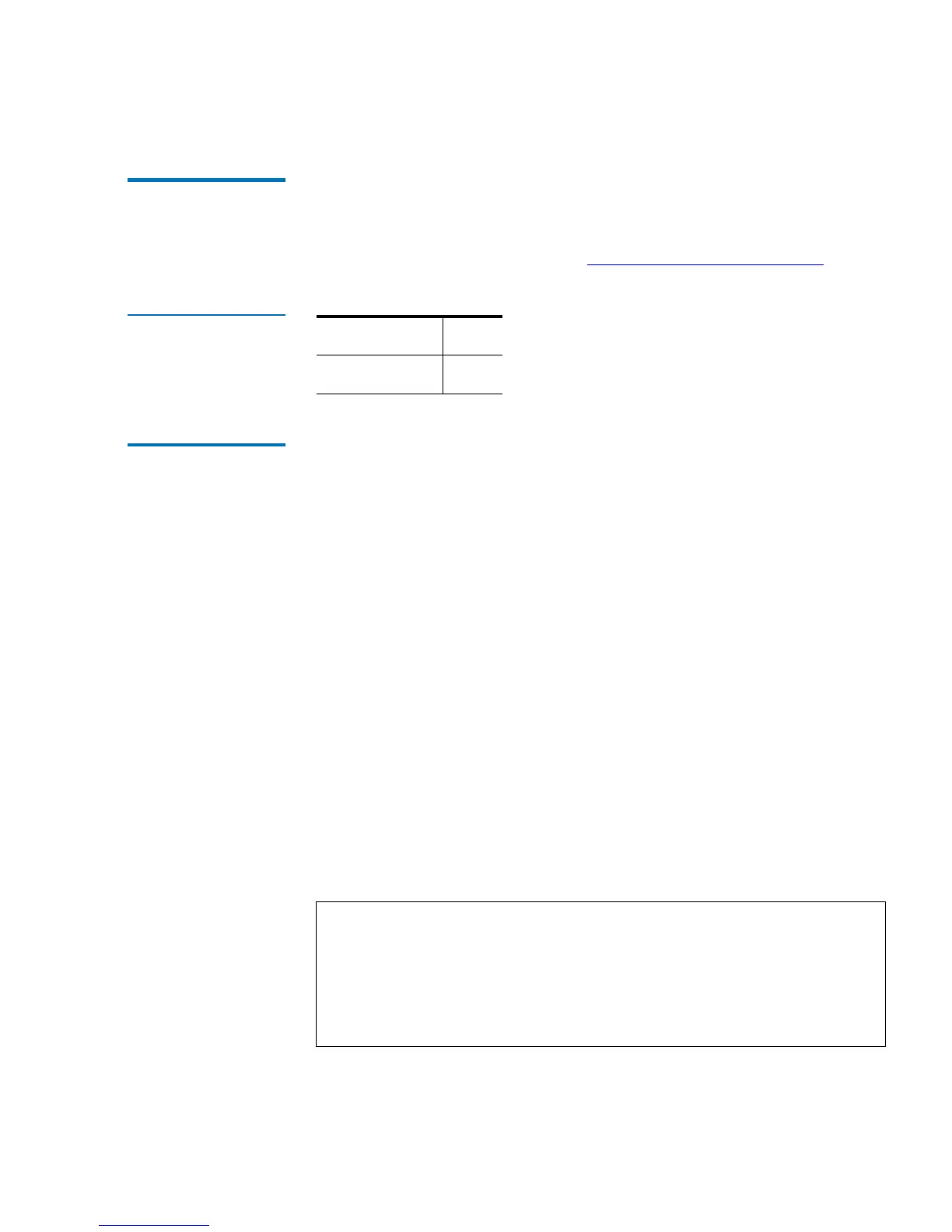Appendix A Specifications
SCSI Interface
LTO Ultrium 8-Slot Autoloader User’s Guide 47
SCSI ID Settings 1 The autoloader contains two SCSI ID settings — one for the autoloader’s
SCSI controller and one for the tape drive. If there is another device
already assigned to these IDs, you will need to change the IDs. For
information on how to do this, see Changing the SCSI ID Settings
.
Table 13 SCSI ID
Default Settlings
Changing the SCSI
ID Settings
1
To change the SCSI ID settings:
1 From the main menu, press the
Previous or Next button until
Configuration displays in the liquid crystal display.
2 Press
Enter to select the Configuration menu.
3 Press the
Previous or Next button until Change SCSI ID displays in the
LCD
4 Press
Enter to select the Change SCSI ID option.
5 Press the
Previous or Next button until Loader displays in the LCD. To
change the SCSI ID of the tape drive, press the
Previous or Next
button until
Drive displays in the liquid crystal display.
6 Press
Enter to select the Loader option.
7 Press the
Previous or Next button until the desired SCSI ID displays.
8 Press the
Enter button. Cycle Power for New SCSI ID displays on the
LCD screen.
9 Turn off the autoloader. Wait a few seconds, and then turn the
autoloader on again. The selected SCSI ID is now set.
Autoloader 5
Tape drive 6
Note: If you change the SCSI ID, you may also need to cycle power
on the host server and reconfigure your backup software
before you can use the autoloader. The autoloader and the
tape drive must each have unique SCSI IDs. It is your
responsibility to make sure you do not assign duplicate IDs
within a bus.