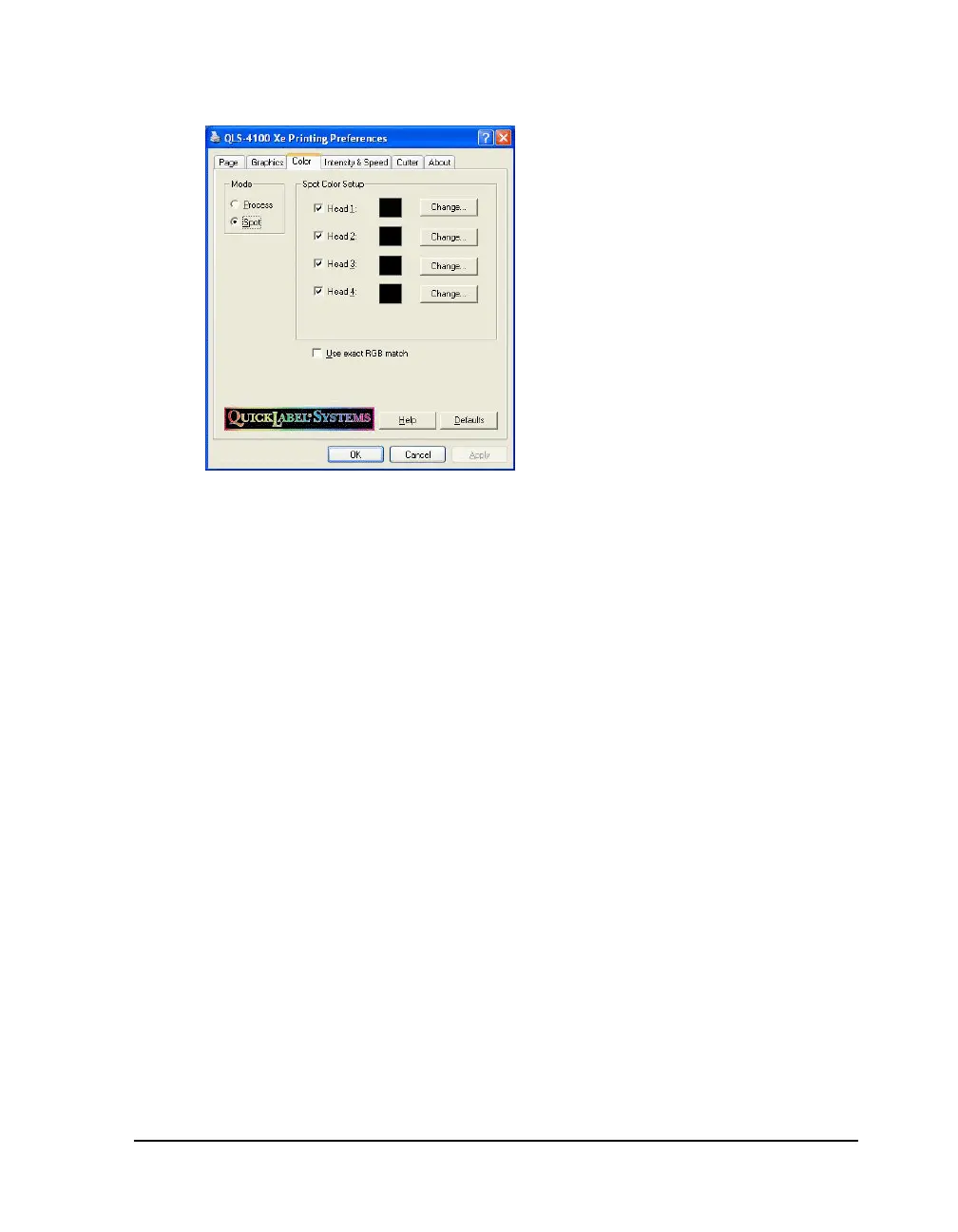QLS-4100 Xe E-9
Color Options - Spot
Spot Color Setup - Use the spot color setup options to indicate the spot
colors that are installed on your system.
• Checkbox - Some printer models provide a checkbox next to each
printhead color setting. If the check box is unchecked, the print station
will not be used by the driver.
If ribbon is installed on an unused print station, you may want to disable
the print station to conserve ribbon. Refer to the user documentation for
your printer for information about disabling a printhead.
Note: If no checkbox is displayed, the associated print station is always
enabled.
• Color Box - A color box is associated with each print station. It displays
the current color set up on the print station. You can display a color's
RGB values by hovering the mouse pointer over the color box.
• Change - Choose this button to open the standard Windows color
selection window and select a new color for the print station.
• Use exact RGB match - If you check this option, the color on the label
must match the defined spot color exactly.
If you leave this option unchecked, the driver executes a nearest color
algorithm, and attempts to match the label colors with the correct
printhead. In this case, no specific RGB value setup is required. Simply
