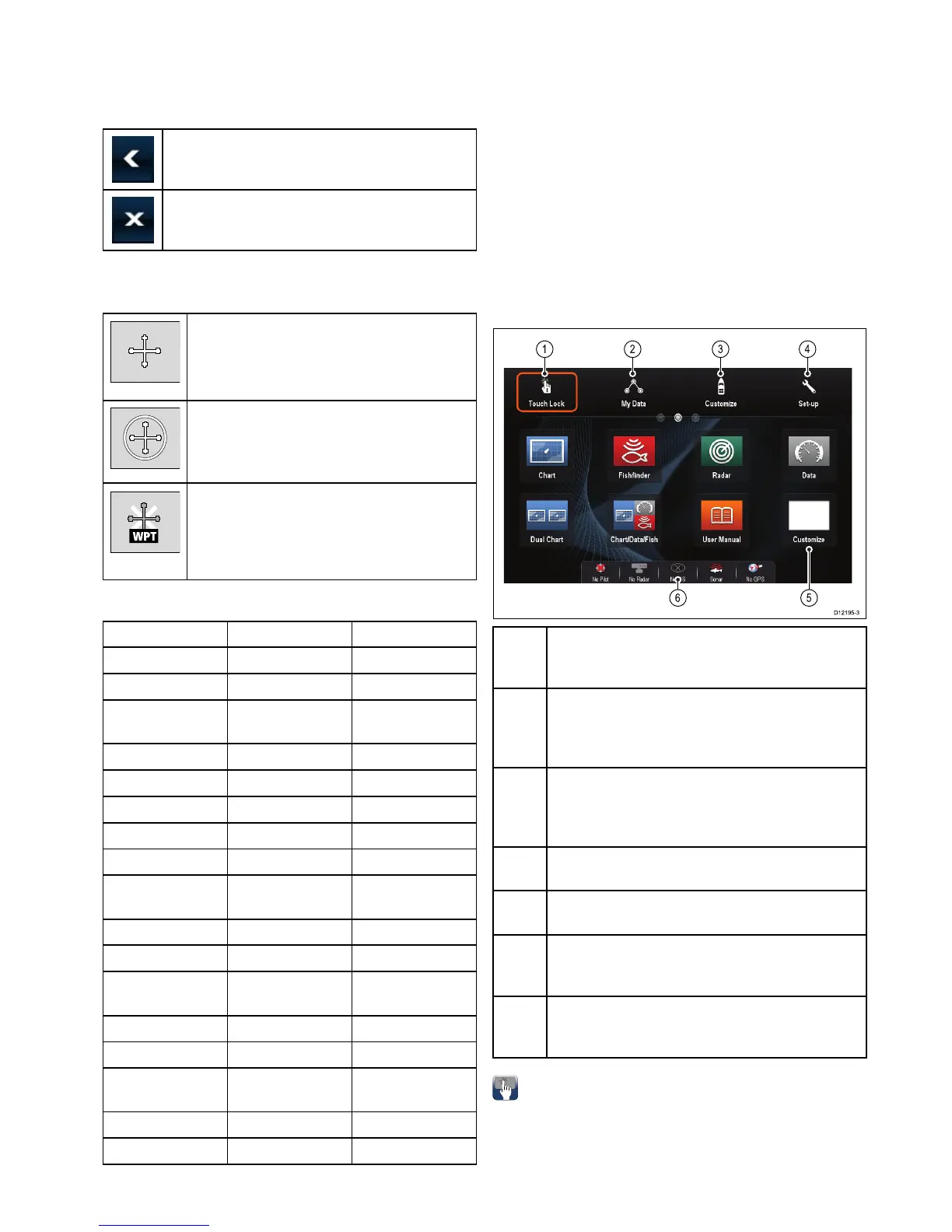6.5Touchicons
Touchscreenmultifunctiondisplayscanuse
theBACKandCLOSEiconstomovebetween
thedifferentlevelsofmenusavailableineach
application.
Back—gobackonelevel(sameeffectaspressing
theBACKbutton).
Close—closeallopenmenus(sameeffectas
pressingtheMENUbutton).
Usingthecursor
Thecursorisusedtomovearoundthescreen.
Thecursorappearsonthescreenasawhite
cross.
Ifthecursorhasnotbeenmovedforashort
periodoftime,itchangestoacirclewithacross
init,tomakeiteasiertolocateonthescreen.
Thecursoriscontext-sensitive.Whenitis
placedoveranobjectsuchasawaypointor
chartfeature,itchangescolorandalabel
orinformationassociatedwiththeobjectis
displayed.
Listofcursorlabels
LabelFeatureApplication
A/B
Rulerline
Chart
AISAIStargetChart
COGCourseOver
Groundvector
Chart
CTRCenterofradar
Radar
FLT
FloatingEBL/VRM
Radar
GRDGuardzone
Radar
HDG
Headingvector
Chart
MARPAMARPAtargetRadar
MOBManOverBoard
marker
Chart,Radar
POS
Vessel'sposition
Chart
RTERouteleg
Chart
SHMShip'sHeading
Marker
Radar
TIDETideindicator
Chart
TRACK
Trackline
Chart
VRM/EBL
VRMandEBL,1
or2
Radar
WINDWindindicator
Chart
WPTWaypoint
Chart,Radar
6.6Homescreenoverview—
HybridTouchandnon-Touchdisplays
TheHomescreenprovidesacentralpointofaccess
foryourdisplay'sapplications,dataandsettings.
•TheHomescreenprovidesquickaccesstoyour
data(waypoints,routes,tracks,imagesand
videos)andbackupsettings.
•TheHomescreenconsistsofanumberof
Homescreenpages.Swipethescreenleftorright
withyourngertoscrollthroughtheavailable
Homescreenpages.
•EachHomescreenpageconsistsofanumberof
icons.Applicationsarestartedbyselectingthe
relevanticon.
Scr-
een
itemDescription
1
TouchLock—(HybridTouchdisplaysonly)select
thisicontolockthetouchscreen,preventing
accidentaluse.Tounlock,usetheUniControlto
deselecttheTouchLockicon.
2MyData—thisiconenablesyoutocentrally
manageyourdataincludingroute,track,and
waypointlists.Youcanalsoaccesssavedpictures
andvideosandbackupsettings.
3
Customize—selectthisicontocongure
applicationpagesanddisplaypreferences.
4
Set-up—selectthisicontoaccessthesystem
set-upmenus.
5
Icon—eachiconrepresentsanapplication
page.Apagecandisplaymultipleapplications
simultaneously.
6
Statusbar—thestatusiconsconrmthestatus
ofexternally-connectedequipment,includingGPS,
AIS,radar,sonarandautopilotunits.
Accessingthehomescreen
Thehomescreencanbeaccessedfromany
application.
Toaccessthehomescreenfollowthestepsbelow:
1.Selectthehomescreeniconon-screen.
Gettingstarted
65
