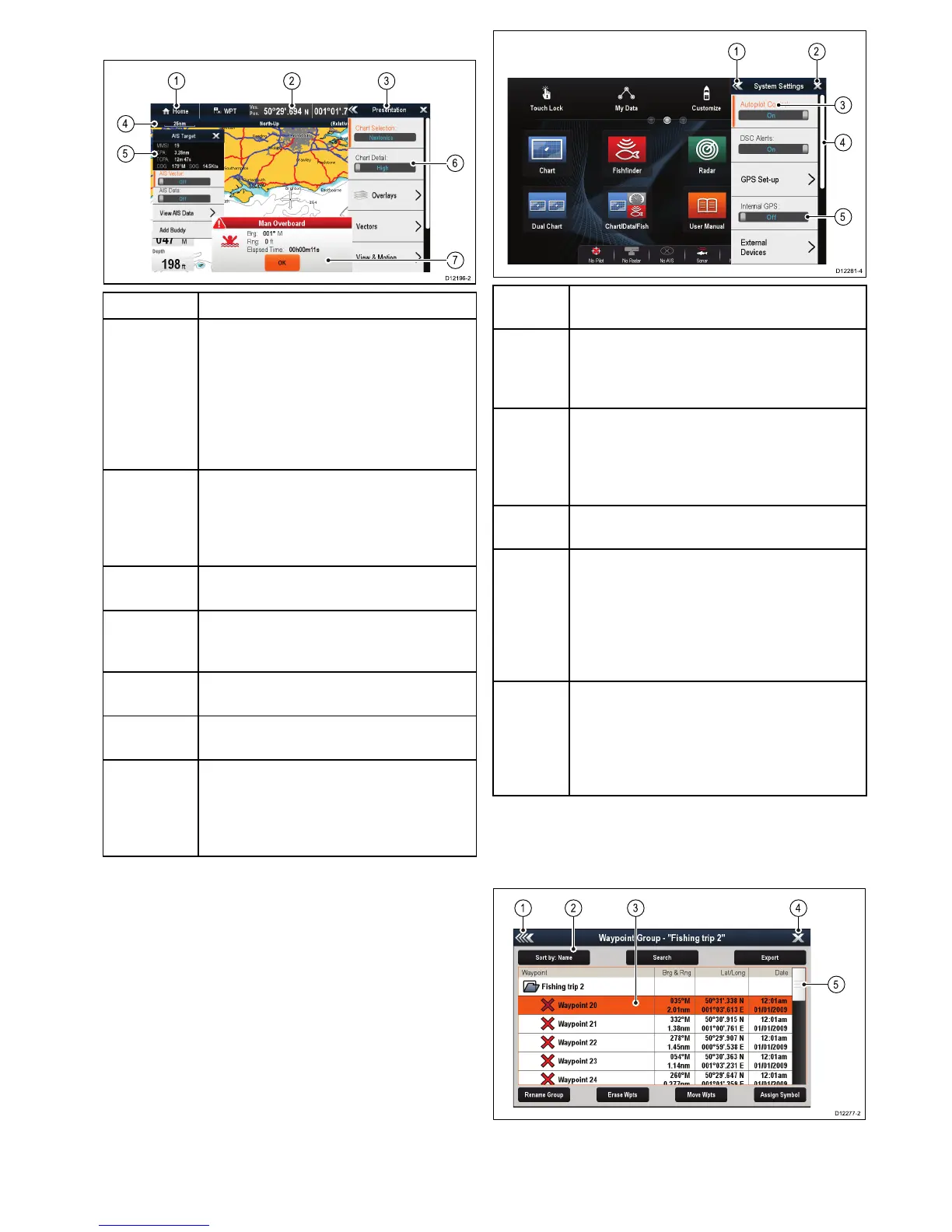ScreenitemDescription
1Home
•Displayswithatouchscreen—Select
theonscreenHomeicontoaccessthe
Homescreen.
•Non-touchscreenandHybridTouch
displays—UsethephysicalHomebutton
toaccesstheHomescreen.
2
Databar—providesinformationaboutyour
vesselanditsenvironment.Thetypeof
informationinthedatabarcanbecustomized
fromtheHomescreen>Customize>
DatabarSet-upmenu,ifrequired.
3
Menu—menuoptionsarespecictothe
applicationthatyouarecurrentlyusing.
4
Statusbar—providesinformationspecic
toeachapplication.Thisinformationcannot
beeditedormoved.
5
Contextmenu—providesinformationand
optionsspecictoeachapplication.
6Menuoptions—menuoptionsaredisplayed
whentheMenuisselected.
7
Pop-upmessages—alertyoutoasituation
(suchasanalarm),orunavailablefunction.
Pop-upmessagesmayrequirearesponse
fromyou—forexample,selectOKtosilence
alarms.
Menus
Menusenableyouconguresettingsand
preferences.
Menusareusedinthe:
•Homescreen—tocongureyourmultifunction
displayandexternally-connectedequipment.
•Applications—tocongurethesettingsforthat
particularapplication.
Screen
itemDescription
1
Back—Ondisplayswithatouchscreenyoucan
presstheonscreen<<(back)icontogobackto
apreviousmenu.Onnon-touchscreendisplays
orHybridTouchdisplaysusetheBackbutton.
2
Close—Ondisplayswithatouchscreenyou
canpresstheonscreenX(close)icontogo
backtoapreviousmenu.Onnon-touchscreen
displaysorHybridTouchdisplaysusetheBack
buttontobackoutofthemenustructure.
3
Selectedmenuoption—themenuoption
currentlyselectedwillbehighlighted.
4
Scrollbar—indicatesthatfurthermenu
itemsareavailablebyscrollingthemenu.On
displayswithatouchscreentoscrollthrough
theavailablemenuitems,pressandholdyour
ngeronthemenuanddragitupordown.
Onnon-touchscreendisplaysorHybridTouch
displaysusetheRotarycontrol.
5
On/Offswitch—Ondisplayswitha
touchscreenyoucanselectonscreenmenu
itemstoswitchfeaturesOnorOfftoenable
ordisablethefunction.Onnon-touchscreen
displaysorHybridTouchdisplaysusetheOK
buttontoswitchthefunctionOnorOff.
Dialogs
Dialogsarefullscreenmenusthatenableyouto
managedataitemssuchaswaypointsandroutes.
