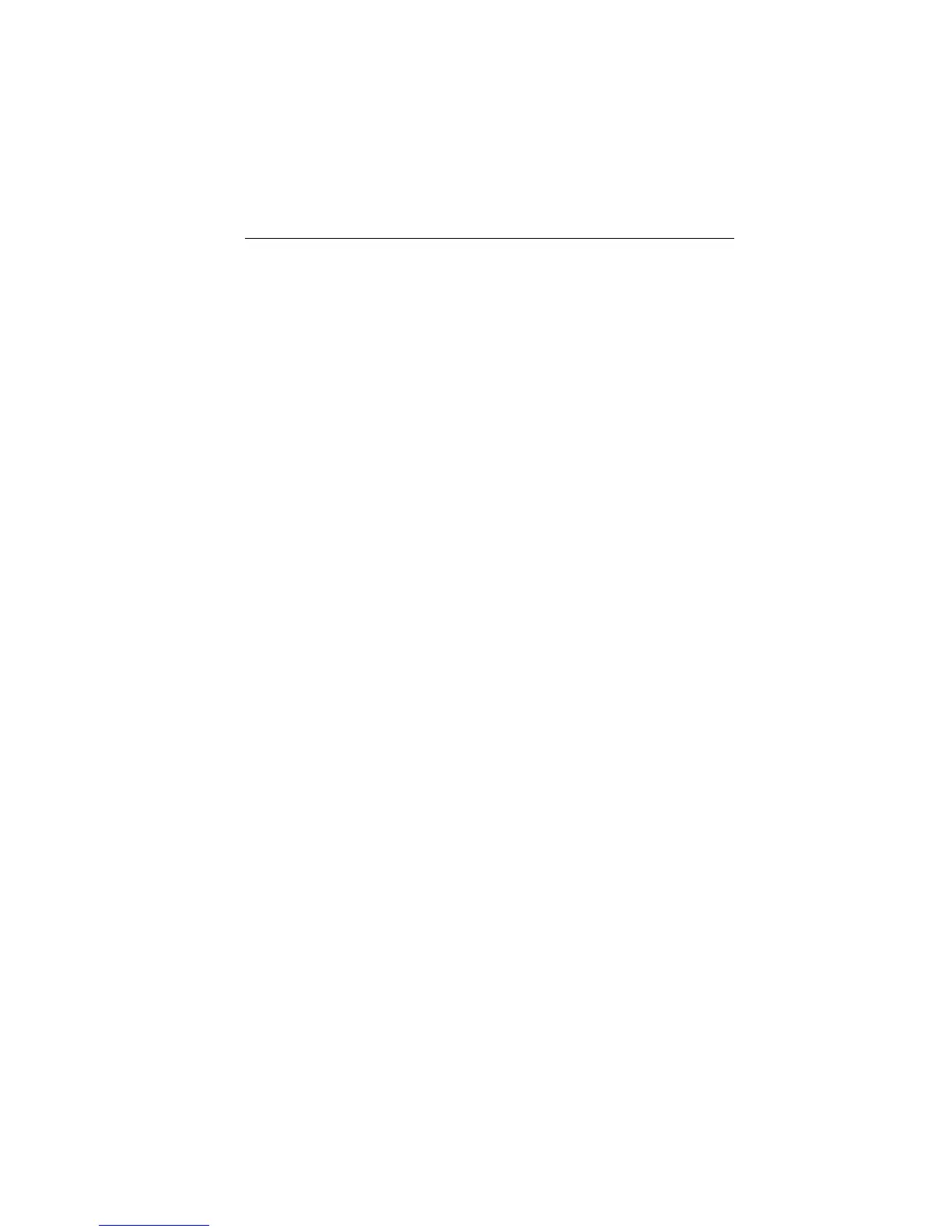Chapter 5: Operation 59
Clearing the Current Route from the Screen
To clear the current route from the screen, select CLEAR ROUTE. If the
current route has not been saved, you are prompted to save it.
➤ To clear the current route from the screen:
1. Select ROUTES or place the cursor over a route leg until the leg data is
displayed in the Status Bar.
2. Select CLEAR ROUTE and press ENTER to clear the route or press
CLEAR to cancel the operation.
3. If the route has not been saved, a prompt gives the options ENTER to
save or CLEAR to remove the route from the screen.
4. To save the route in the database, press ENTER. The Name Route
functions are displayed, see Saving the Current Route on page 58.
Retrieving a Route from the Database
A route from the database list can be selected as the current route. The list
is accessed from the second set of ROUTES functions.
➤ To select a route as the current route:
1. Select ROUTES, followed by MORE, then ROUTE LIST. The route list is
displayed with the currently selected route highlighted (Figure 5-2 ).
2. Select SHOW ROUTE. The route list is removed and the selected route
is shown on screen as the current route.
