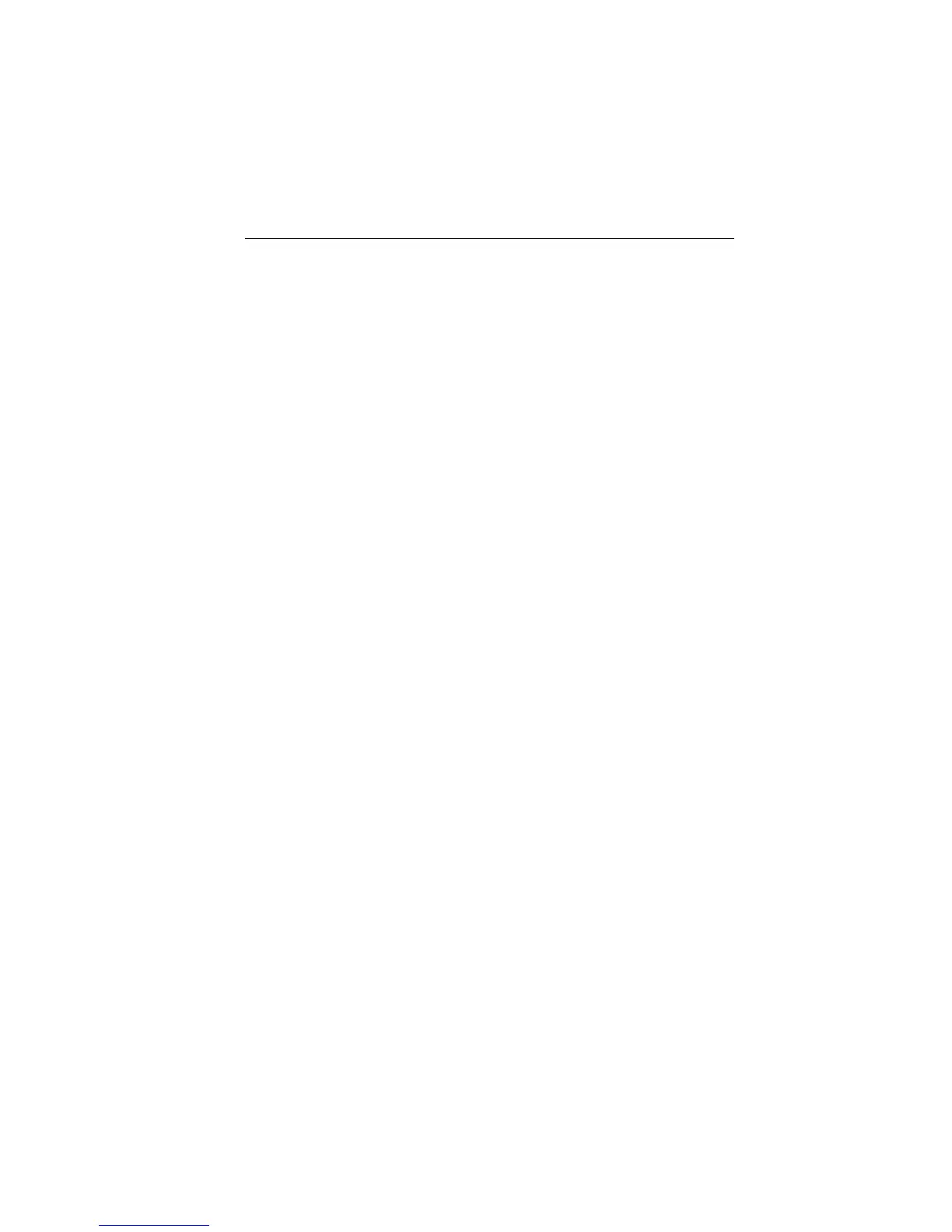Chapter 5: Operation 61
Erasing or (re)Naming a Route
A route can be deleted or re-named via the Route List. When deleting a
route, you are prompted to confirm.
➤ To select a route to delete:
1. Select ROUTES, followed by MORE, then ROUTE LIST. The route list is
displayed with the selected route highlighted.
2. Select ERASE ROUTE.
3. Press ENTER to erase the route from the list. A warning box appears,
prompting you to press ENTER to confirm or CLEAR to cancel the
operation.
4. Press CLEAR three times to return to normal chart operation.
➤ To select a route to (re)name:
1. Select ROUTES, followed by MORE, then ROUTE LIST. The route list is
displayed with the selected route highlighted.
2. Select NAME ROUTE. and press ENTER.
3. To name or rename a route, use trackpad left/right to select each char-
acter to be edited. Use trackpad up/down to scroll through the charac-
ters.
4. Press ENTER to accept the new name or CLEAR to cancel the opera-
tion.
5. Press CLEAR three times to clear the Route List and return to chart
mode.
Route Info
A list of the waypoints in your route, their bearing and range, the time
taken to complete and estimated time of arrival (ETA) can be obtained by
using the ROUTE INFO function.
1. Select ROUTES, followed by MORE, then ROUTE LIST. The route list is
displayed with the selected route highlighted.
2. Select ROUTE INFO. and press ENTER.