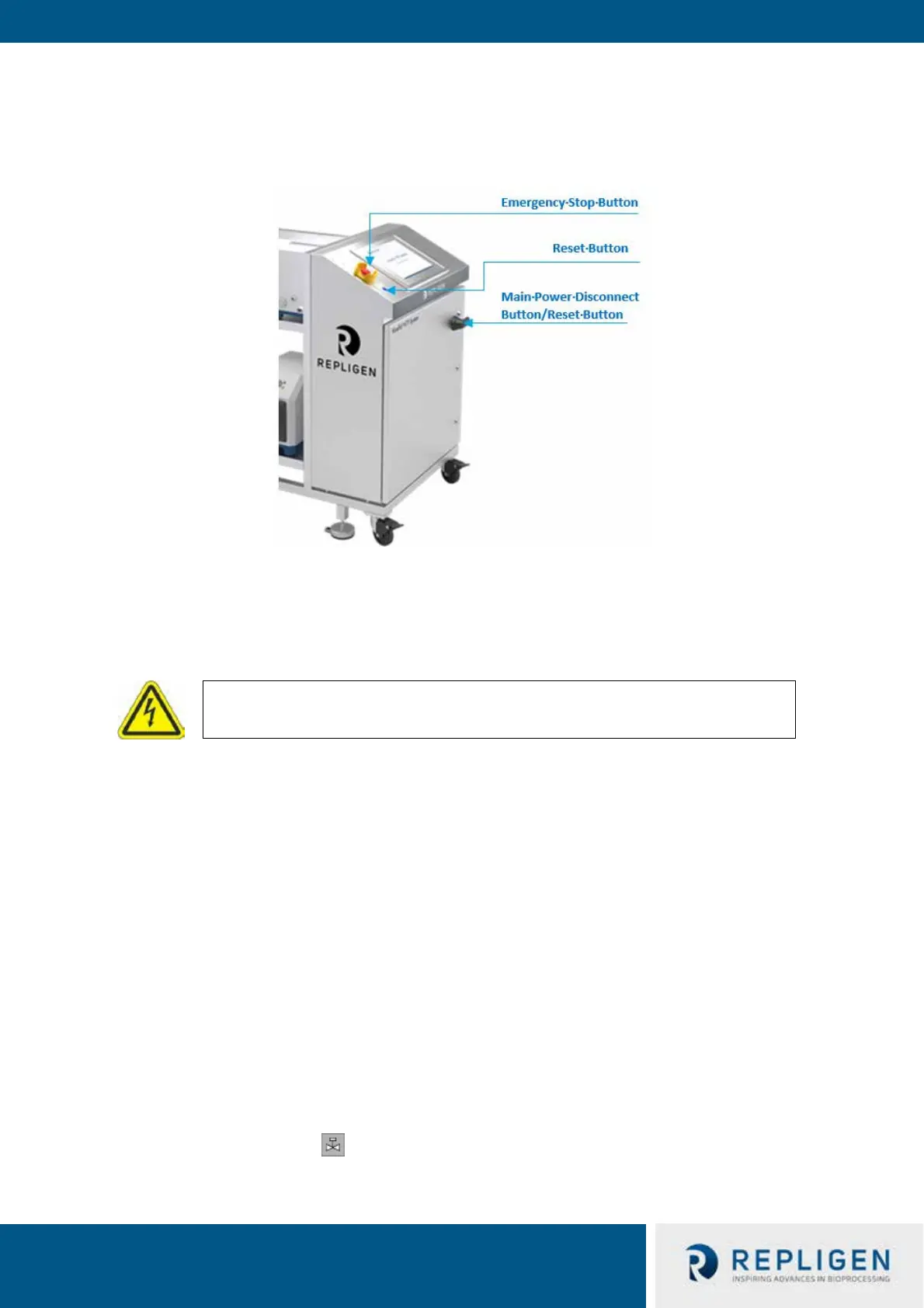IF.UG.IM_R1
12.2 System Emergency Stop and Responses
12.2.1 Stopping the System Using the E-Stop Button
In the event of an emergency, a user can stop the System quickly by pressing the emergency stop
button on the control panel.
Pressing the emergency stop button will stop all the pumps, reset all back-pressure control valves to
0% closed, and send an alarm. The active process sequence is put into a hold state.
The AC power is still connected to the control panel. The dedicated power supply for the PC and HMI
remains being powered up.
12.2.2 Restarting the System after an Emergency Stop
Follow these steps to restart the System after an emergency stop:
1. Ensure the System is safe to start.
2. Rotate and pull out the Emergency-Stop button.
3. Press the blue Reset button on the control panel.
4. Once the computer is booted up, the system is set to automatically logon a special
named account without any user interaction.
5. If a different user is required for logon, wait for the system to completely boot and logon,
and then use the logout function of Secure Desktop to exit the user session to return to a
Windows Login Screen.
6. Once the PC boots up, wait at least 2 to 5 minutes before opening the HMI application
(InTouch WindowViewer). This is to allow the various AVEA (Wonderware) software
components and services to all load up in the background. If InTouch is opened too soon,
the application will not connect to the underlying
AVEVA® software components and not
function correctly.
7. Select the Process icon to navigate to the Process screen.
WARNING – To prevent spraying fluids, avoid breaking any mechanical, process,
or electrical connections after an emergency stop.
