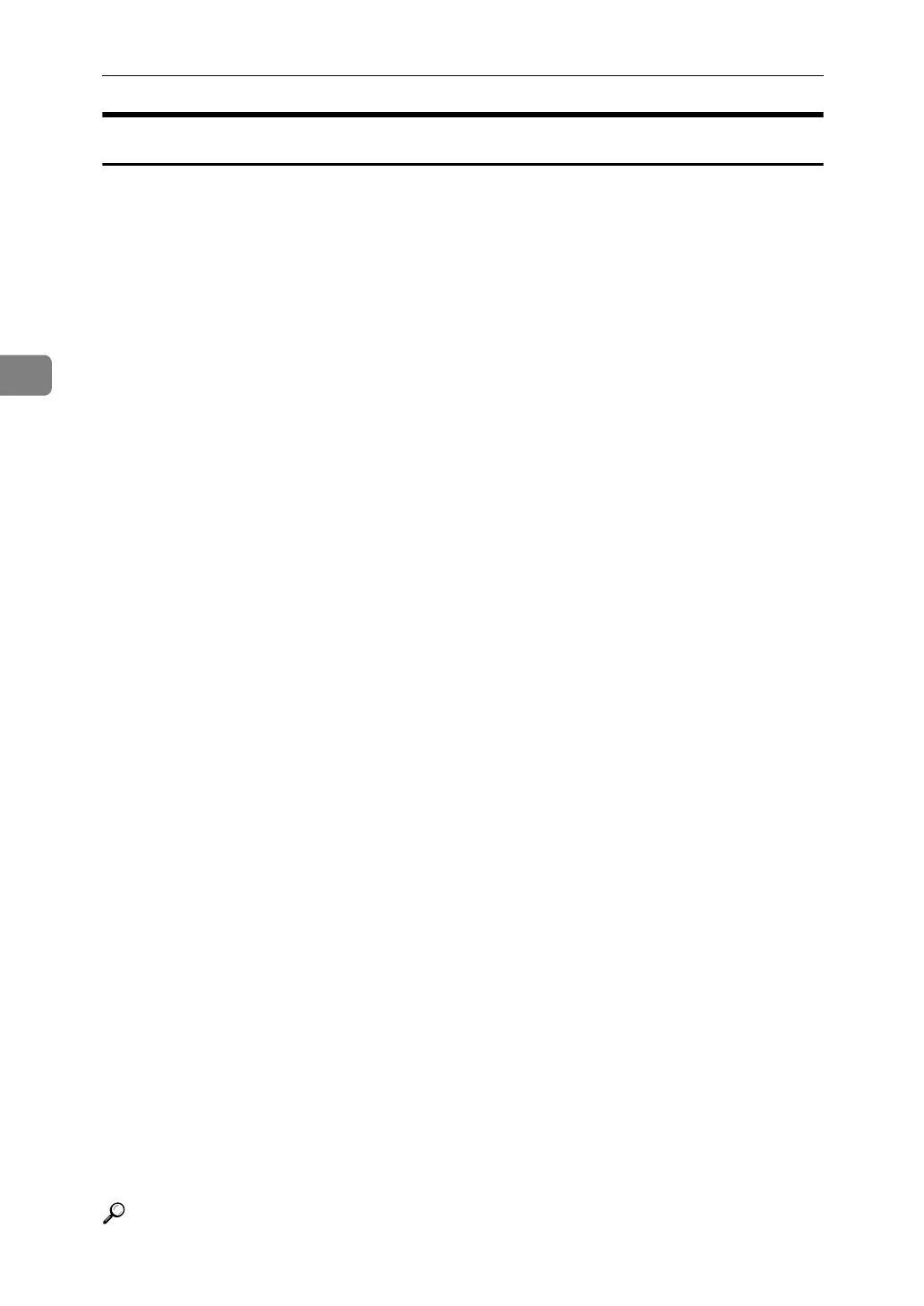Copier / Document Server Features
92
3
Page Numbering
This section describes the user tools in the Page Numbering menu under Stamp.
❖ Stamp Format
You can select the page number format given priority when [Page Numbering]
is pressed.
The default setting is P1, P2.
❖ Font
You can select the page number printed in Page Numbering mode.
The default setting is Font 1.
❖ Size
You can set the size of the stamp printed in Page Numbering mode.
The default setting is Auto.
❖ Duplex Back Page Stamping Position
You can set the position of the duplex back page number printed in Duplex
mode.
The default setting is Opposite Position.
❖ Page Numbering in Combine
You can set page numbering when using the Combine function and the Page
Numbering function together.
The default setting is Per Original.
❖ Stamp on Designating Slip Sheet
You can print the page number onto slip sheets when using the Designate
function and the Page Numbering function together.
The default setting is No.
❖ Stamp Position
P1, P2... Stamp Position: 1/5, 2/5... Stamp Position: –1–, –2–... Stamp Position:
P.1, P.2. Stamp Position: 1, 2... Stamp Position: 1–1, 1–2...
You can set the position where the stamp is printed.
Press the arrow keys to adjust the position.
❖ Superimpose
You can have page numbers printed in white when they overlap black parts
of the image.
The default setting is No.
❖ Page Numbering Initial Letter
You can select the page numbering initial letter between”P1, P2.../ P.1, P.2...”
and ”S1, S2.../ S.1, S.2...”
The default setting is P1, P2.../ P.1, P.2....
Reference
p.3 “Accessing User Tools”
