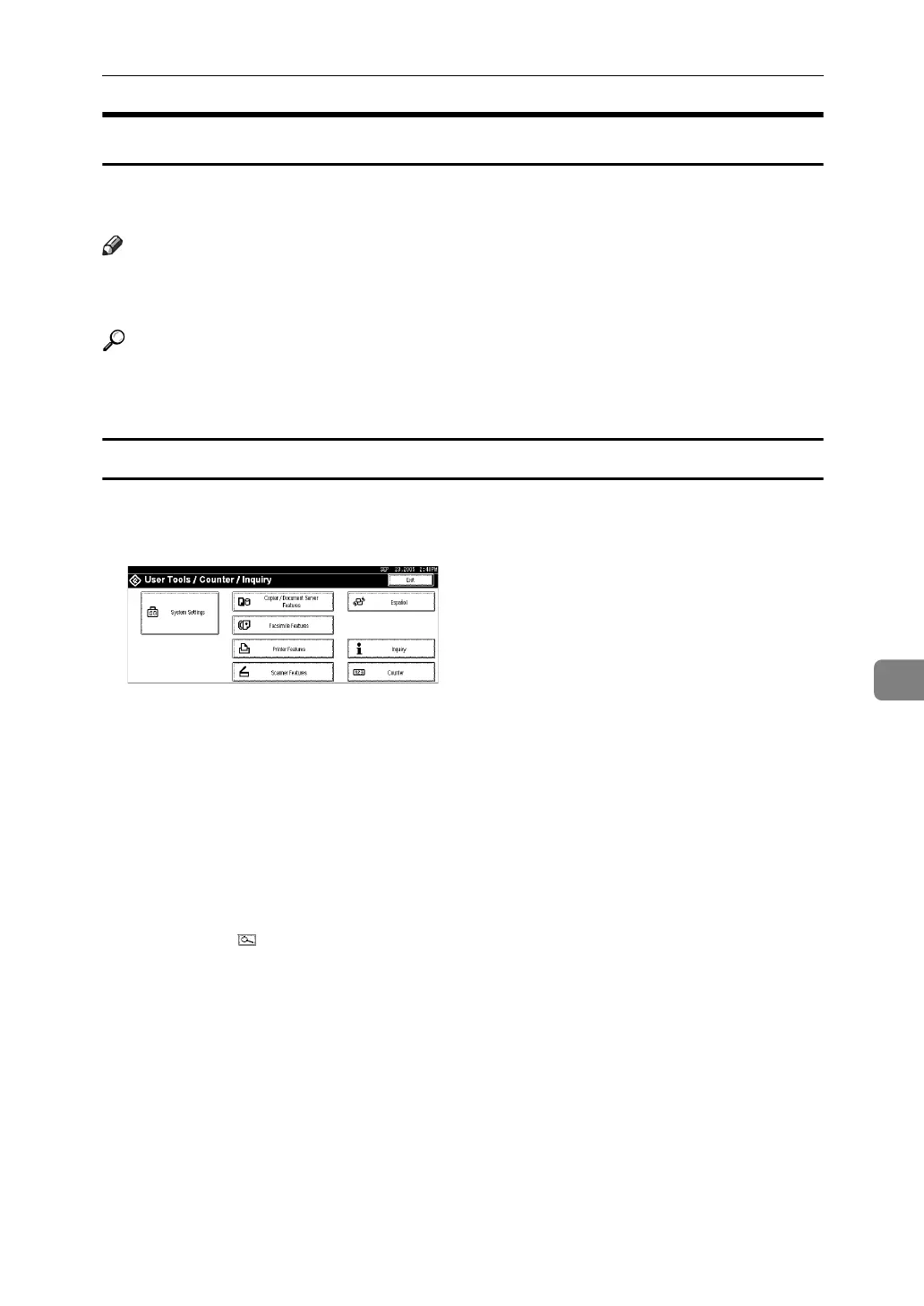Registering Folders
235
7
Using NCP to Connect
This section describes the procedure for registering, changing, and deleting NCP
folders.
Note
❒ To register a shared folder configured in Windows, see “Using SMB to Connect”
❒ To register a folder in an FTP server, see “Using FTP to Connect”
Reference
p.223 “Using SMB to Connect”
p.230 “Using FTP to Connect”
Registering a NCP Folder
This section describes how to register an NCP folder.
A Press [System Settings].
B Press [Administrator Tools].
C Press [TNext].
D Press [Address Book Management].
E Check that [Program / Change] is selected.
F Press the name you want to register or enter the registered number using
the number keys.
If you press , you can search by the registered name, user code, fax number,
folder name, e-mail address, or IP-Fax destination.
G Press [Auth. Info], and then press [TNext].
H Press [Specify Other Auth. Info] on the right side of Folder Authentication.
When [Do not Specify] is selected, the NCP User Name and NCP Password that
you have specified in Default User Name / Password (Send) of File Transfer
settings applies. For details, see "File Transfer".
I Press [Change] under "Login User Name".
J Enter the login user name, and then press [OK].
K Press [Change] under "Login Password".
