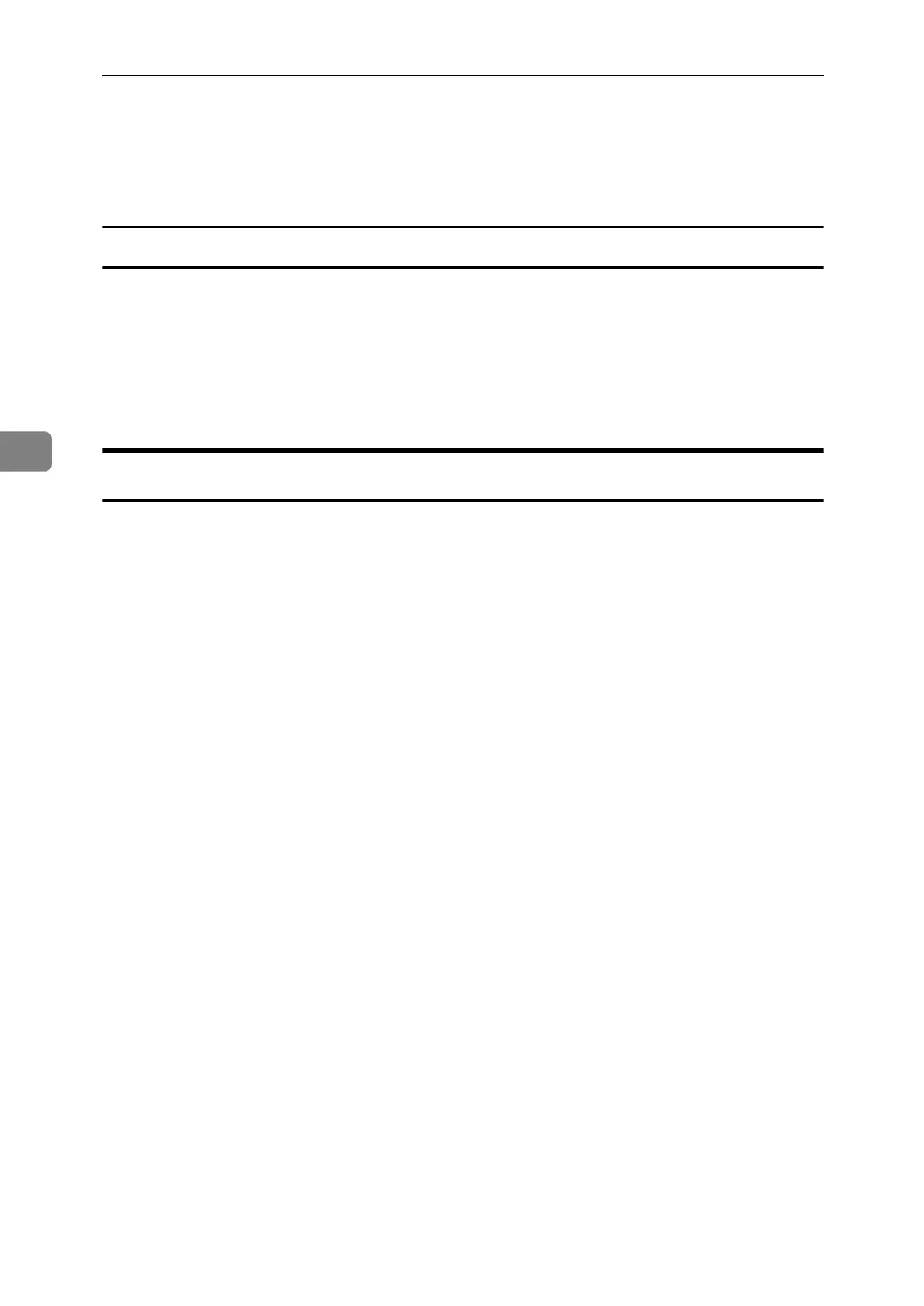Facsimile Features
124
4
E Press the {Start} key.
The machine starts to scan and completes scanning.
To cancel scanning, press [Stop Scanning].
Changing only a file name
This section describes how to change the stored file's name.
A Press [Change Name].
B Select the file whose name you want to change.
C Enter a file name, and then press [OK].
Deleting an Auto Document
This section describes how to delete stored Auto Document.
You cannot delete an Auto Document waiting to be transmitted. Delete it after
the transmission or cancel the transmission, and then delete the Auto Document.
A Press [Facsimile Features].
B Press [Administrator Tools].
C Press [Store / Change / Delete Auto Document].
D Press [Delete], and then select the file you want to delete.
E Press [Delete].
To cancel deleting, press [Do not Delete].
F Press [Exit].
G Press the {User Tools/Counter} key.
