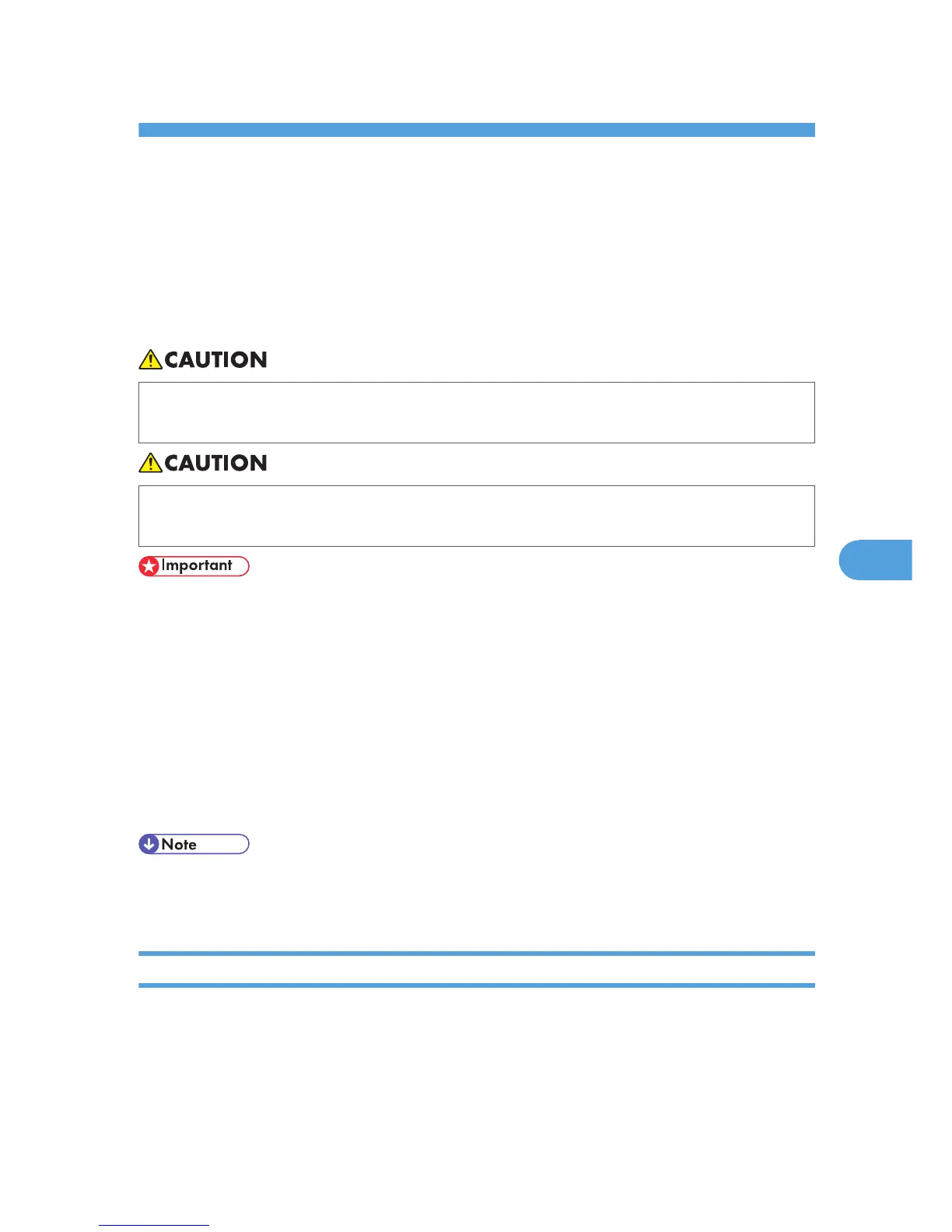6. Clearing Misfeeds
This chapter describes what to do when paper or originals misfeed (become jammed inside the
machine).
Removing Jammed Paper
This section describes how to locate and remove jammed paper.
• The inside of the machine could be very hot. Do not touch the parts with a label indicating the
"hot surface." Otherwise, an injury might occur.
• Some of this machine's internal components get very hot. For this reason, take care when
removing misfed paper. Not doing so could result in burns.
• When clearing misfeeds, do not turn off the operation switch. If you do, your copy settings will be
lost.
• To prevent misfeeds, do not leave any torn scraps of paper inside the machine.
• Contact your service representative if misfeeds occur frequently.
• When removing jammed sheets, take care to touch only those areas explicitly indicated in the
manual.
• Do not remove the fusing unit. Doing so will result in loss of print quality.
• If the error message remains displayed even after you remove misfed paper, open and close the
front cover.
• If a detailed removal instruction appears on the right of the screen, follow it.
• You can also use the procedure indicated in [System Status] to remove jammed paper.
Locating Jammed Paper
A misfeed has occurred in the place corresponding to the letter displayed on the control panel.
125
