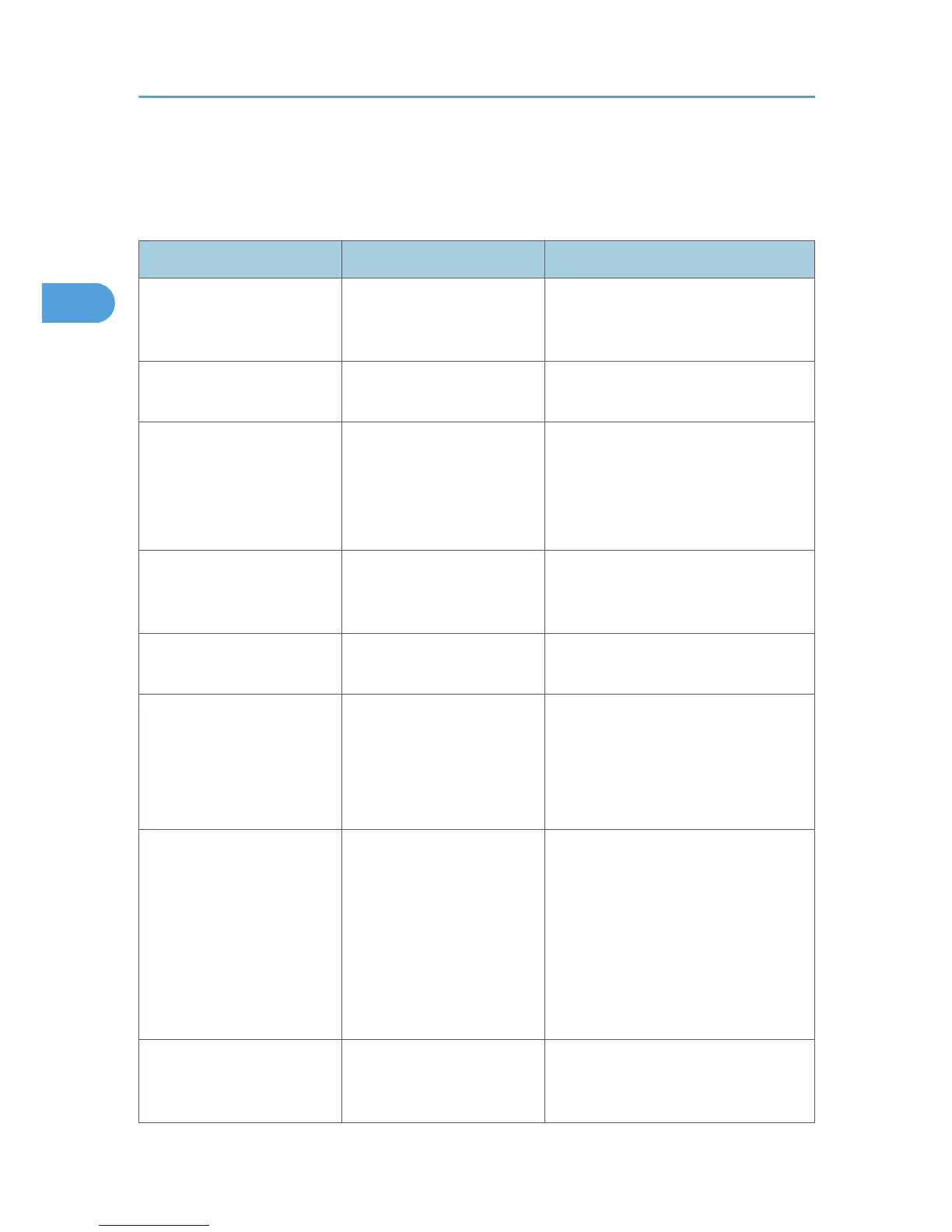When You Cannot Make Clear Copies
This section describes likely causes of and possible solutions for unclear copies.
Problem Causes Solutions
Copies appear dirty. Image density is too high. Adjust the image density settings. See
"Adjusting Copy Image Density", Copy
and Document Server Reference.
Copies appear dirty. Auto Image Density is not
selected.
On the control panel, select [Auto
Density].
Images are smudged. Smudging can occur if a
printed side rubs against
things such as the corner of
the machine.
When removing copies from the output
tray, do so carefully to avoid scuffing
the printed side. If you are making
many copies, remove them in small
batches.
The reverse side of an
original image is copied.
Image density is too high. Adjust the image density settings. See
"Adjusting Copy Image Density", Copy
and Document Server Reference.
The reverse side of an
original image is copied.
Auto Image Density is not
selected.
On the control panel, select [Auto
Density].
The reverse side of an
original image is copied.
The original is thin. On the control panel, select [Auto
Density], or adjust the image density
settings.
See "Adjusting Copy Image Density",
Copy and Document Server Reference.
A shadow appears on
copies if you use pasted
originals.
Image density is too high. • Adjust the image density settings.
See "Adjusting Copy Image
Density", Copy and Document
Server Reference.
• Change the orientation of the
original.
• Put mending tape on the pasted
part.
The same copy area is dirty
whenever making copies.
The exposure glass,
scanning glass, or ADF is
dirty.
Clean them. See "Cleaning the
Machine", About This Machine.
2. Troubleshooting When Using the Copy/Document Server Function
34
