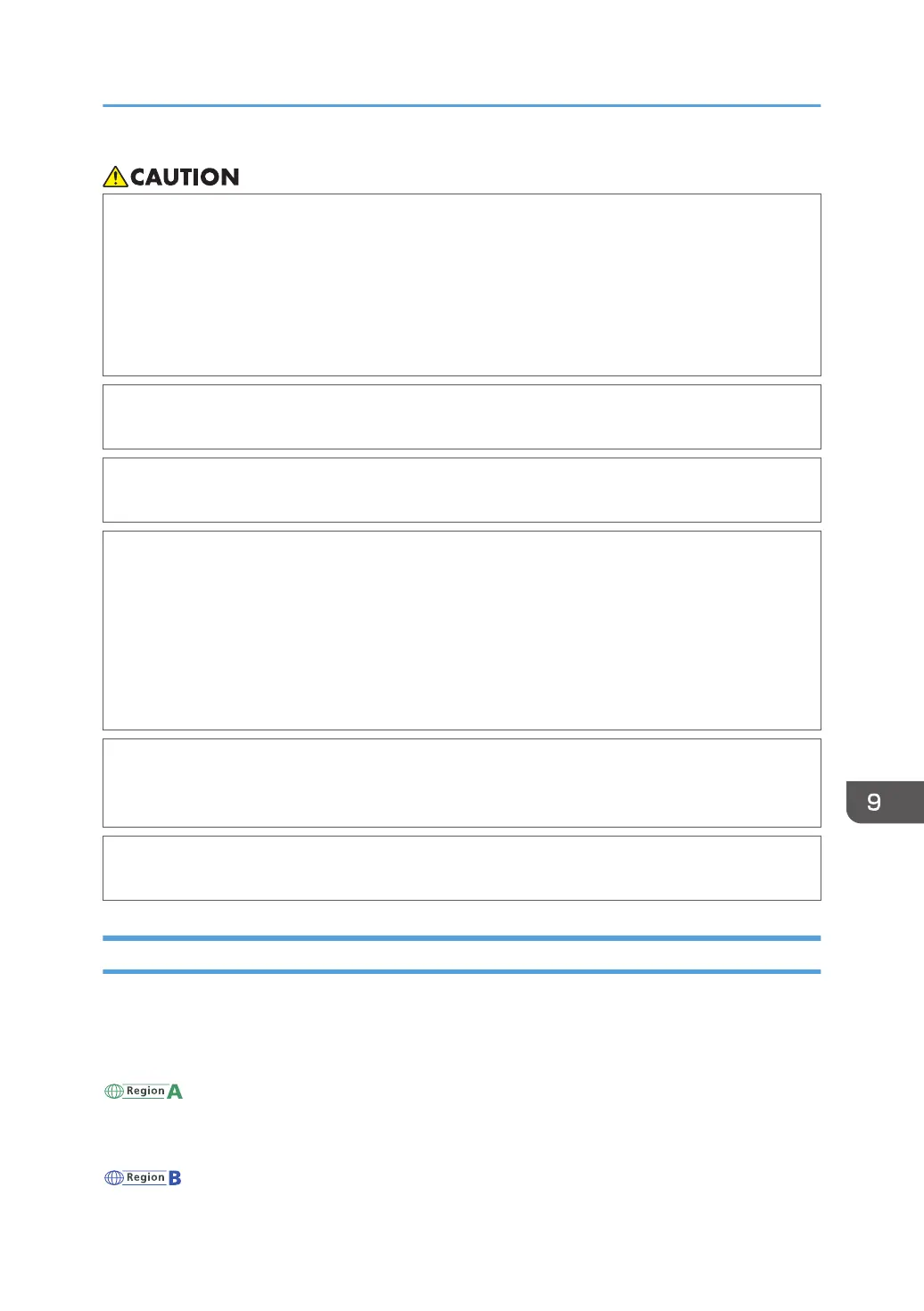• When the following occurs while toner is handled, receive emergency measures first, and then
consult a doctor if necessary.
• When inhaling toner, gargle with a large amount of water and move into a fresh air
environment.
• When swallowing toner, dilute gastric contents with a large amount of water.
• When getting toner into your eyes, flush them with a large amount of water.
• When removing jammed paper, replenishing or replacing toner (new or used), make sure not to
inhale toner.
• When removing jammed paper, replenishing or replacing toner (new or used), be careful not to
have toner dirt your skin or clothes.
• If toner (new or used) comes into contact with your skin or clothes and smears them, take the
following actions:
• If toner comes into contact with your skin, wash the affected area thoroughly with soap and
water.
• If toner comes into contact with your clothes, wash the stained area with cold water.
Heating the stained area by applying hot water will set the toner into the fabric and
removing the stain may become impossible.
• When replacing a container with toner (including used toner) or consumables with toner, be
careful that the toner does not splatter. After removing used consumables and shutting the lid of
the container if the lid is available, put them in a bag.
• Do not open toner containers forcibly while toner is inside, crush or squeeze them. Toner
spillage can cause accidental ingestion or dirtying of clothes, hands, or floor.
Disposing Exhausted Toners
You cannot reuse exhausted toners.
When disposing a depleted print cartridge, place the cartridge in a box or plastic bag while paying
attention not to spill any toner powder.
(mainly Europe and Asia)
If you want to discard your used toner container, please contact your local sales office. If you discard it
by yourself, treat it as general plastic waste material.
(mainly North America)
Replacing the Toner
219