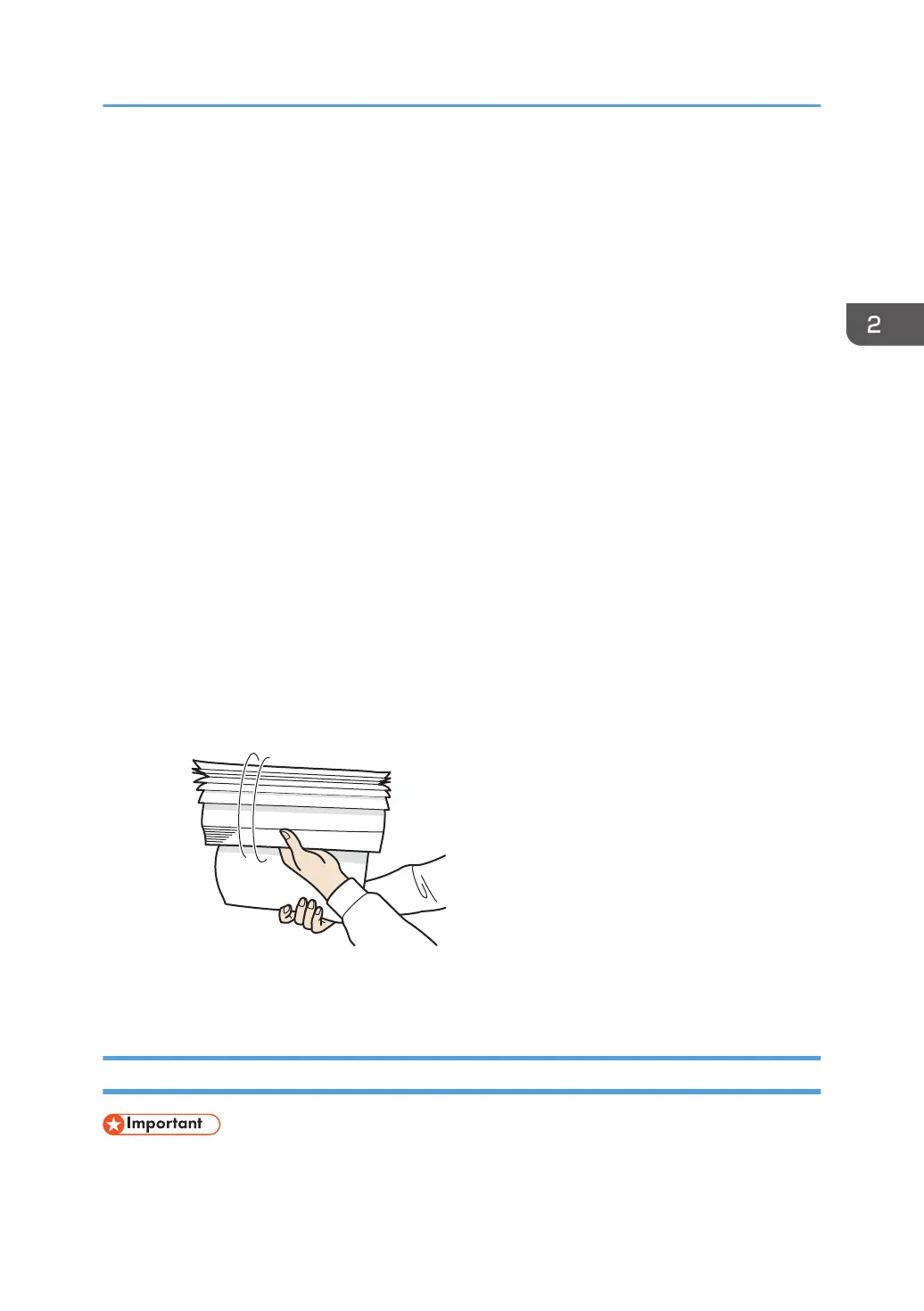• Perforated or torn originals
• Curled, folded, or creased originals
• Pasted originals
• Originals with adhesive tape, glue or paste stuck to them
• Originals with any kind of coating, such as thermal paper, art paper, aluminum foil, carbon
paper, or conductive paper
• Originals with perforated lines
• Originals with indexes, tags, or other projecting parts
• Sticky originals such as translucent paper
• Thin or highly flexible originals
• Bound originals such as books
• Transparent originals such as transparencies or translucent paper
page 62 "Placing an Original on the Exposure Glass"
• When loading an original written by pencil on the ADF, the original may be dirty from by being
scraped.
• Correct an original that tends to curl before setting on the machine.
• Fan sheets before loading so that multiple originals do not stick to each other and are not fed at the
same time. If the edge of the paper is not cut well, the edges of the paper curl back, forming what
are called burrs. Before you set originals with burrs, fan the originals carefully.
• Do not set an original that is wet with correcting fluid or ink. The scanning glass will be stained and
the stain will be scanned with the original.
Placing Originals in the ARDF
• Do not block the sensors with your hand. Be sure to load the originals neatly and do not push them
into the ADF forcibly. It may cause paper misfeeds or paper size error.
Placing an Original in the Auto Document Feeder (ADF)
65