
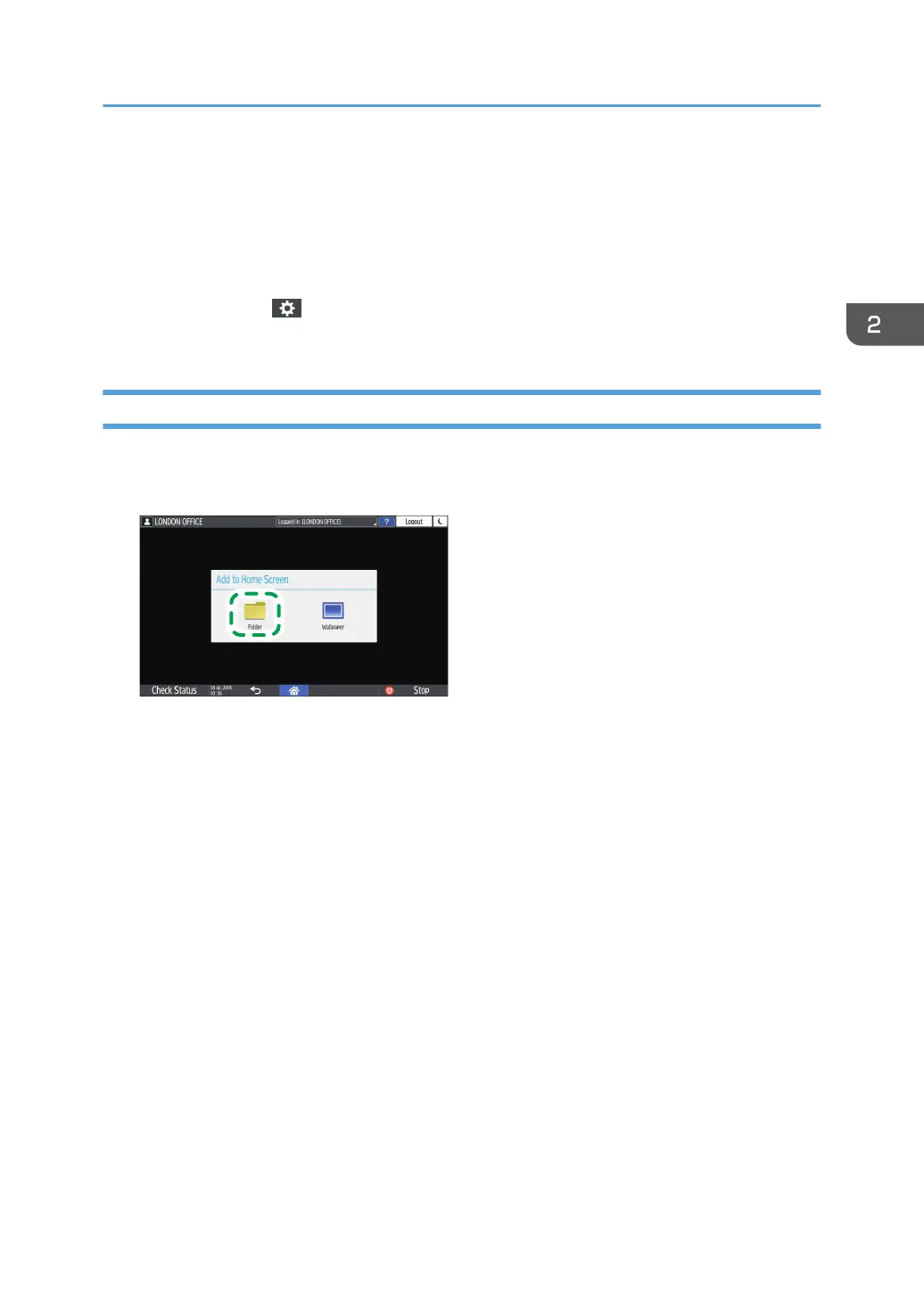 Loading...
Loading...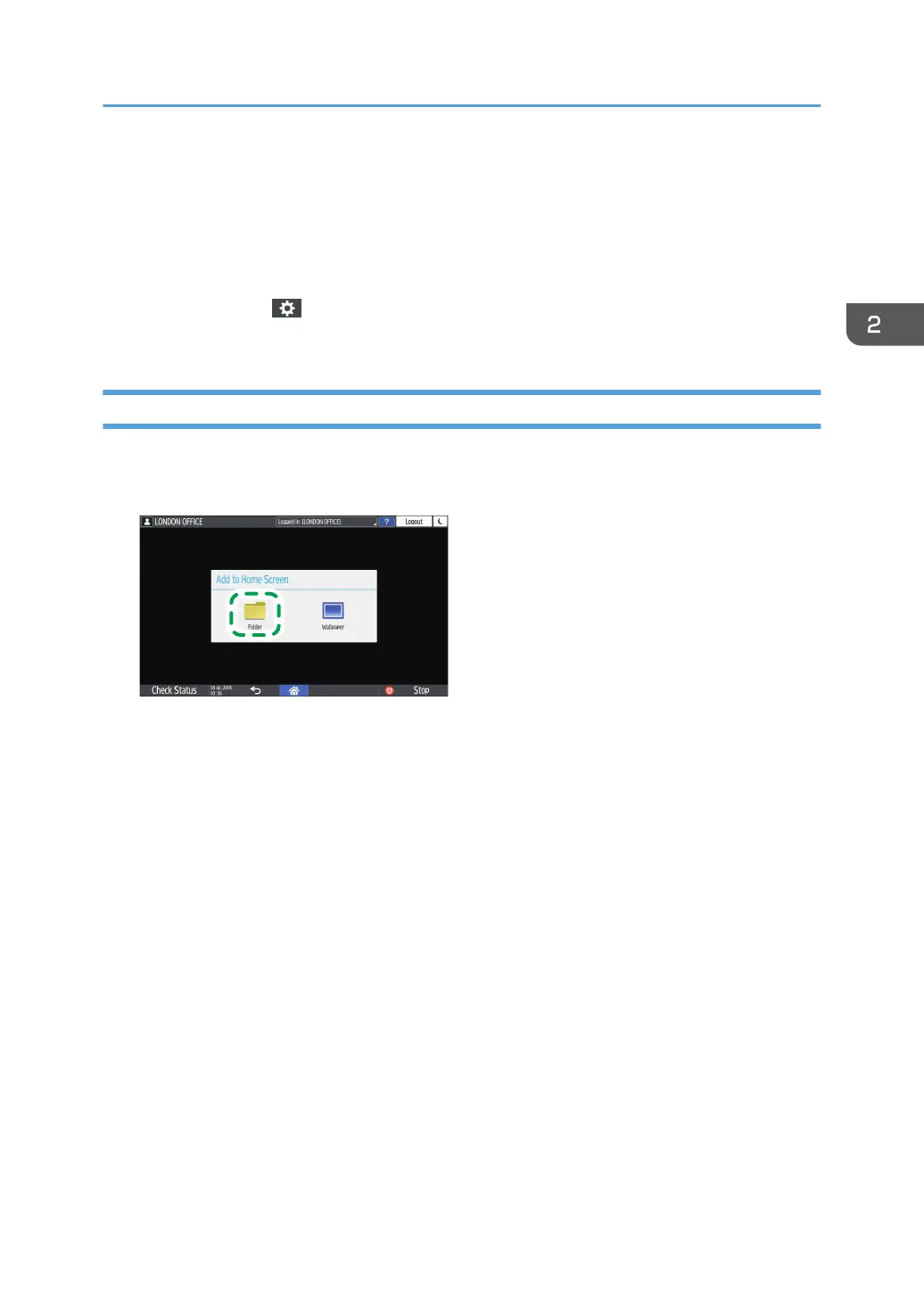
Do you have a question about the Ricoh IM 2500 Series and is the answer not in the manual?
| Output Capacity | 500 sheets |
|---|---|
| Duplex Printing | Yes |
| Technology | Laser |
| Print Speed | 25 ppm (A4) |
| Memory | 2 GB |
| ARDF Capacity | 100 sheets |
| Print Resolution | 1, 200 x 1, 200 dpi |
| Power Source | 220 - 240 V, 50/60 Hz |
| Type | Multifunction Printer |
| Function | Print, Copy, Scan, Fax |
| Paper Tray Capacity | 500 sheets |
| HDD | 320 GB |
| Paper Size | A3, A4, A5, B4, B5 |
| Paper Weight | 52 to 300 g/m² |
| Interface | USB 2.0, Ethernet |
| Compatibility | Windows, Mac, Linux |
| Finishing Options | Yes (optional finisher) |