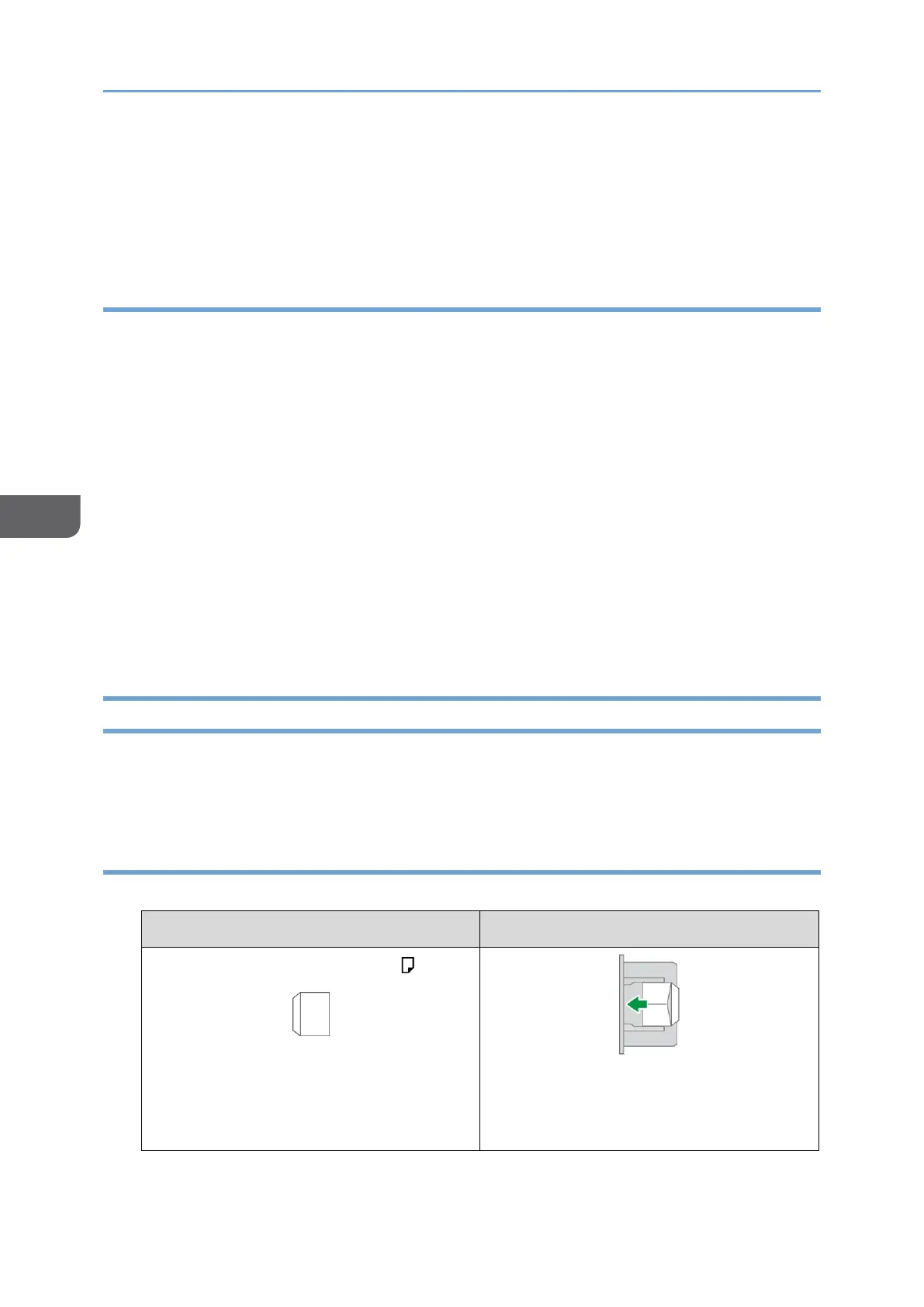4. After completing the configuration, click [OK] to print.
When printing from an application that supports the same function as the machine, do
not set the function in the application. If the setting in the application is enabled, the
print result may not be as intended.
Specifying the Combine 2 Originals Function (macOS)
Specify the Combine 2 Originals function on the [Layout] menu.
1. Open a document to print on the computer, and display the setting screen of the
printer driver from the print menu in the application.
2. Specify Paper Size, Orientation, Paper Type, and other settings.
page153”Basic Procedure for Printing Documents”
3. Select [Layout], and then specify the number of pages to combine and the order of
the pages.
Configure the following settings:
• Pages per Sheet: Select the number of pages to combine.
• Layout Direction: Select the order of the pages.
• Border: Select a type of border line to draw between the pages.
4. After completing the configuration, click [Print] to print.
Printing on Envelopes
Load envelopes in the bypass tray or paper tray.
Load envelopes in the machine and change the Tray Paper Settings in the Control Panel.
Printing on Envelopes Loaded on the Bypass Tray
1. Load an envelope in the Bypass Tray.
