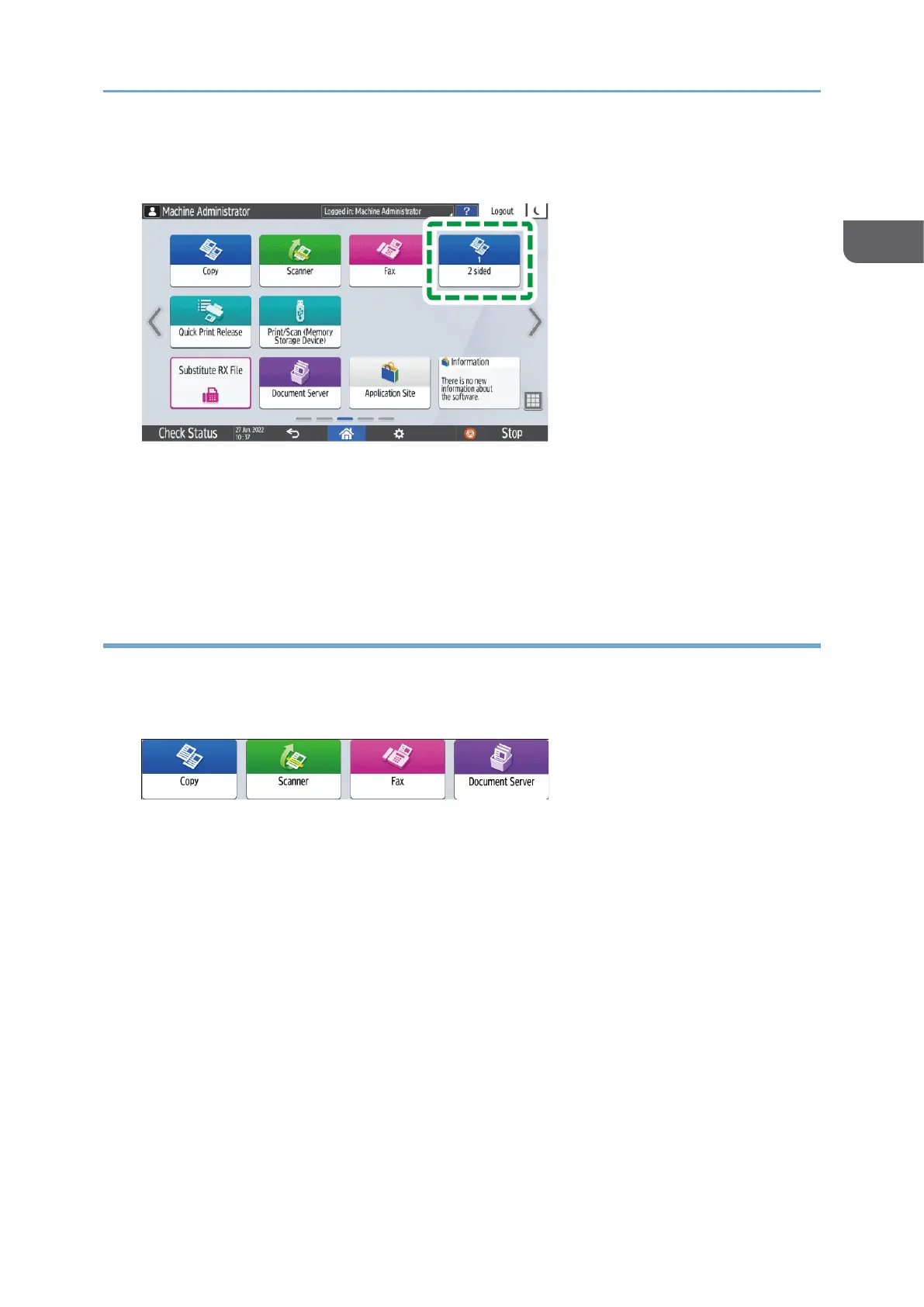8. Press [OK].
The selected icon is displayed on the Home screen.
Even if you select [Cancel], you can add shortcuts to the program to the Home
screen after the program registration is complete.
Shortcuts to programs stored in Document Server mode cannot be registered to the
[Home] screen.
9. Press [Exit].
Changing the Contents of the Program
You can change a part of the program and overwrite it or change the contents and
register them as a new program.
1. On the Home screen, press [Copy], [Fax], [Scanner], or [Document Server].
If the icon is not displayed on the Home screen, add the icon from the application
list screen.
page62”Adding a Frequently Used Application or Widget to the Home Screen”
When using the Document Server, select the document to print on the [Print File]
screen, and then press [Print Settings] to display the [Print Settings] screen.