
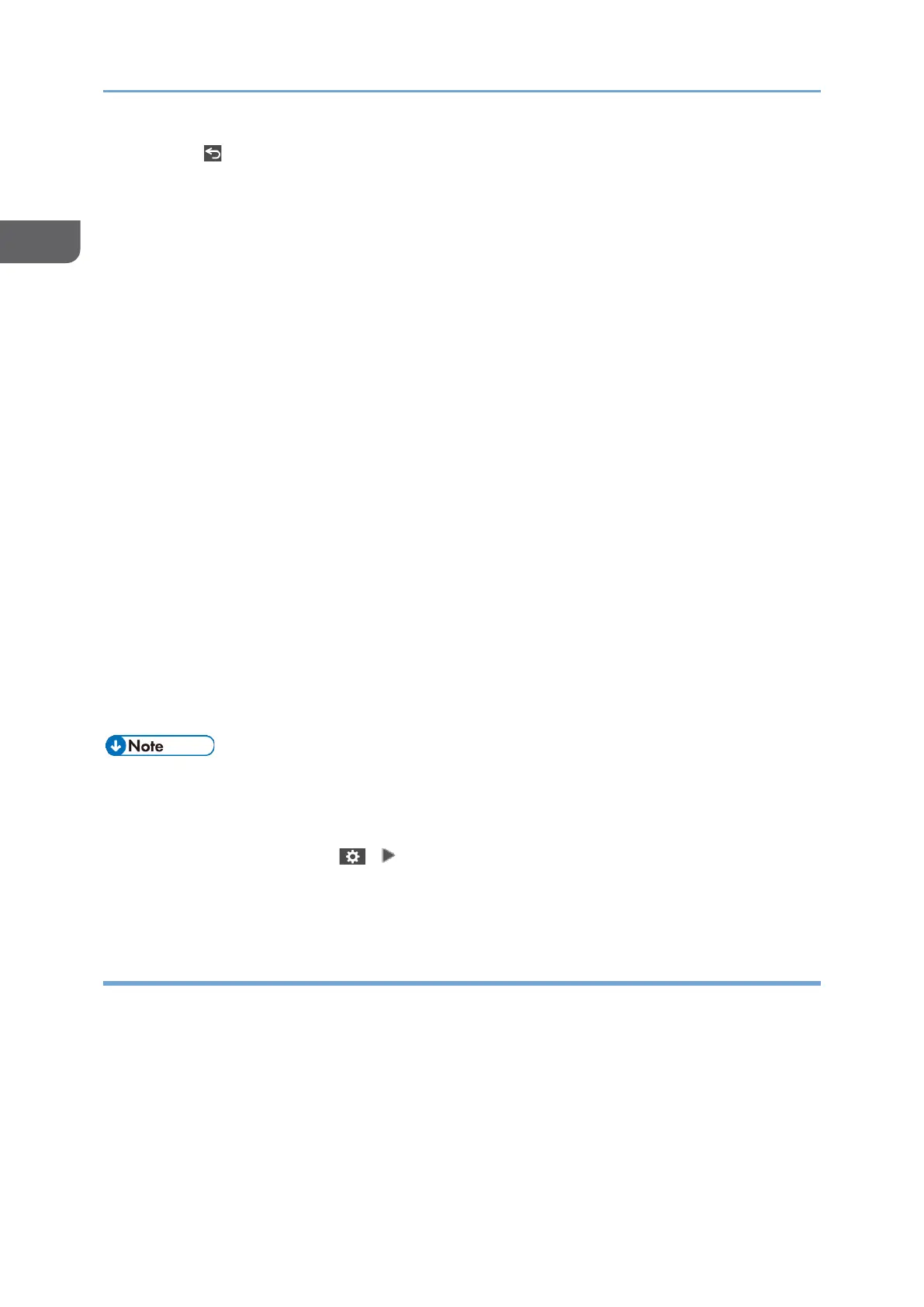 Loading...
Loading...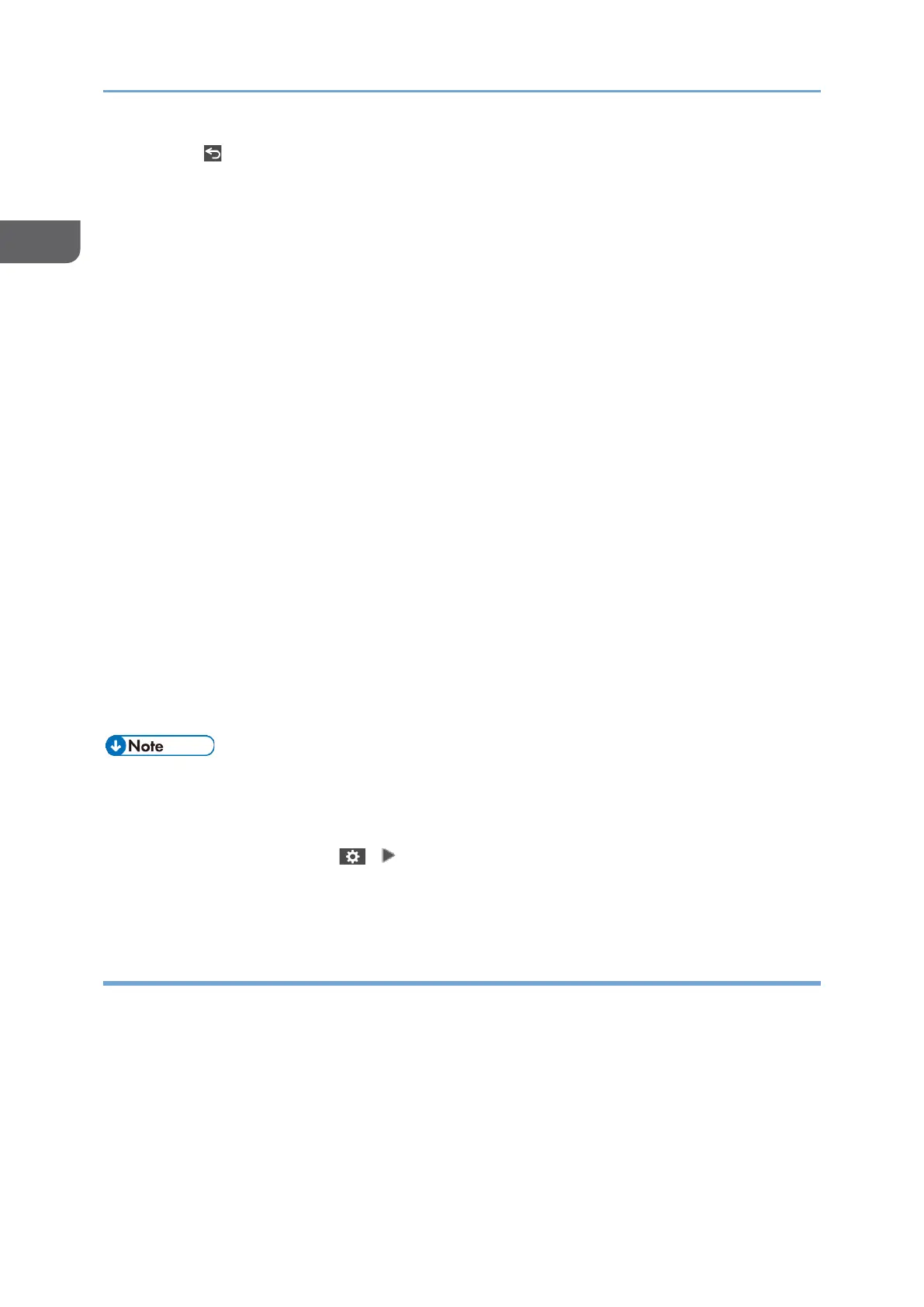
Do you have a question about the Ricoh IM C3010 and is the answer not in the manual?
| Functions | Print, Copy, Scan, Fax |
|---|---|
| Print Technology | Laser |
| Print Resolution | 1200 x 1200 dpi |
| Warm-up Time | 21 seconds |
| Paper Weight | 52 - 300 gsm |
| Duplex Printing | Yes |
| Scan Resolution | 600 x 600 dpi |
| Copy Resolution | 600 x 600 dpi |
| Maximum Copy Size | A3 |
| Fax | Yes |
| Modem Speed | 33.6 kbps |
| Mobile Printing Support | Apple AirPrint, Mopria, Ricoh Smart Device Connector |
| Operating Systems Supported | Windows, macOS, Linux |
| Dimensions (W x D x H) | 587 x 685 x 788 mm |
| Type | Multifunction Color Printer |
| Print Speed | 30 ppm (Black/Color) |
| Memory | 2 GB RAM |
| Hard Disk Drive | 320 GB |
| Supported Paper Sizes | A4, A5, A6, B4, B5, B6, Letter, Legal, Custom |
| Scan Type | ADF, Flatbed |
| Scanning Speed (Black/Color) | 80 ipm |
| Scan Destinations | Email, Folder, USB |
| Copy Speed | 30 copies per minute |
| Zoom Range | 25% - 400% |
| Fax Resolution | 200 x 200 dpi |
| Connectivity | USB 2.0, Ethernet, Wi-Fi |
| Power Consumption (Maximum) | 1.5 kW |
| Control Panel | 10.1" Smart Operation Panel |











