
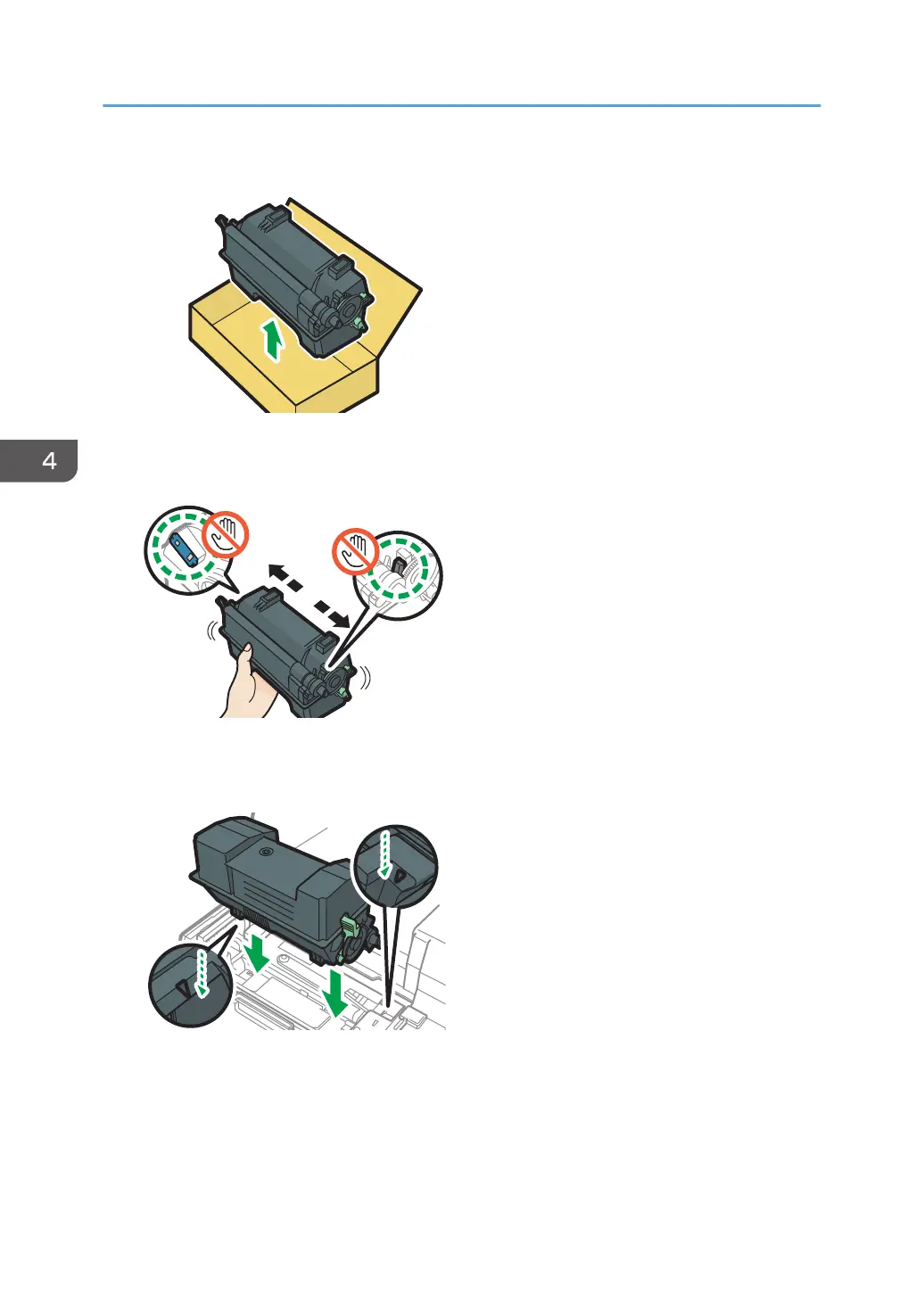 Loading...
Loading...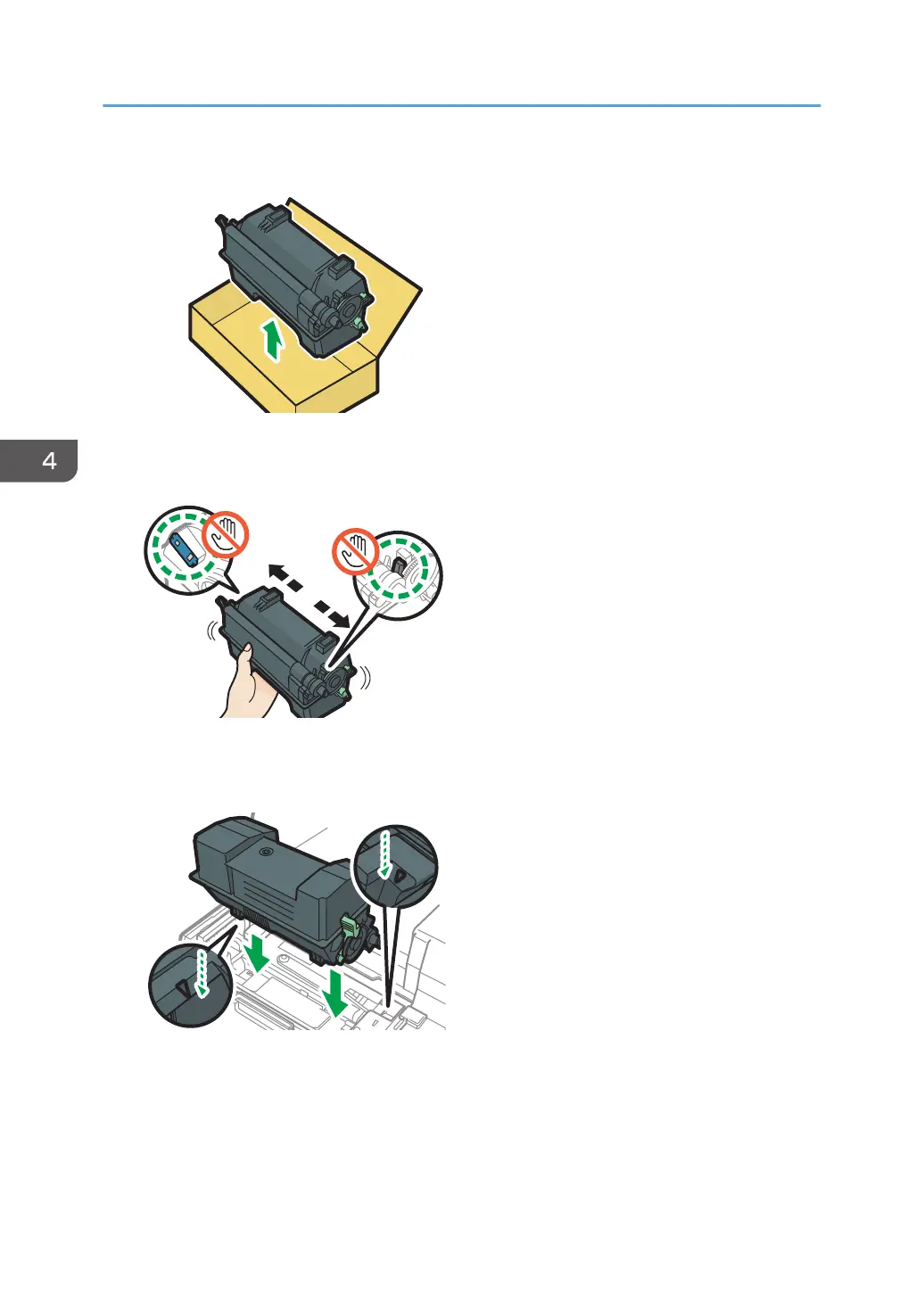
Do you have a question about the Ricoh P801 and is the answer not in the manual?
| Print Technology | Laser |
|---|---|
| Resolution | 1200 x 1200 dpi |
| Maximum Paper Size | A4 |
| Connectivity | USB 2.0 |
| Duplex Printing | Automatic |
| Supported Operating Systems | Windows, macOS, Linux |